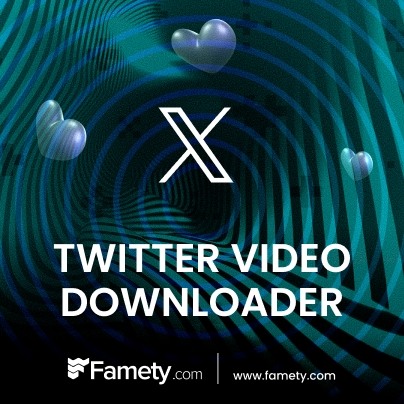Download Twitter Videos & GIF from Famety
Famety's Twitter downloader offers you the greatest chance to download Twitter GIFs and videos with a click. Users might want to download Twitter videos and GIFs for many reasons. For instance, you might want to create a personal archive of your favorite content, share fun videos with your friends who don't use Twitter, or save your own content to edit. The reasons may vary, but the solution is simple: Famety Twitter downloader. Thanks to this online feature, you can enjoy your favorite content offline without worrying about safety concerns and limits. With Famety, you never have to lose access to your favorite Twitter content ever again.
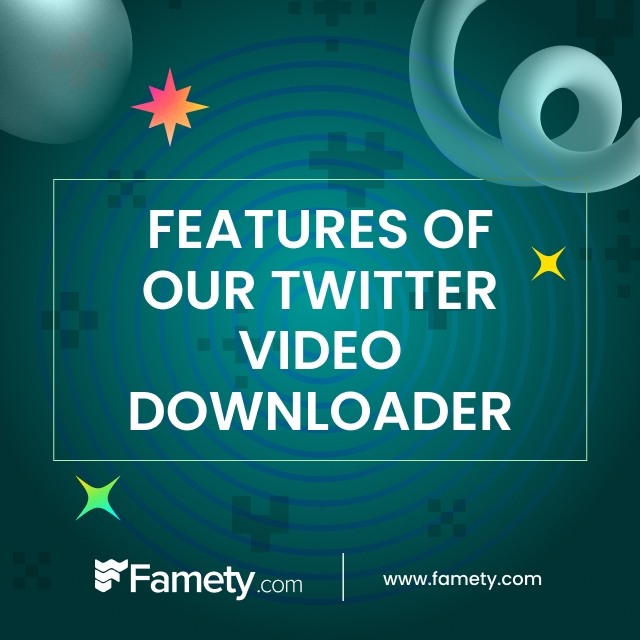
Features of Our Twitter Video Downloader
We don't just offer an ordinary service with our Twitter downloader. Famety has combined the download Twitter video feature and Twitter GIF downloader in one single service to offer you the optimum experience. Whether you would like to save your favorite Twitter video for your archive or download a GIF to send your friend chat, you can safely use this excellent service. We have developed this tool by prioritizing user experience and online safety. Therefore, we're confident we can provide you with excellent service. If you would like to discover more about this Twitter downloader, let's make a quick review.
- Quick and Reliable Downloads
- Download Twitter GIFs Effortlessly
- No Installation Required
- Ad-Free and User-Friendly Interface
- Secure and Private Downloads
- Unlimited Free Downloads

Why Choose Famety's Video Downloader?
Famety's Twitter downloader online tool helps you conveniently download both videos and GIFs for offline viewing without risking your safety. Unfortunately, Twitter doesn't provide an in-app feature allowing users to download GIFs and videos without an external tool. Given that, users seek alternative solutions to keep their favorite content. Luckily, Famety's Twitter downloader is here and ready to make this process as practical as possible for you. You don't need to do anything extra or challenging to download videos and GIFs using this online service. Just open a new tab, visit our website, and find the service page. The rest is simple.
- Download Both Videos and GIFs
- Completely Free and Secure
- Ideal for Offline Viewing
- Time-Saving and Convenient
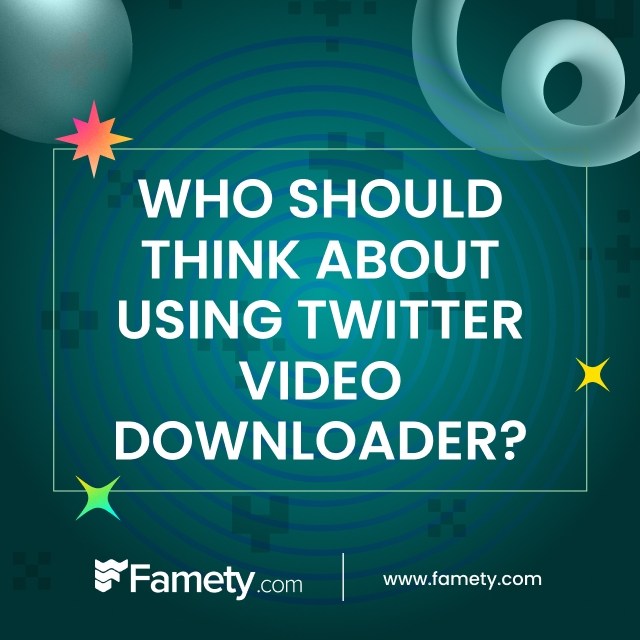
Who Should Think About Using Video Downloader?
No prerequisites are required for this service. That is to say, anyone can use Twitter downloader to save videos or GIFs. Are you a Twitter enthusiast with this unexplainable fear of losing your favorite videos? Well, you're welcomed! This online tool is the perfect fit for you. In fact, even if you're not a Twitter user, you can easily use this Twitter downloader service without any problems because you only need a link to download files. However, our main target user group includes:
- Social Media Enthusiasts
- Entertainment Lovers
- Marketers
- Content Creators
- Event Planners
- Influencers
- Digital Marketers
- Anyone with Limited Internet Access

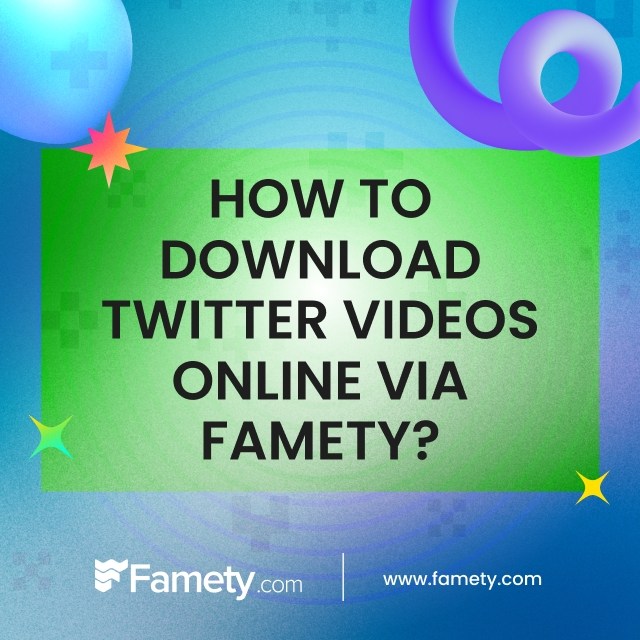
How to Download Twitter Videos Online via Famety?
Downloading Twitter videos and GIFs using Famety's tool requires no expertise. Even if you've never used a similar service, you'll see how simple it is after the first attempt. You can simply follow the instructions below to use Twitter downloader:
- Open our website using your usual browser.
- Find the "Free Social Media Tools" tab and choose "Free Twitter tools" from the dropdown menu.
- Click "Twitter Video Downloader."
- Find the Twitter video or GIF you would like to download and copy its link.
- Go back to the service page and paste the link in the "Video Link" field.
- Click the "Download" button.
- Congrats! Now, you can enjoy your favorite content high-quality anytime and anywhere.