When sharing photos on social media, Instagram is the most common platform. Therefore, it should not be a surprise if your camera roll is full of the images you post on your account. Also, seeing the same two photos in your gallery, one original and one Instagram photo, can be confusing. Why, though, does this occur? “Why does Instagram save photos to my phone?” You could ask.
Every year, social media platforms release new updates, and Instagram continuously updates its features to keep up with the changing technology. One of these capabilities is saving Instagram images on the phone. Even though not everyone knows how to activate or deactivate the option to save Instagram images to the camera roll, we are here to inform you that there is a feature available in the app.
In this article, we’ll discuss Instagram’s algorithm as well as how and why it saves photographs to your camera roll. We’ll also show you how to enable or disable Instagram’s ability to save photos to your phone.
How Does Instagram Algorithm Work?
The main goal of the Instagram algorithm is to keep you on the app longer. Thus, you can interact with posts and share content with the Instagram community. Knowing the Instagram algorithm may be useful if you intend to create a business account there. And if you want to grow your account fast, you can buy instagram followers. We won’t be focusing on this today, though.
Various algorithms make up the Instagram algorithm for posts, reels, saved posts, and more. “Why does Instagram save photos to my phone?” is a question that we will try to address in this article by delving into Instagram’s algorithm for saving posts.
The Instagram algorithm tracks every action you take on Instagram, including the posts you like, the videos and reels you watch, and the posts you save or skip. Additionally, it considers how frequently you share content on Instagram. Also included in the Instagram content-sharing experience is the ability to save photos to your camera roll.
You’ll see that your gallery is full of the images you share on Instagram as you keep uploading. You might be curious as to why Instagram does this or how it can be of assistance. The reasons why Instagram might save your posts to your gallery are explained in the part after this one, where you can learn more about it.
Why Instagram May Save Your Photos to Your Camera Roll
You may have already noticed an Instagram folder in your phone’s gallery, which holds all your Instagram photos. So, you may already be wondering, “Why does Instagram save photos to my phone?”
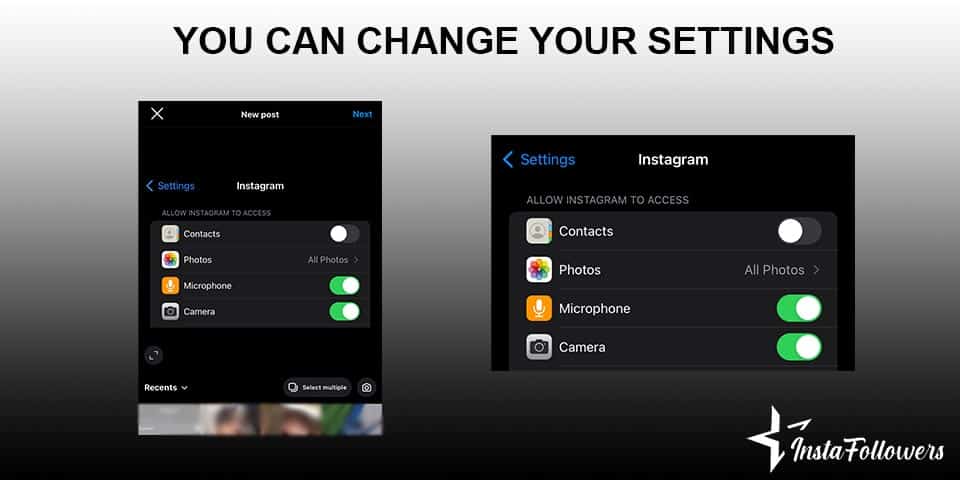
Without your knowledge, Instagram might automatically save your photos to your phone. There are, however, a few explanations for why this might occur. If you’re curious as to why consider the following:
Instagram Automatically Saves Your Photos to Your Camera Roll
Instagram automatically stores the photographs you share on the app on your Android or iOS devices unless you modify your settings. You will frequently discover that these pictures are already in your camera roll without your knowledge. This is because Instagram has permission to save your original photos on your device.
Instagram Has Access to Your Photos and Camera
Instagram has the authorization to access your phone’s gallery storage and your photos. This is another reason why it saves images to your Android or iOS device. You receive a notification asking for permission to access your storage, camera roll, and camera when you download and register for Instagram. Instagram can save your Instagram images to your storage as long as you permit it to do so.
You can turn off photo permission if you’d rather avoid this. However, keep in mind that Instagram needs access to your camera and camera roll for you to take and share photographs using your camera.
Why You May Need Instagram To Stop Saving Your Photos
If you have duplicate images of everything you have posted on Instagram on your phone, using the app may become tiresome. Furthermore, you might wish to avoid the hassle of removing duplicate photos from your phone gallery.
Many Instagram users are looking for ways to stop Instagram from storing their images on their phones. Whether they think that saved photos are taking up too much space on their phones or having a duplicate version of every original photo looks annoying. Because of this, we will describe how to resolve this issue in the next section.
How to Stop Instagram from Saving Posts to Camera Roll
As fun and interesting as it is, posting a photo to Instagram may start to annoy you after seeing that all your posts show up in your camera roll. You might be curious whether there is a way to prevent Instagram from saving each image you post on the app.
We’ve included instructions on how to stop Instagram from saving your images to your phone below to assist you in finding a solution to the question, “Why does Instagram save photos to my phone?”. Fortunately, this guide applies to both IOS and Android devices.
Instagram comments can build meaningful engagement—but they can also create problems if spam, negativity, or irrelevant content appears under your pos...
Group chats on Instagram are a powerful way to connect, collaborate, and communicate with multiple people in one place. Whether you're planning an eve...
Both the Android and iOS versions of the Instagram app function quite similarly. Preventing Instagram from saving images to your phone, the solution is the same for both devices.
Follow the instructions below to prevent Instagram from saving your images to your iPhone or Android device:

- Log into your Instagram account on your mobile device
- Tap on your profile icon in the bottom right corner
- Click on the three horizontal lines in the top right corner of your Instagram profile
- Click on the “Settings” button
- Click on the “Account” button
- Scroll down the options till you see the “Original photos” and tap on that button
- Make sure that the “Save original photos” box is unchecked.
There you have it! You now understand how to disable Instagram from saving shared photos to your camera roll. Doing this can prevent your smartphone from automatically saving your Instagram pictures to your camera roll. If you change your mind, the only thing you need to do, however, is turn on the “Save original photos” box once more to save your Instagram photos back to your mobile device gallery.
You can always check the Instagram Support page to help with this setting.
Conclusion
In conclusion, it comes as no surprise that Instagram has a variety of features and alternatives that we are not even aware of. Saving photos to a phone gallery is one of the options that Instagram provides its users.
To better understand why Instagram saves our photos to our camera rolls, we tried to provide an explanation for the question “Why does Instagram save photos to my phone?” in this article. We also gave you instructions on how to prevent Instagram from saving images on your phones. We hope that this article helped illuminate why Instagram saves photos to your camera roll.








1 Comment
Thank you for the great blog post about why Instagram saves photos to your phone. It was very informative and gave a clear explanation of the process. The article was well-written and easy to understand, making it a great resource for anyone looking to learn more about this topic. I appreciate the time and effort you put into creating this post and making it available to everyone.