Time to meet Twitter Spaces, one of the latest chirps of the famous blue birded platform. Initially launched in November 2020 for a limited number of users, this next-gen chat feature has rapidly become a reference. Twitter (X) itself is proud to define it as the ultimate place “where live audio conversations happen”. It also adds that its essence is “built around the voices of (…) your Twitter community”. So the outline of its functionalities is about offering a framework for direct discussion and exchange. One may gather together community members to talk about anything imaginable: trends, politics, fashion, ecology, arts… you name it. Yes, talk, as in real, face-to-face talk by using your voice instead of the keyboard only. Wouldn’t you agree that it sounds much more convivial?
Our article reveals what to expect from this live chat room. See how to join available Spaces through different types of devices and statuses. Check also our instructions to become a Space host.
How to Join Twitter Spaces
Unless you are new to Twitter aka X, you probably followed the evolution of the new chat service over the months. After the initial release, it remained as a beta version for a certain period of time. Then it progressively became accessible to a larger audience while some settings kept being fine-tuned. The first important factor is your user preferences for those of you who want to know how to join Twitter Spaces. Are you using Twitter (x) mainly via your desktop or rather on a mobile device? Depending on your answer, you may follow one of the guidelines given below:
Join Twitter Spaces from a PC Desktop
Time needed: 2 minutes
Here’s how to join Twitter Spaces from your PC.
- Make sure to connect to Twitter first.
Go to the platform by typing ‘twitter.com’ on your browser. Then log into your account. Those who don’t own an account yet will have to sign up first and join Twitter.
- Find the space you want to listen to.
You should be seeing a search bar at the top right corner of the screen. Type ‘filter:spaces’ in it. This is where you can browse the different tweets. Find the one that contains the link to the room you are interested in.
- Join and listen.
Once you have found your tweet of interest, click the ‘Start Listening’ button on it. Now you can see the other users affiliated with that Space as well as their status (host, speaker, or listener). Finally, click on the ‘Join this space’ button.
The procedure above is valid for the following interfaces: Chromebook, Mac, and Windows.
Join Twitter Spaces from an Android Device
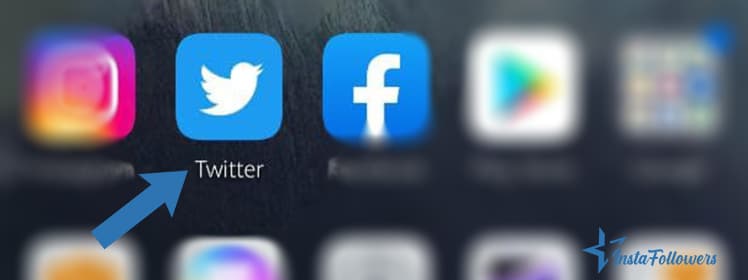
- Go to the Twitter application.
First, you should install the Twitter app on your Android device. Turn it on by tapping on the dedicated icon.
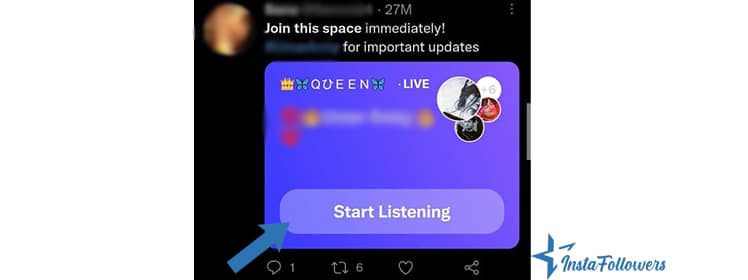
- Localize and join a Space.
There are two ways to find a Twitter Space. The first option works upon invitation, meaning that a Space creator/host invites you and that you accept the invitation (see below). The other possibility occurs when you see a purple Space indicator on someone’s profile icon. This informs you that the specific person you are following is hosting a Space. Click on ‘Join this space’ to participate.
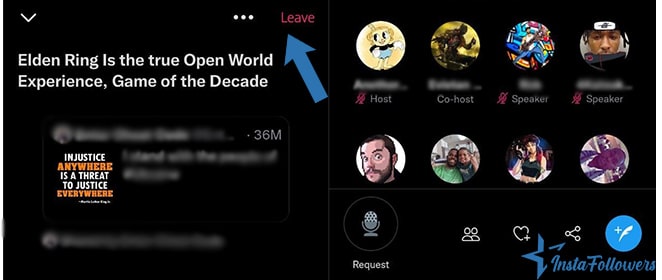
- Accept an invitation.
You will find a dedicated link in your inbox if you have been invited. Click on it. Make a selection between “listener” and “speaker”. Then press the ‘Start listening’ button.
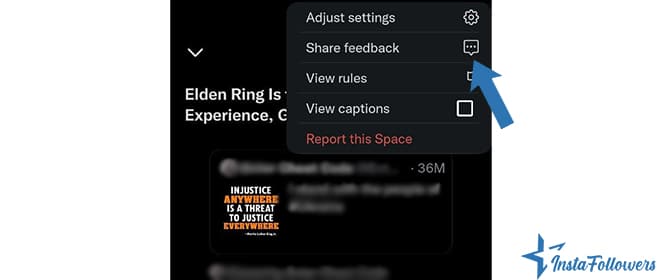
- Leave a Space.
You may leave the Twitter Spaces Android version at any time you wish. Just click on the ‘Leave’ button (top right corner). You can share feedback by clicking on the top three dots.
Join Twitter Spaces from an iOS Device
- Go to the Twitter (X) application
First, you should install the Twitter now X app on your iOS device. Turn it on by tapping on the dedicated icon.
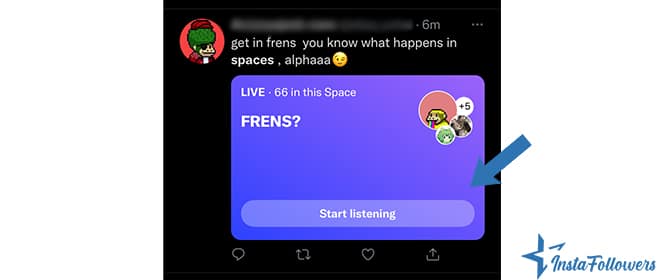
- Find a Space or join one upon invitation.
If a host has invited you, there should be a link in your inbox. Click on it to join the Space. Otherwise, check for the available spaces in your timeline (profile icons with a purple indicator). Find the one you want to participate in. Click ‘Join this space’ at the bottom of the members’ list.
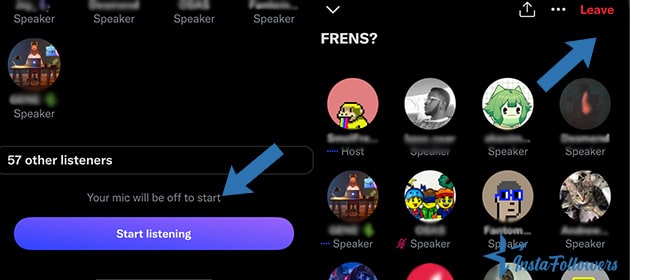
- Leave a Space.
When you want to exit the Space, click on the ‘Leave’ button (top right corner).
Attention: The above guidelines only describe the basic access procedures for the different types of devices. Every participant’s room for maneuver within a given Space will depend on their status. Read the next section for further details.
Statuses on Twitter Spaces
Twitter (X), authorizes several levels of participation in its Spaces. To be more exact, you may take part in a conversation room under one of the three statuses: listener, speaker, or host. Depending on your status type, you will have different privileges inside your chosen Space. Let’s have a closer look at how each works.
Listener Status
This is the basic participation mode inside any chat space. Don’t be misled by the word basic, though. The listener status is already a huge opportunity on its own. Be it simple rumors, chit-chats, or more substantial debates; you can keep an ear on any form of the live discussion. Are you willing to always remain updated on the platform and informed about what goes on? Then that’s your best bet.
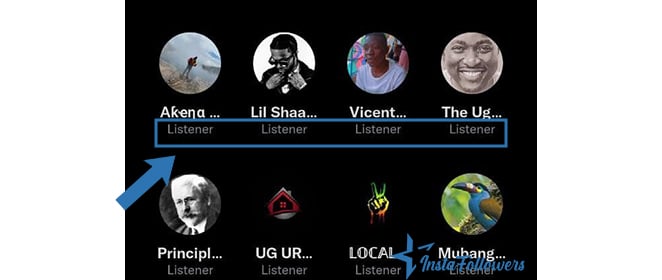
Participating as a listener is very easy. Twitter Spaces are public, so the listener is a default option when you decide to join any of them. More specifically, the option is indicated during the access step, and you have to select it. Another way to join is through invitations. Someone may invite you by sending you a link via DM (direct message) either on Twitter (X) or another platform (including your email account).
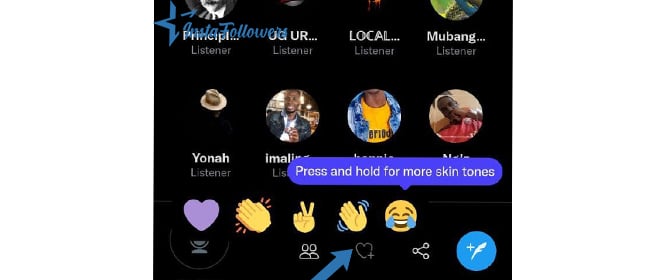
What about responding to a chat as a listener? This is possible, although somewhat limited. You can react by using one of the emojis at your disposal.
Let’s also remind that at the moment, the listener status is the only one accessible through a computer. Indeed, the two others (speaker and host) require a portable device.
Speaker Status
This one is a little more advantageous because, well, it lets you audibly speak your mind. It’s an active participation mode and a little trickier than the listener status. There are indeed a few manipulations to be made beforehand.
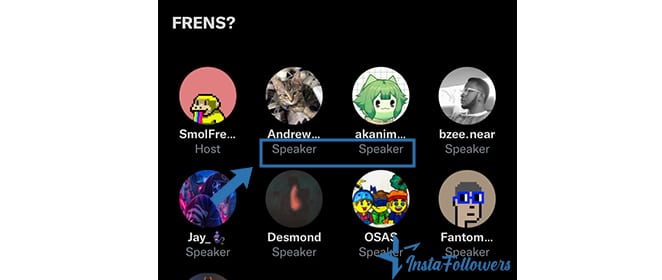
Only hosts can decide whom they will include as speakers in a chat session. They may invite specific people or rather those they already follow on the platform. Another possible scenario is modifying their permission options in the settings and allowing everyone to participate as speakers. You can change it during the chat as well. The host can send a request to some listeners and ask them to become speakers. Or, as a listener, you can send a request yourself. If the host grants permission, you will switch to a speaker status.
The only restriction is about the number of participants. The system currently allows only up to 13 speakers per Space (including one host and two co-hosts).
Host Status
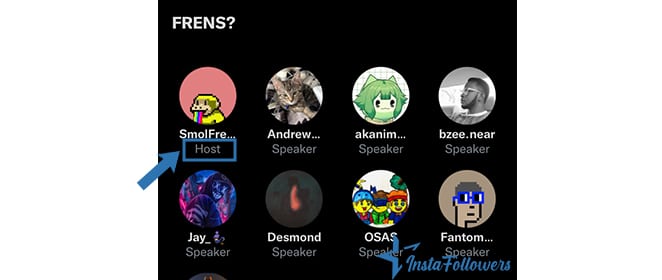
Now we are talking. Or should we rather say leading? As you have probably guessed, being a host means being the creator, leader, and administrator of a Space. It can make you launch chat rooms for your Twitter friends circle and even beyond. If your Spaces are captivating enough and manage to build a particular reputation, you may expand your audience. But wait, let’s stop here for the moment because the next part of our article is precisely all about creation and hosting.
How to Start a Twitter Space
Do you like to share your ideas via Twitter? Moreover, are you the kind that feels enthusiastic whenever you meet like-minded people with whom you can brainstorm on your favorite topics? And verbally, preferably? Then high chance Twitter Spaces quickly becomes your cup of tea. Here are a few tips for launching and customizing your own one:
Get Started (Mobile Devices Only)
As said previously, creating and hosting a Space is currently possible on mobile devices only.
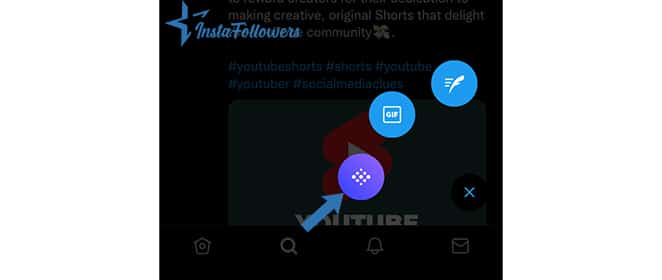
If you are on an iOS device, you must complete the following steps. Open the Twitter now X app. Then long press on the “Tweet compose” icon (“+” symbol next to a feather) situated at the bottom right of your timeline. Click on the “Spaces” icon (diamond-shaped circles), the one that also appears at the bottom. Give a name to your Space along with a short description (70 characters maximum). Tap “Start your space”. You may also launch your Space through your profile picture (see right below).
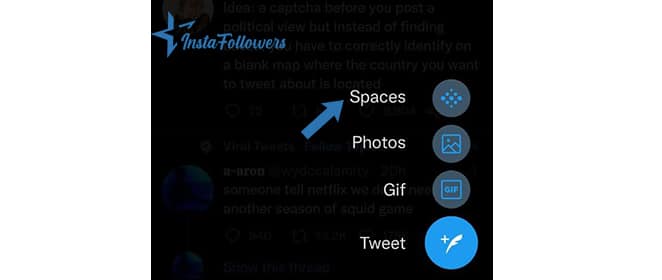
If you are on an Android device, you have only one way to start your Space. That’s also the second option for iOS devices. Open the app. Tap on your profile picture at the top of the timeline. Scroll right to find the “Spaces” option. Click on it. Name your Space as you wish and select “Start your space”.
Invite People to Join
You should announce your event if you want others to join. The most obvious method is to tweet it on the platform and include the relevant details (theme, starting time, etc.).
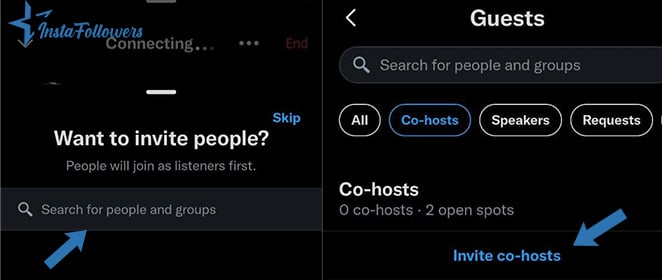
You may also generate a link and share it. Just copy-paste it on any platform of your choice (Twitter or else) or send it via DM.
Once everybody is in, you can follow them thanks to the ‘Guests’ section. This is where you can see all your speakers and listeners and take any needed action (accepting speak requests, removing participants, etc.).
Appoint Co-Hosts
Do you enjoy collaborating with others and sharing responsibilities? Co-hosting on Twitter Spaces can be one of the most fun ways to do it. It gives you the chance to animate a live conversation with 1 or 2 other participants. Note that some privileges will remain exclusively reserved for you. For instance, co-hosts can’t remove you or end the session.
You can pick your co-hosts among your guests. Once your Space is on air, tap on the 2-person button. Select “Invite co-hosts”. Now you can choose up to 2 people, tap on their names, and press the ‘Send co-host invite’ button. And voila!
Microphone Settings
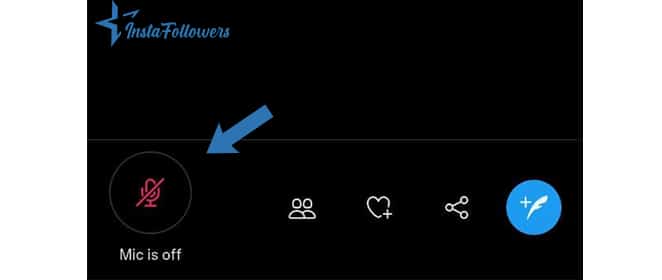
Here’s an important point that tends to be skipped. Your mic is muted by default. So as a host, make sure to activate it before speaking to your audience. You can turn it on and off via the mic icon at the bottom left of the page. Offer assistance to any other speaker in the room who might be experiencing mic issues.
Multitask while Chatting

You may have other things to take care of while the chat is still on. Maybe you want to tweet about an important development to your followers. Or, you may want to buy Twitter followers to expand your audience. Good news then: You can continue to use your other apps while still listening to a Space. This applies to Twitter (x) as well. Just minimize the Space screen with the down arrow and keep scrolling your feed as usual. This also comes in handy when you want to pin tweets, as explained in the very next section.
Pin Tweet
This means that Spaces allow you to share tweets within the chat room. This can make you bring new topics into the conversation and thus be a source of inspiration. Here’s how to pin tweets: Find your content of interest by browsing Twitter (X) while the chat session is still open. Then paste it to the top of the Space. If you wish, you can pin several tweets and make them look like a presentation or a sort of slideshow.
Disable Notifications
Being a great Space host involves several responsibilities… even when you are not broadcasting. With all due respect, let’s admit that Twitter and many other services can become intrusive at times. One of the consequent annoyances of this is that people following you will get a notification whenever you start a Space. Yes, even when they are busy or not interested, simply because that’s the default option. Thus as a Space creator and host, you may consider using another account for your chats. Your followers would probably appreciate this tactful gesture, don’t you think?
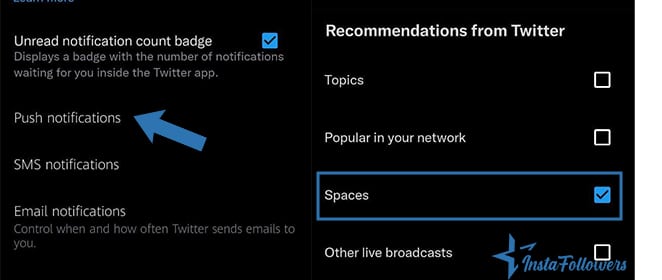
Same thing for the other way around: As a follower (and regardless of your level of admiration), you deserve some privacy. So don’t hesitate to turn off Twitter Spaces for your peace of mind. To do so, go to the Twitter app settings on your device. Select “Settings and Privacy”. Reach out to “Notifications” and then to “Preferences”. You should be seeing a subsection called “Push notifications”. Click on it. Then find “Broadcasts and Spaces” and disable it by unticking it. You will stop receiving untimely Space notifications.
Bonus: Ticketed Spaces
Have you heard of Twitter Ticketed Spaces? This feature (currently only open to Space creators in the United States) can make you launch paid chat sessions. In other words, participants would have to join your events by paying a small fee and purchasing an entrance ticket. Aside from providing an additional quality guarantee, Ticketed Spaces look like a promising monetization perspective for the near future.
Make Space for Twitter Spaces
Maturity always pays off. Indeed, Twitter has demonstrated its level of experience and adaptability once more by launching Twitter Spaces. It was mainly a missile thrown at other social audio apps such as Clubhouse. The results are here: a constantly growing audience engaged in fashionable chat events that redefine virality. It’s your turn now. Start following those Spaces as soon as you can to get a taste and eventually create your own. They can make you grow your audience and online authority in no time.



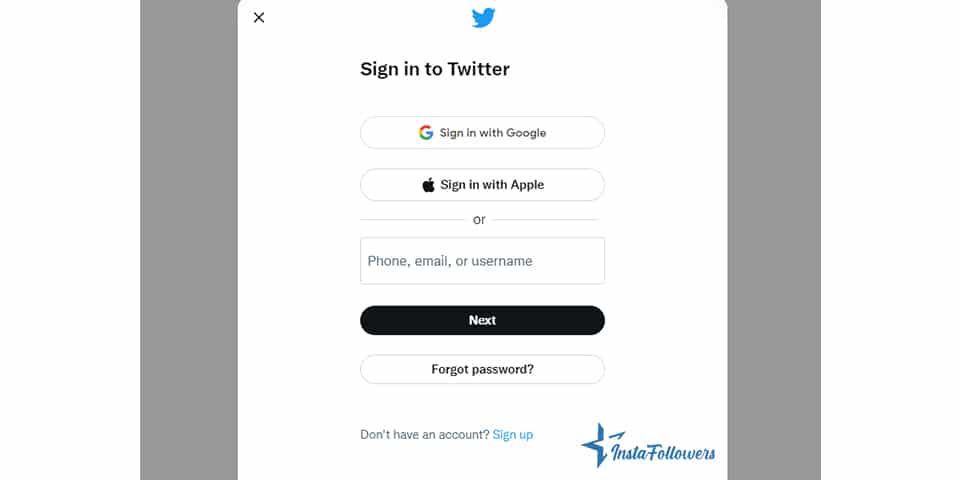




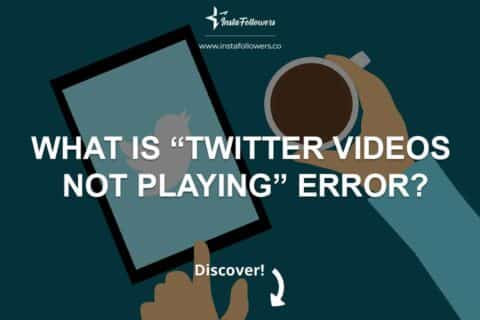
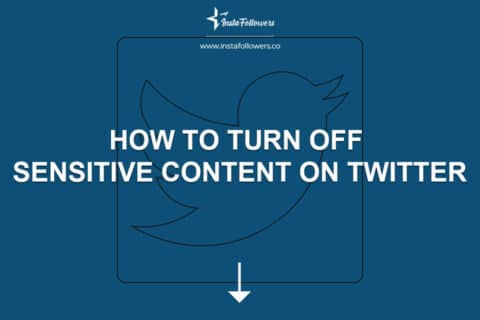
1 Comment
Thank you for your informative blog post on Twitter Spaces. It was a great read, and I appreciate the detailed insight into this new feature. I’m sure it will be a great tool for businesses to connect with their customers and build relationships. Thanks again for the helpful information!