One of the most entertaining experiences that Twitter or with its new name X users can have is playing videos. You may view Twitter videos anywhere you are and see videos about your favorite brands, artists, movies, sports teams, or news stories. But what happens if they abruptly stop playing? When attempting to watch a video on the Twitter app, we occasionally encounter the error “Twitter videos not playing.” It occurs so quickly that we are unable to completely appreciate the content. So, can this be fixed in any way? You may inquire.
To answer your query, we will first explain why you may get the “Twitter videos not playing” error on Twitter (X). After explaining the reasons behind the error, we will provide you with tips on how to fix this error on both your web browser and mobile device.
What Is A “Twitter Videos Not Playing” Error?
You open Twitter on the app or web browser. You click on the video whether you want to watch some news, sports, music, or funny videos. And you can also buy Twitter views to improve your Twitter visibility. The video then stops midway through, and an error message saying “Twitter videos not playing” appears. We find it to be very bothersome, don’t you?
So, when videos abruptly stop playing, this error occurs. This issue could appear when you open Twitter in Chrome or Firefox or when you watch Twitter videos on your mobile device, including Android and iOS.
Why Are My Videos Stop Playing on Twitter?
You might wonder why your Twitter (X) videos abruptly stopped playing. There might be a few reasons behind the error of “Twitter videos not playing.” Let’s now take a look at these reasons below:
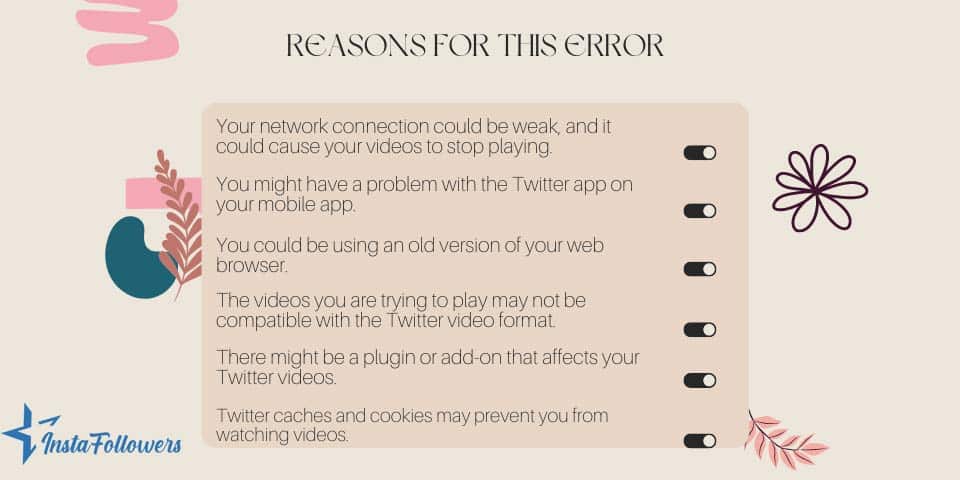
- Your network connection could be weak, and it could cause your videos to stop playing.
- You might have a problem with the Twitter app on your mobile app.
- You could be using an old version of your web browser.
- The videos you are trying to play may not be compatible with the Twitter video format.
- There might be a plugin or add-on that affects your Twitter videos.
- Twitter caches and cookies may prevent you from watching videos.
Considering all the reasons we provided above regarding your Twitter videos not playing, let’s now take a look at how to fix this issue. You can also check the Twitter Help page for more information.
How to Fix “Twitter Videos Not Playing” Error on Mobile App
One of the most common issues with playing Twitter videos on mobile apps is that they won’t play. This issue may occur on your Android or iPhone for several reasons. The network connection, Twitter app update problems, or even your phone could be the cause.
Considering all these reasons, let’s now take a look at how we can fix this error.
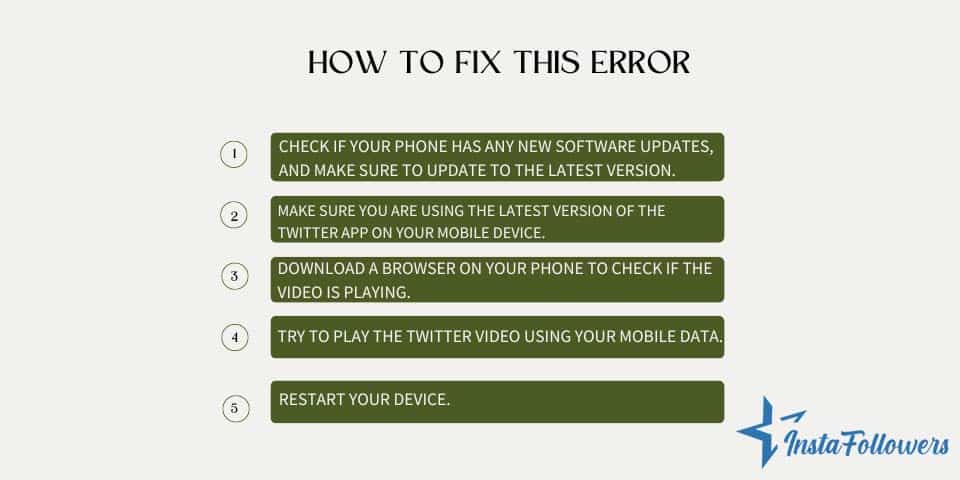
- Check if your phone has any new software updates, and make sure to update to the latest version.
- Make sure you are using the latest version of the Twitter app on your mobile device.
- Download a browser on your phone to check if the video is playing when you open it from the browser.
- If your network connection strength is weak, try to play the Twitter video using your mobile data. You can also turn off your Wi-Fi for a few seconds and try to reconnect.
- Restart your device.
You’re all set! You now understand how to resolve issues with Twitter (X) videos not playing on your mobile device. However, if you are having trouble viewing the videos on your web browser, read the next section to find out how to resolve this problem.
How to Fix “Twitter Videos Not Playing” Error on Browser
If you try to watch a video on Twitter while using Chrome or Firefox, you can encounter the error “Twitter videos not playing.” This problem does occur while trying to watch videos via a web browser, even though more users experience it when using the Twitter app on their mobile devices.
This error may happen due to a network connection issue, an outdated browser, or a plugin, as we mentioned throughout this article. You could try deleting your cache, cookies, and browsing history to see if that helps. You might even attempt to perform a thorough cleanse to empty your browser and restart it.
It can be quite frustrating for Twitter users when they notice that their Twitter likes disappear. This is especially tr...
As we all know, Twitter, newly X, has become one of the most popular social platforms. We can easily keep up with current news and global events now, ...
For instance, in Chrome, you might select More Tools > Clear Browsing Data > Advanced from the three dots in the top right corner of the browser. From this point forward, always double-check your work and delete your browsing history.
Additionally, if you’re unsure of how to resolve this issue through your web browser, consider the advice we’ve provided below:
After you solve this problem, you may want to share a video of yourself on your Twitter account. In this case, you can take a look at the Buy Twitter Clicks service to show that your video is of interest to users and increase the organic interaction of your account.
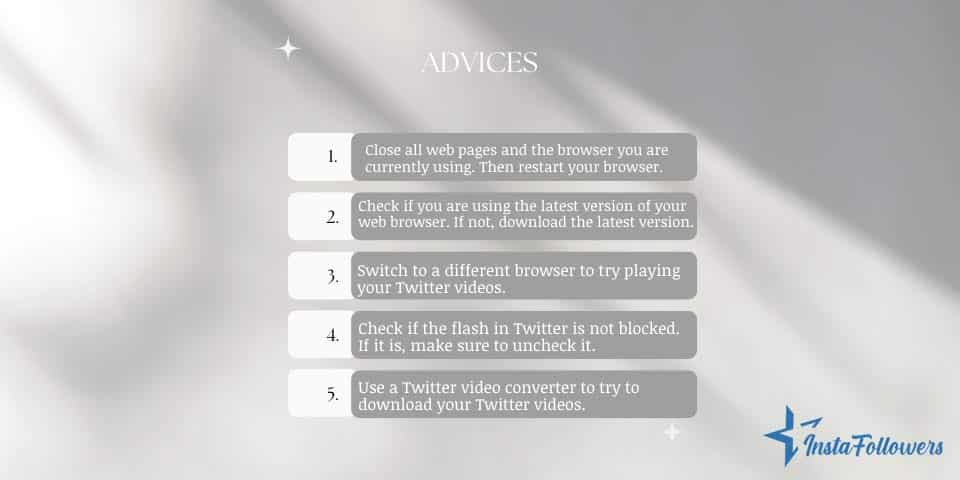
- Close all web pages and the browser you are currently using. Then restart your browser.
- Check if you are using the latest version of your web browser. If not, download the latest version.
- Switch to a different browser to try playing videos.
- Check if the flash in Twitter is not blocked. If it is, make sure to uncheck it.
- Use a Twitter video converter to try to download your Twitter videos.
Conclusion
In conclusion, we explained the reasons why you might get the “Twitter videos not playing” error and provided you with quick steps on how to fix this error. We hope this article helped you define the underlying problem behind you getting Twitter videos not playing error and helped you fix it.






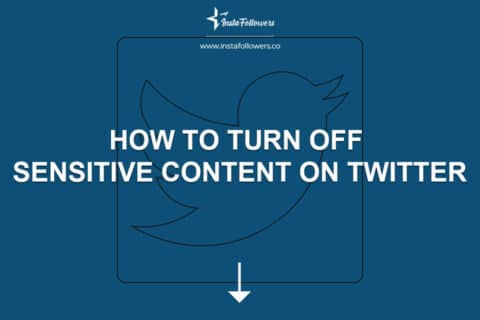
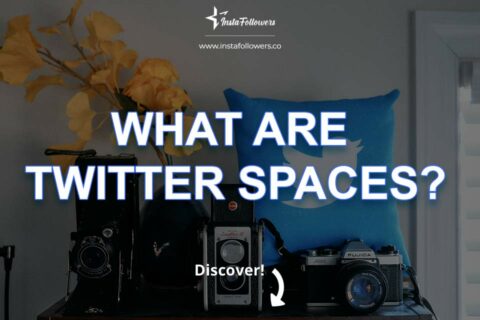
No comments to show.