People use Telegram for their reliable and fast services. These services were limited to messaging and calling features, but Telegram also wanted to keep up with the latest changes. Telegram even enables channels with limitless subscribers capacity where you can post anything and everyone in the channel can see it. You can buy Telegram post views which is a great way to increase popularity. Telegram video call is also one of those recent additions. There is more demand for good video calling apps now as many people wish to keep in touch with friends and family who are away. From that, the video calling app has become a more favored and used service of an app than ever before. Telegram worked on this feature in line with these developments and user requests for video calls.
As a result, Telegram came up with a new feature to make video calls, one of the most important updates for the last couple of years. Moreover, adding a new feature like video calls will most likely increase Telegram user engagement in the app. If you want to try the Telegram call, you can find how to do it in this article. Let’s find out how to start a Telegram video call.
Things to Know about Telegram Video Calls
- The messaging application Telegram is committed to expanding its services, developing itself, and adding new features. It has the best channels you can join and communicate with other people. For example, Telegram is offering video calls and support group video calls now. You can also make a video call on your iOS, Android, and desktop or laptop Telegram app.
- We know that Telegram aims to provide secure service in general. That’s why Telegram also tries to set up video calls with end-to-end encryption so that users don’t have to worry about security.
- Make sure you’re using the latest version of Telegram, otherwise you won’t be able to start a video call.
- If you want to start a video call on Telegram, keep in mind that it may be slightly different for different devices, so be sure to read the steps involved in this article. For any further information, Telegram support is always by your side.
- Unfortunately, Telegram Web doesn’t support video calls yet.
- Once you’ve started a video call, you will see a Flip option to switch between front and rear cameras during your video call. Whenever you want to turn off your camera during the video call, you can just tap on the camera icon to turn it off.
How to Start Telegram Call on Mobile
You may be having trouble starting a video call in the Telegram app on your phone. Follow the few simple steps below and start your Telegram video call on your phone.
Time needed: 1 minute
To start a video call in the Telegram app on your phone, follow these steps.
- Start the Telegram app.
Open the Telegram app on your phone, then find the profile you want to call.
- Tap the video call button.
After you open the chat, click on the user’s name above. There is a video call icon in the profile area, at the top of the page in Telegram.
- Click the three dots.
You can tap the name or find and tap the three vertical lines in the upper right corner to select a video call.
- Tap call.
Either way, tap on the call icon to make a call.
How to Start Telegram Call on Desktop
Telegram provides video calls for desktop versions of the application. You can start video calls from the Telegram desktop application by following the steps below:
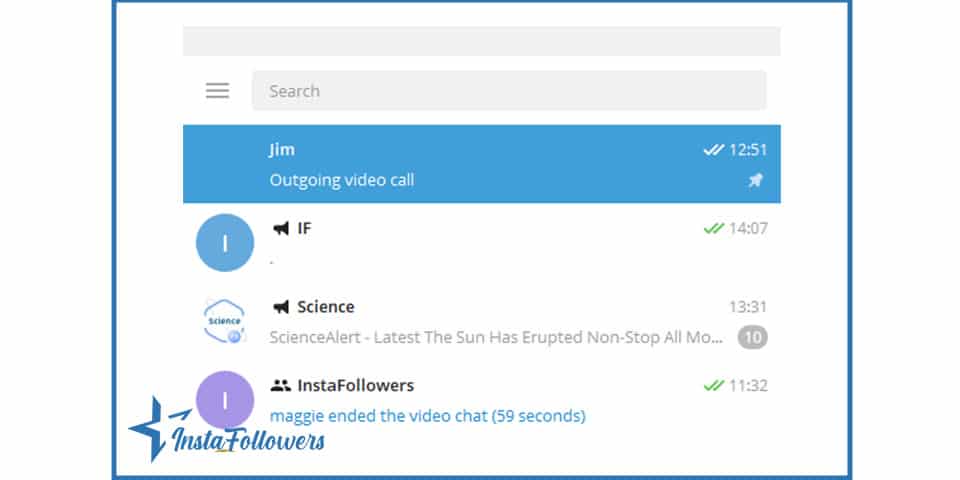
- Open the Telegram app on your desktop. Get into the chat of the person you want to call.
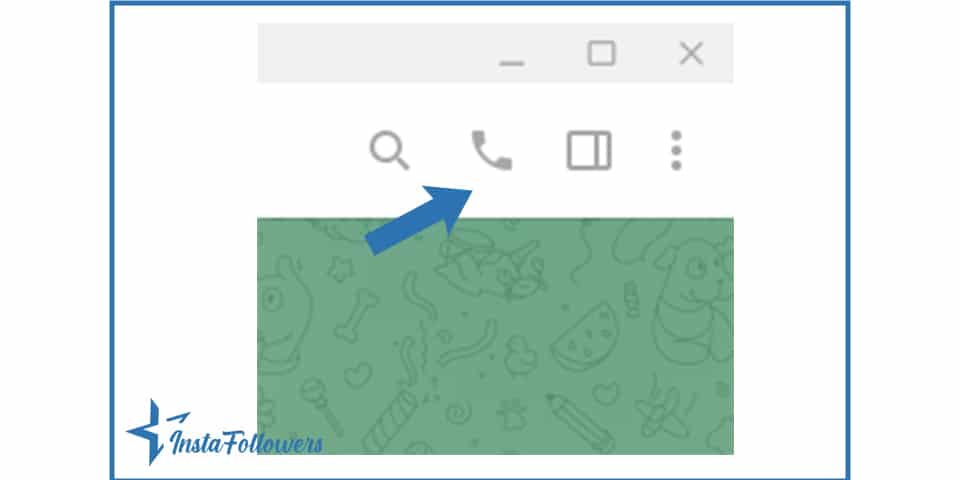
- Find the call icon at the top of the screen once you’ve opened the conversation.
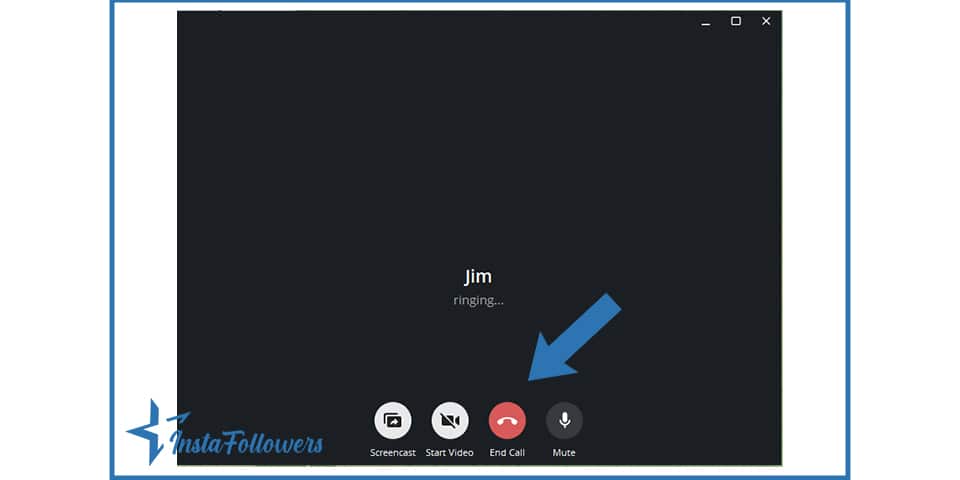
- Click the Call button.
- Telegram will request your permission for camera and microphone access on your desktop.
- Finally, click OK.
How to Start a Telegram Group Call
We’ve covered how you can make a Telegram video call on your Telegram desktop or mobile. Now, it’s time to see how you can start a Telegram group call. The Telegram groups feature is a great option for people who want to engage in a group of people of the same interest. To start, you can also buy Telegram members to increase your popularity chance.
Now, let’s get to how you can start a Telegram group call on your phone.
- First, click on the group’s name on the top of the page.
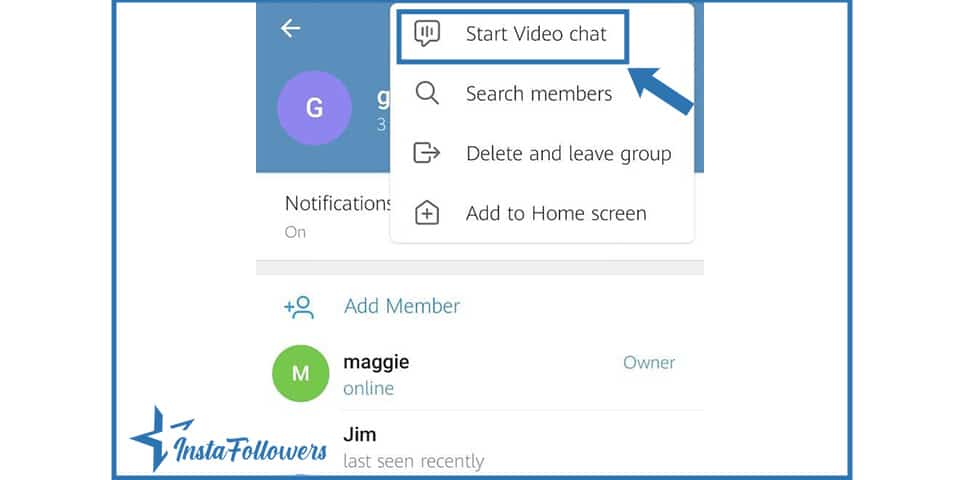
- Then, click on the three dots on the top right corner and click Start Video Chat.
- You’ll see a screen that’ll ask you to start video chat now or schedule it.
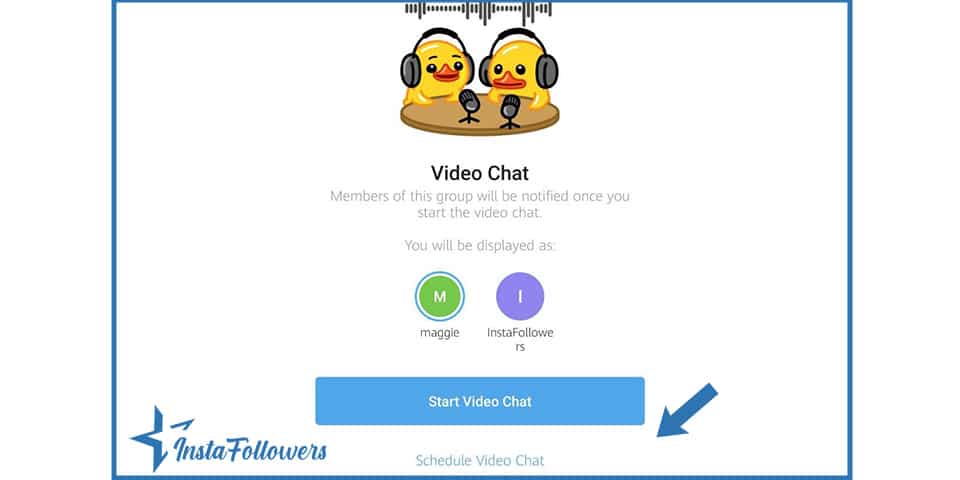
- Then if you click Schedule Video Chat, you can choose the day and the time of the chat.
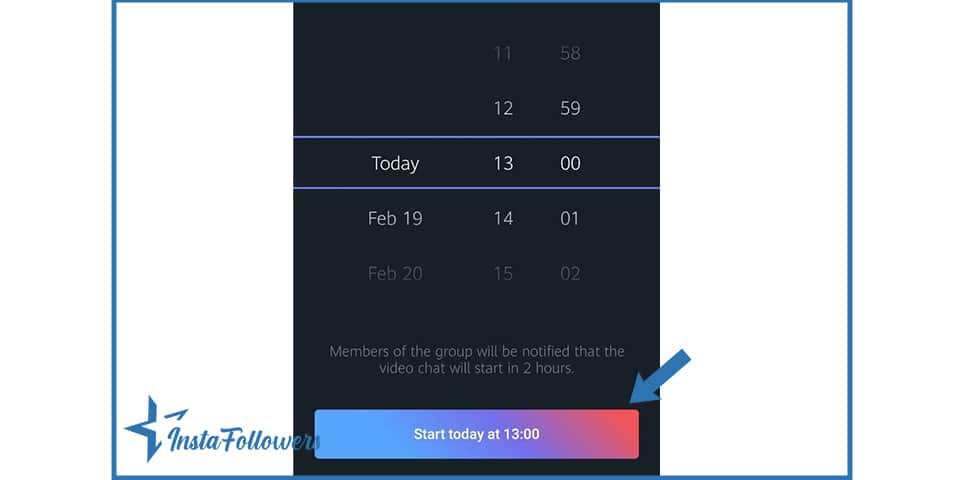
- However, if you want the start the chat now, click on Start Video Chat.
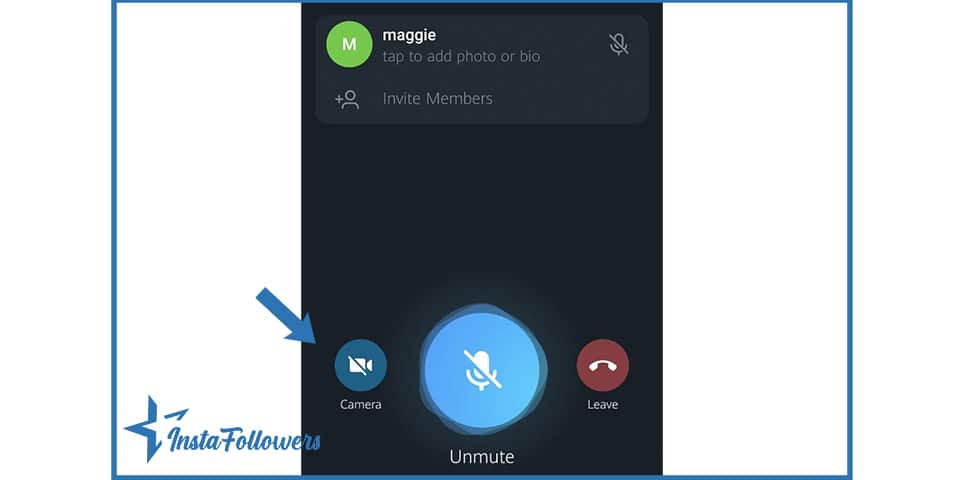
Don’t forget that only the admin of the group can start a video chat.
Now that we’ve mentioned Telegram group call on your mobile, it’s time to see how you can video call on your desktop.
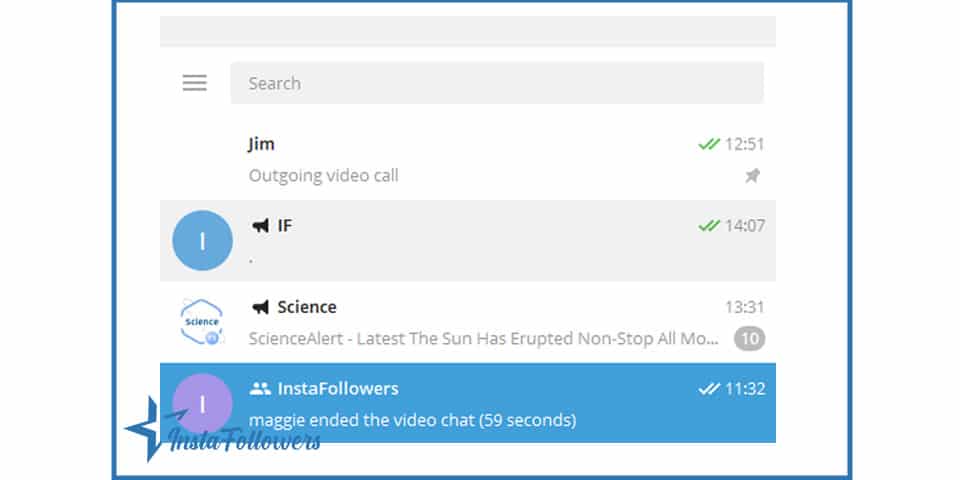
- Start Telegram desktop and then click on your group.
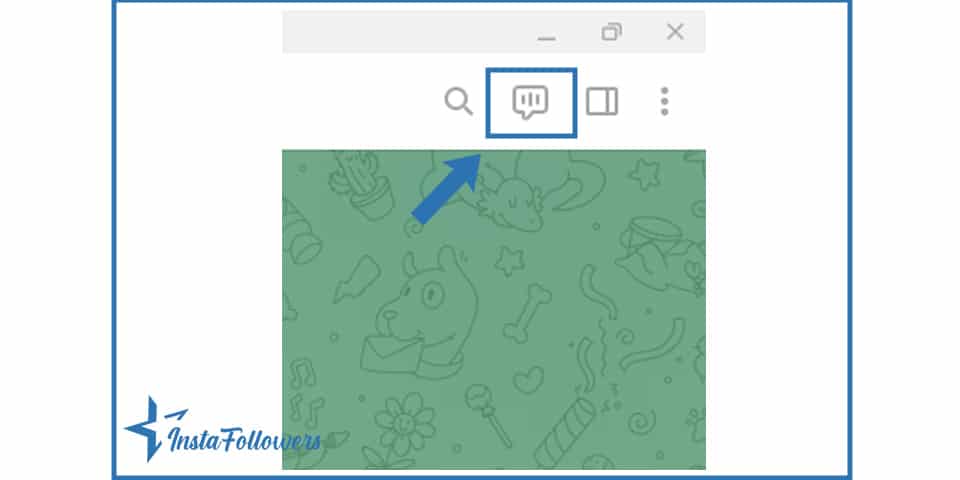
- Then, click the second icon on the top right corner.
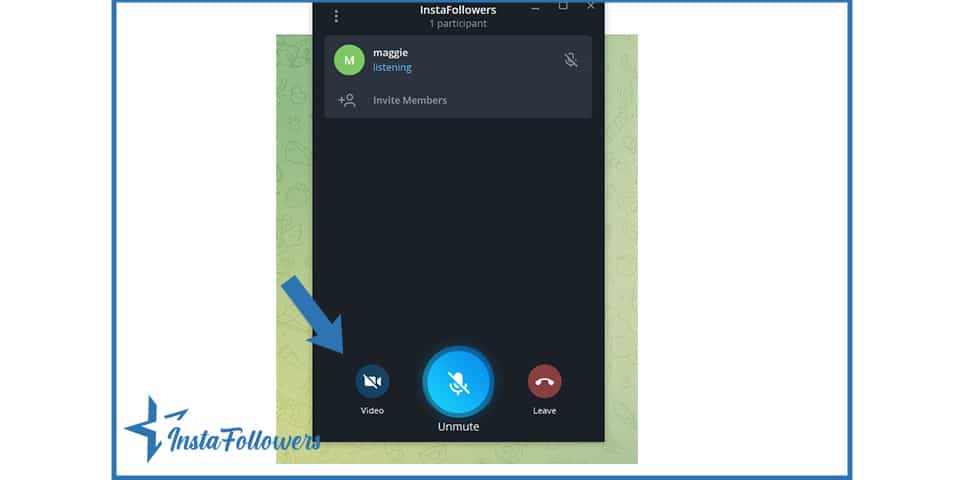
- It’ll automatically start after you accept access to your camera and your microphone.
Similarly, only the admins of the group can start a Telegram group video call. You’ll have to ask permission to do so.
Wrapping it up
Telegram has launched video calling services, and users can start video calls in the app. You can make business calls, or simply chit-chat with your buddies whenever you want to. Starting video calls through the app on devices may differ. We’ve listed how you can start video calls on your mobile, or on your desktop. And also, we’ve guided you through group video calls. So, you can try making Telegram video calls by following the steps above.




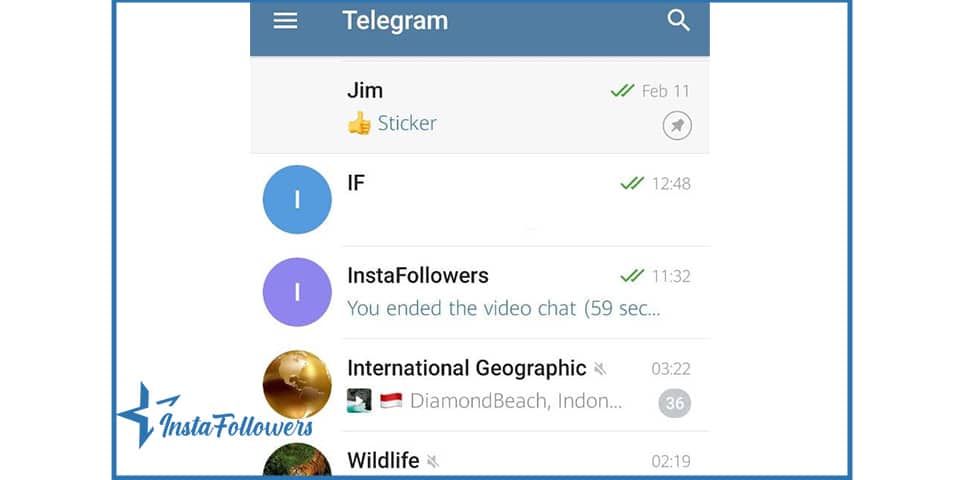
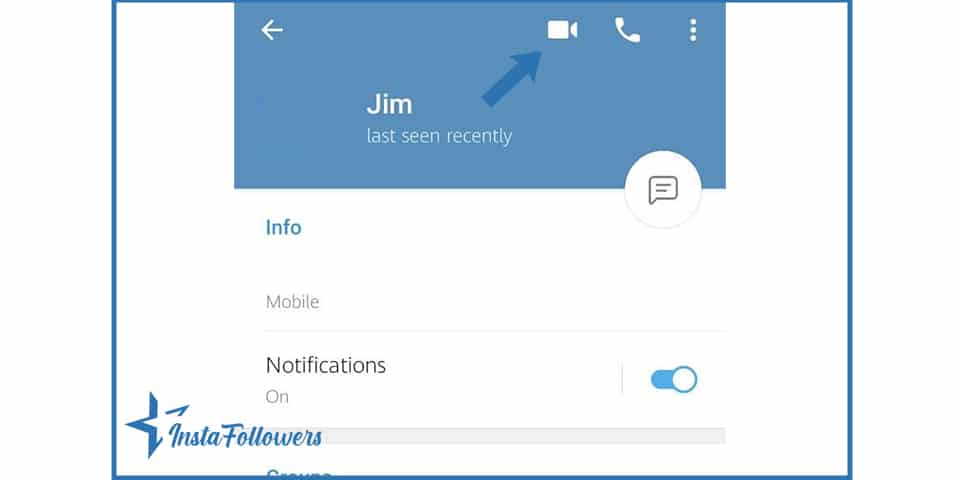
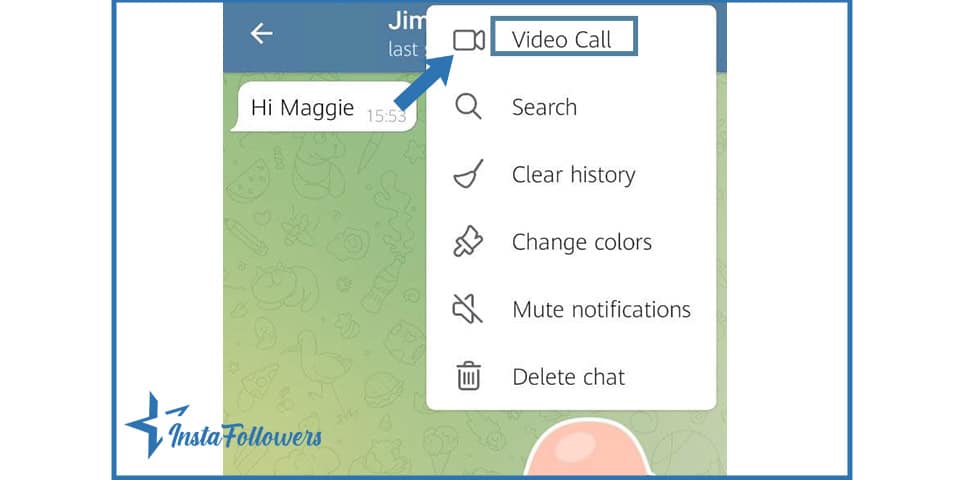
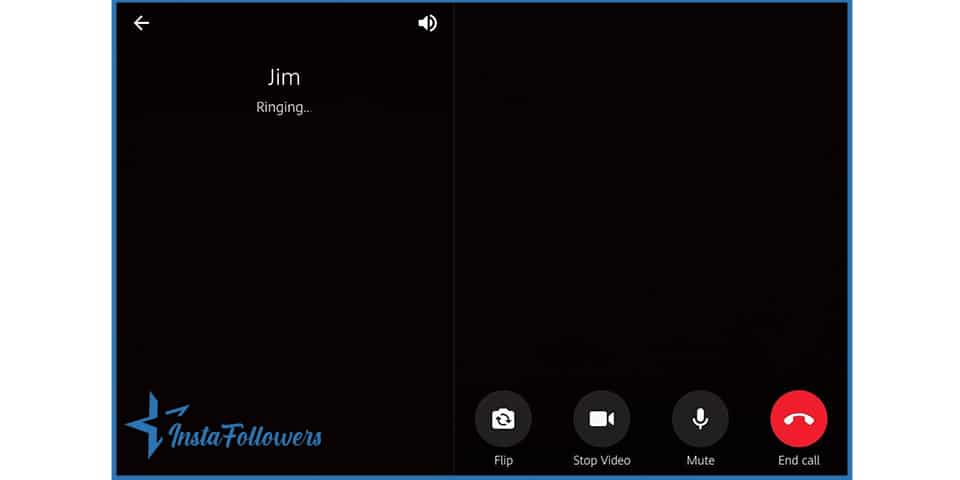

1 Comment
This blog post on Telegram’s video call feature was incredibly informative and well-written. It was easy to understand and provided an in-depth look at the features and capabilities of the video call service. The post was also well-organized and clearly laid out the steps for setting up and using the service. I’m very impressed with the quality of the post and would highly recommend it to anyone interested in learning more about Telegram’s video call feature.