In today’s world, smartphones are very affordable, different kinds exist from iPhones, Samsungs, and LG, so many brands exist. The choice is yours, and you can select the one that fits your finances and standard of living. In times when smartphones didn’t exist, we used to browse on social media, mostly using our desktops and personal computers. Social media like Facebook were mostly used to discuss and share pictures and videos on the internet. Snapchat came with the idea of sharing daily routines, which was something new, and many people liked it and downloaded the application.
Today, Snapchat is one of the best apps, with millions of active users that share lively moments and daily routines on the internet. Consequently, artists, bloggers, and many others use the app not only for sharing daily routines but also for digital marketing. The question here is, what happens if you don’t have a smartphone? Is it possible to use Snapchat? Can you use Snapchat without the app? Can you upload your stories, unlike Facebook, which exists both on the web and also as an application? Let’s see how to use Snapchat online.
How to Use Snapchat Online
Snapchat used to be an IOS and Android-exclusive app, which means you could use it only on your mobile phone/ tablet but not on your computer. Moreover, if you used Snapchat in web browser, you weren’t able to upload your stories. Now, with Snapchat web, you can post snaps on your web browser. However, it still doesn’t work in some countries. Here are some ways and tricks by which you can use Snapchat on your computer or PC.
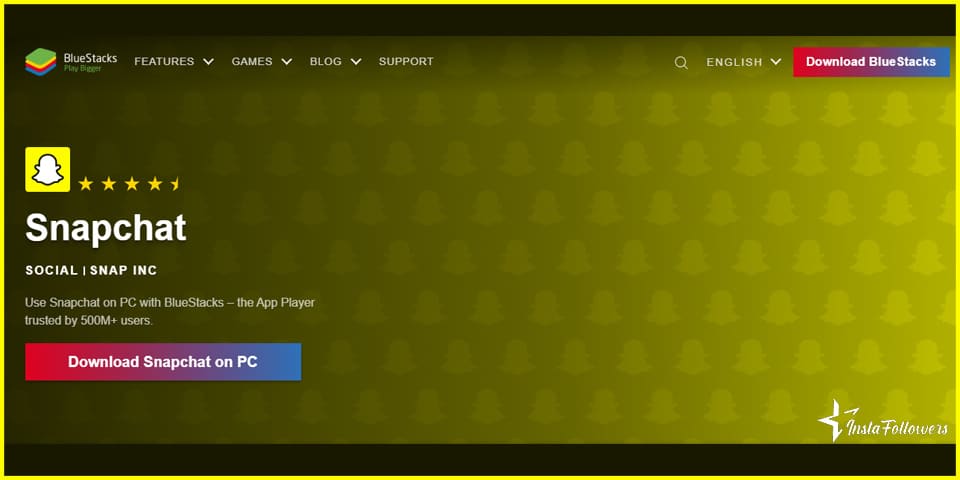
Using BlueStacks for Snapchat Online
BlueStacks is a popular free emulator software that creates a virtual version of an android device that runs in a window of your computer. Also, BlueStacks is free and compatible with approximately 97% of apps in Google Play. In addition, it has been designed to look just like a smartphone. In other words, it is just like a smartphone screen, but it appears on your computer. Moreover, with BlueStacks, you can do most of the things you do with your smartphones, like playing games, sending messages, video calls, etc. However, our purpose here is to know how to use Snapchat online. Here are some well-elaborated steps that will help you to use Snapchat on your computer.
- Open your browser and download the latest version of BlueStacks set up on the website bluestacks.com. The app is free on the official website.
- Install the software into your computer. Also, it is safe with no risk of getting viruses.
- Fill in the required pieces of information that may be asked.
- Go into the Play Store to download Snapchat.
- Now, login into your google account to download Snapchat.
- If you don’t have a Google account, create one or sign in
- Search for Snapchat in the search bar
- Download and install Snapchat on the Google Play Store.
Once you are done with the download, open Snapchat and login into your account. You will be able to watch stories on your computer just as on your mobile phone. In addition, this is one of the best ways to use Snapchat on your computer. It is straightforward and less complex.
Using Manymo for Snapchat Online
Just like Bluestack, Manymo is an Android emulator. However, Manymo is mostly used by developers to embed the apps, developments, collaborate, and test apps automatically. Today Manymo has about one hundred thousand users. Manymo is smart and reliable, providing more than thirteen screen sizes for embedding, testing, and using apps online.
To use Snapchat on your computer Manymo is one of the best options. Moreover, to do so, first, download the Manymo setup, which is free. After the download, sign in to your Google account. Move into the Google play store and search for the application Snapchat. Install Snapchat. After that, you can use Snapchat just like on your smartphone.
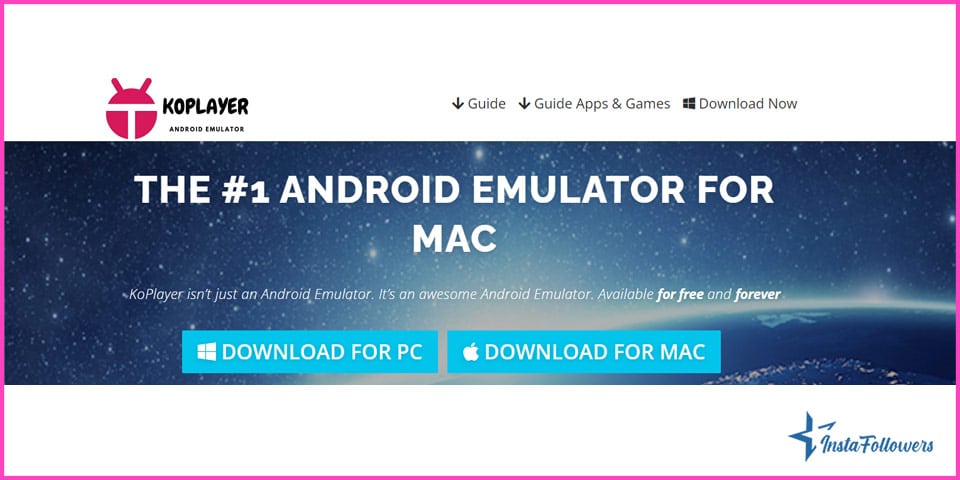
Using KoPlayer
KoPlayer is an impressive android emulator that helps you enjoy all kinds of apps (including Snapchat) and video games from smartphones and tablets directly into your computer. The most interesting thing about KoPlayer is that it is very easy to use. You just have to download and install KoPlayer on your computer. When the installation is done, everything will be made ready. By so doing, you will be able to download Snapchat and other apps of your choice. Also, you can browse the internet and even play video games.
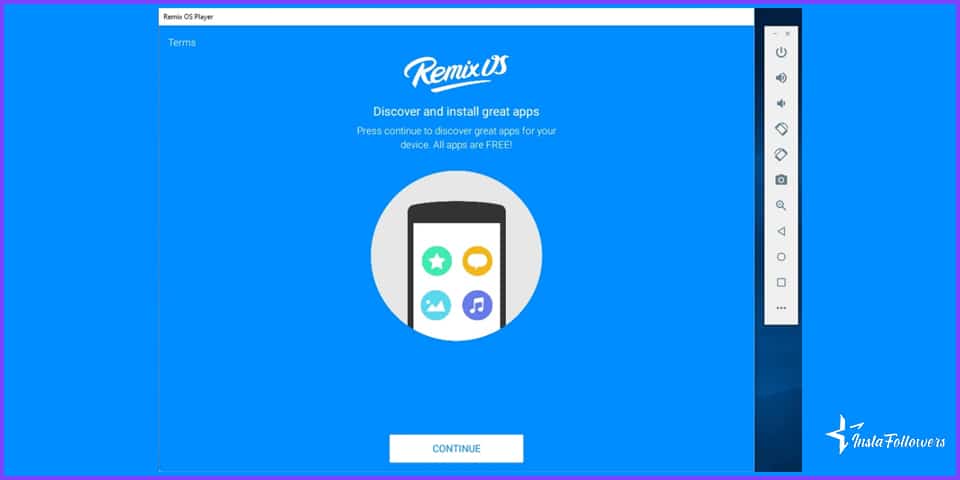
Using Remix OS Player
Remix OS Player is also an Android emulator for Windows devices. This emulator offers amazing options. It will allow you to test and use a variety of applications (including Snapchat). Nevertheless, it is based on Android’s Marshmallow operating system. Also, Remix OS Player allows multi-window usage and ensures that users make the best of the software. It is a great tool if you wish to use Snapchat on your computer. You will definitely feel comfortable when using it.
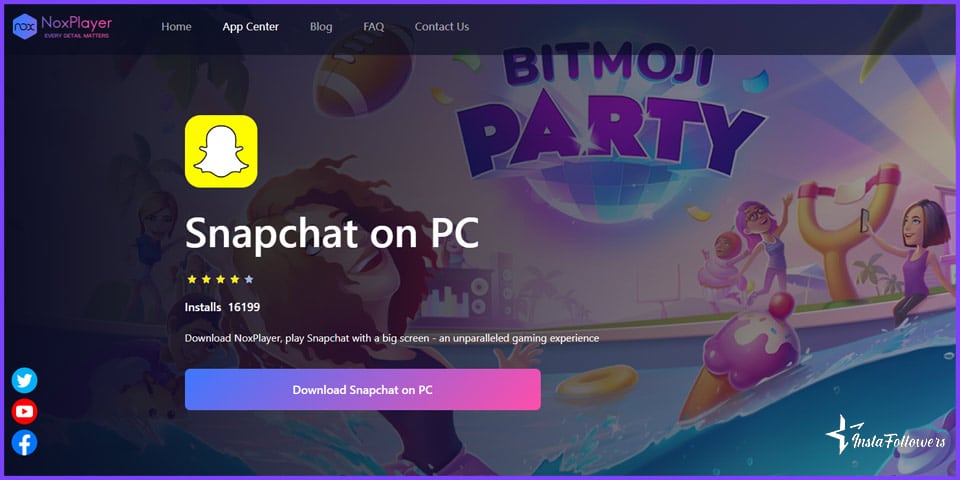
Using NoxPlayer
Similarly, the Nox player works like other emulators mentioned above. In addition, NoxPlayer is a powerful android emulator for both Mac and Windows operating systems. Also, NoxPlayer is very convenient and very similar to BlueStack. In other words, if you can’t use BlueStack, NoxPlayer will be your go-to app. It is very simple and easy to use. You will easily handle it and fully utilize its options.
Things You Should Know Before Using Third-Party Websites
Third-party applications help users to easily connect on Snapchat online, just like on your smartphone. In other words, third-party apps ease the use of Snapchat on your computer. Consequently, in 2019 Snapchat banned BlueStacks. In a recent interview “The Wall Street Journal” featuring Evan Spiegel, the CEO of Snapchat quotes that the whole Snapchat team is concerned about the third-party apps. He also added that most Snapchat users want to block those apps. However, Snapchat focuses on developing the Snap kit by which users can remove their Snapchat accounts instantly.
Below are some important points you need to know before going with third-party websites :
- Avoid using unauthorized third-party apps. It violates the rules and regulations of Snapchat.
- Your account can be sanctioned and will be at risk if you continue using third-party applications without the proper authorization.
- We have listed some third-party apps that Snapchat has already banned here are they :
- Snapchat tools
- Phantom
- Scotsman
- Emulator
- Sneakerboo
- Snapchat++
If you keep using those third-party applications, your account can be disabled by Snapchat authorities, and you will completely lose everything from that account.
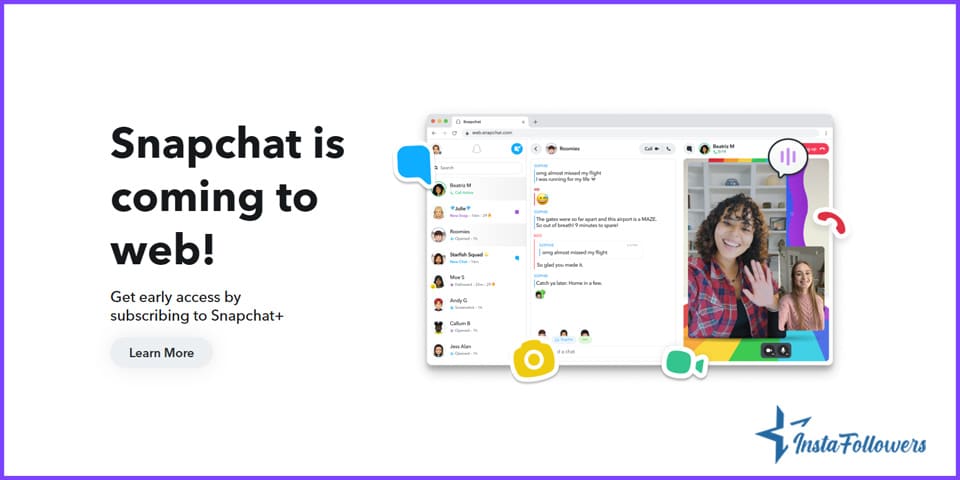
Five Important Things to Know about Snapchat Online
Snapchat on web browser can be preferred by some people and disliked by others. However, before using it, we will outline some precise and concise points about Snapchat online.
- Snapchat online will never display snapcodes; snapcodes are digital codes that give easy access to Snapchat accounts.
- The camera feature is available, as well as stickers.
- The option of filters is available just like on your smartphone.
- Snapchat emojis are available.
- The best emulator for using Snapchat online is Manymo.
Logging into Snapchat online using Manymo:
- On your browser, go to the website of Snapchat.
- Enter your email ID and password.
- Download a Snapchat APK file. It is usually free and harmless, so don’t be worried about the security of your computer.
- Several sites host the Snapchat APK file; third-party applications such as VidMate and 9apps let you download the file easily.
- Using Manymo, you have the ability to create a trial account; nevertheless, it is suggested to get the free version unless you understand how Manymo properly works.
- After all this, Manymo is your go-to for uploading Snapchat APK files. It usually takes a few seconds. One of the best characteristics of this comes when it downloads automatically.
- Also, this procedure is functional for all kinds of resolutions.
How to Use Snapchat Online on Mac
To begin, start by opening “system preferences” on the MacBook. Then, select the option “security and privacy.”After that, click on the “General” tab. Also, allow your system to download apps from developers and app stores. Additionally, download an Android emulator like Andy or Bluestacks. Later open the emulator software. Moreover, when you are done with the emulator, download, sign in, or log in to your Google account. Accomplish the linking of your Google account with the emulator. Finally, download and install the Snapchat app.
Snapchat Online in Short
In summary, Snapchat is one of the most daily used apps in the world. However, Snapchat is an exclusive app which means you can only use it with a smartphone. Nevertheless, some methods mentioned above have been created for people to access Snapchat on their computers or on the web. Also, some people will rather prefer to use Snapchat on their computers and others on their phones. This can be a matter of preference. Now you will know how to access Snapchat from your computer.






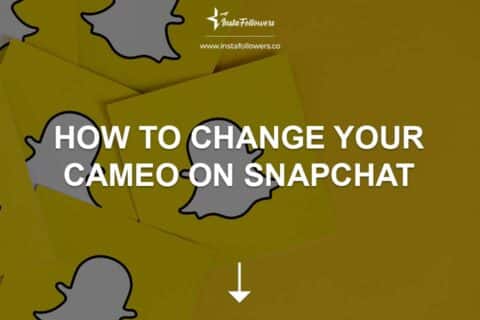
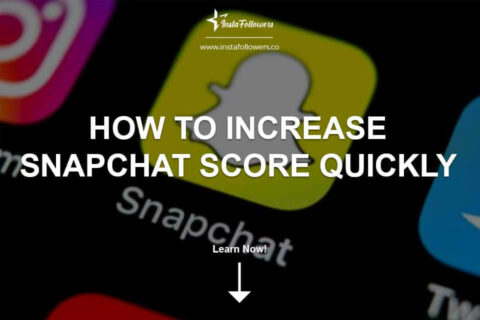
4 Comments
Are third-party tools safe to use Snapchat on Windows?
You shouldn’t use unauthorized third-party apps; we have also listed third-party apps that Snapchat has already banned. When you are careful about these issues, the third-party tools we recommend are safe.
I was looking for information to use Snapchat on the computer. This article is very helpful. Thank you!
Thank you! You can also read our other articles.