Discord was created as a voice and text chat application aimed at gamers. Thus, by combining a free messenger with support for VoIP and video conferencing, the developers managed to create a useful and convenient service. Discord has become popular with other users as well. The creators have invested an incredible amount of time and money in it to improve the functionality. In this article, we’ll take a closer look at screen share on Discord.
How Does Discord Screen Sharing Work?
Discord allows up to ten people to use a server and make video calls simultaneously. It also allows you to share desktops on the server. As of now, Discord screen sharing is integrated into the main app. Last of all, you do not need to install any third-party apps or add-ons to use this feature.
Discord screen-sharing has become a handy feature on various occasions. Such functionality makes Discord a strong competitor among other apps that allow you to make video calls. In other words, video calling and screen sharing have added more value to Discord.
When Does the Need to Share a Screen Arise?
The use of this option can be different. For example, when communicating with another Discord user, it becomes necessary to show what exactly you have on the screen.
These may be situations when you cannot configure something, and another, more experienced Discord user helps you solve your problem.
In this situation, screen sharing will be an excellent tool for the interlocutor to help you solve the problem. This option is trendy among streamers.
Streaming your stream is fun, popular, and, importantly, profitable today.
- The direction can be different: the description of the new application
- demonstration of the passage of a new game
- a visual explanation of the program
How to Set Up Discord’s Screen Sharing
In this segment of our article, we describe how to set up Discord’s screen sharing features.

Increase the Height of the Video Screen
You will be able to locate the ‘ Expand Down ‘ arrow in the leftmost corner. During an ongoing video call, you can click it to expand the video screen. Consequently, you will be able to see the video using the maximum screen height.
Switch to Discord Screen Sharing From Video
Next, you will see two more symbols at the bottom of the screen. These two symbols are there to swap between a video call and screen sharing. Since you are already familiar with the ‘ Video Call ‘ icon, you can find it quite easily. However, the other symbol looks like a monitor screen with an arrow in the center. This is the correct icon for enabling Discord’s share screen feature.
To toggle between the two options (video call and Discord screen sharing), use that button at any time. When you switch to the screen sharing option, you will choose what to share with them to decide whether to share a monitor screen or a separate application window. You can even switch between monitor sharing and application window by simply clicking on the screen-sharing icon. This can be done even if you are already sharing your screen.
Full-Screen Access
There is a dedicated icon to switch to full-screen mode if you need it. After clicking on it during a video call, the video will fit the entire screen. To exit full-screen mode, you can press ‘ ESC ‘ on your keyboard. It can also be done by clicking on the collapse icon.

Simultaneous Sharing of Sound and Screen
When you are in Screen Share mode, you will be able to enable sounds on it. Enabling this option will generate sounds when you show something on your shared screen. For example, the other end of the video will hear ringtones and sounds during the demonstration.
Is Screen Sharing Possible in Discord Mobile?
As of the latest version, Discord still does not offer a screen sharing feature on smartphones. Today, screen sharing is possible with the Discord desktop application. However, it is possible to follow live streams with Discord mobile. While watching live broadcasts, you can make video or audio calls simultaneously.
With “Buy Discord members” service by InstaFollowers, you can increase your engagement rapidly and grow your server!
Concluding Screen Share
And now, it’s time to evaluate the screen share on Discord, summarize all the information received, and draw the appropriate conclusions. Screen share on Discord does not only allow users to choose stream quality (resolution and FPS), but it is also much more stable than Skype screen sharing.
In the fast-paced world of Discord communities, offering customization options to your members is essential. One effective way to enhance user experie...
You may learn how to hide members in Discord and primarily hide offline people to simplify your server's Discord user list by foll...
Users can share both their desktop and camera feeds during a call, and this goes for anyone who can share their screen, which, again, is not a feature that you find in many popular online meeting tools. Discord handles these streams exceptionally well as long as your internet connection is stable. Now that you are aware of how you can screen share want to know about how you can record Discord Audio?







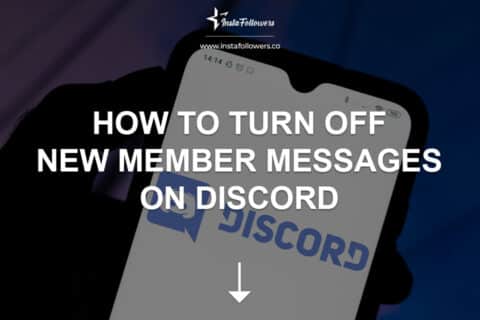

1 Comment
Screen sharing on Discord is probably the greatest feature there is. Now my collegues can tell what I’m up to.