Welcome, avid YouTubers and content creators! If you’ve ever found yourself lost in the sea of comments on your YouTube videos, desperately wishing there was a way to highlight that one special comment or important announcement, you’re in luck! Today, we’re diving into a nifty feature that can make your life as a content creator a whole lot easier – learning how to pin a comment on YouTube.
As all of you are aware, online content has a fast-paced environment and engagement is a key in there. YouTube pinned comment allows you to showcase a specific message or highlight a standout interaction right at the top of your comment section. The meaning of pinned comment is something like this, whether you want to draw attention to a shoutout, answer a frequently asked question, or simply give a virtual high-five to a loyal fan, a pinned comment is the way to go.
In this blog post, we’ll walk you through the simple steps to pin to Show in YouTube, ensuring that your community interactions don’t get lost in the digital noise. So, buckle up, and let’s make your YouTube experience even more interactive and engaging!
Why You Should Pin a Comment To The Top of YouTube?
Content creation meets community interaction on the dynamic YouTube platform. As a content creator navigating the vast landscape of videos and comments, it’s essential to stand out and foster meaningful connections with your audience. This leads us to YouTube pinned comment.
First of all, in the whirlwind of comments, a pinned comment allows you to spotlight crucial information. Whether it’s channel updates, event details, or links to related content, pinning ensures that your audience sees important information right away, cutting through the digital noise. We can add that pinning noteworthy comments is a way to express gratitude and showcase the sense of community within your channel, also. It’s a small but impactful gesture that reinforces the connection between the content creator and the audience.
When you pin comment you also streamline the answers to frequently asked questions. This not only saves you time but also provides a quick reference point for newcomers, enhancing the overall user experience on your channel. Additionally, by featuring engaging comments prominently; you encourage more interactions within your community. It transforms your comments section into a lively space where viewers feel compelled to join conversations, fostering a sense of belonging.
And finally, your viewers are your biggest supporters. Pinning positive feedback, creative content, or shoutouts not only showcases fan love but also inspires others to actively participate and contribute to the vibrant community surrounding your channel.
How to Pin a Comment on YouTube From a PC?
Now, let’s demystify the process of YouTube pinned comment. Follow these simple steps to make your comments section a hub of engagement:
- Open your web browser and go to YouTube.
- Log in to your account and find the video where you want to pin a comment.
- Scroll down to the comments section and find the comment you want to pin.
- Hover over the comment; you’ll see three dots (“More”) appear on the right side.
- Click on three dots, and a drop-down menu will appear. Select “Pin to Top.” Voila! Your chosen comment is not prominently displayed at the top of the comments section.
By incorporating this simple yet powerful feature into your YouTube routine, you’ll not only enhance your content but also foster a more engaged and connected community. Stay tuned for more tips and tricks as we continue to unravel the full potential of YouTube’s interactive features. Happy pinning!
How to Pin a Comment on YouTube From an iPhone?
Unfortunately, as of January 26, 2024, it is not possible to pin comments straight from the YouTube app on an iPhone. There are, nonetheless, a few solutions you can attempt:
- Open the video in your iPhone’s Safari browser.
- Request the desktop website view (usually through the “Aa” icon in the address bar).
- Navigate to the comments section and follow the same steps as you would do on a PC: find the comment, click the three dots menu, and go on.
The second way to try is using the YouTube Creator Studio app:
- Download and install the YouTube Creator Studio app on your iPhone.
- Sign in to your YouTube channel.
- Find the video you want to manage comments for.
- Locate the desired comment and tap the three dots menu next to it.
- Select “Pin to top of comments.”
Stay tuned as we guide you through the step-by-step process of pinning comments, unlocking the full potential of this powerful tool.
How to Pin a Comment on YouTube Live Chat?
Engaging with your audience during a live stream is a dynamic aspect of content creation. Pinning comments in the live chat on YouTube can help you highlight important messages, answer questions, or showcase significant interactions. Here’s a simple guide on how to pin comment during a YouTube live session:
- First of all, only live chats are eligible for this feature; recorded feeds are not.
- Start your live stream on YouTube through the Creator Studio or the YouTybe app on your device.
- Once your live stream is underway, locate the live chat section adjacent to your video. The live chat is where your audience will be actively participating.
- As comments roll in during your livestream, find the comment you wish to pin. Hover over the comment to reveal additional options.
- On the comment you want to pin, you should see three dots or options. Click on them to reveal a menu.
- After pinning the comment, it will be visibly pinned to the top of the live chat for everyone to see. This ensures that the comment remains prominent throughout the live session.
Pinning comments during a live stream is a powerful way to direct attention, recognize your audience, and enhance interaction. Whether it’s acknowledging a super chat, addressing a frequently asked question, or highlighting a particularly interesting comment, pinning ensures that your chosen message stands out in the live chat.
Types of Pinned YouTube Comments
YouTube’s pinned comments feature is a versatile tool that allows content creators to showcase a variety of interactions and information. By strategically pinning comments, you can influence the tone of your community interactions and provide valuable content. Here are different types of pinned comments you might consider pinning:
- Informational Pins: These are comments containing essential updates, links to related videos, or details about upcoming events. Pinning such comments ensures that viewers quickly access important information.
- Acknowledgment and Appreciation: Pinned comments expressing gratitude, shoutouts, or positive feedback from your audience. This type of pin highlights the supportive community around your channel.
- Frequently Asked Questions (FAQs): Streamline communication by pinning comments that answer common questions from your audience. This keeps your viewers informed and reduces the need for repetitive responses.
- Engagement Encouragement: Pin comments that spark interesting discussions or ask thought-provoking questions. This encourages more interaction within your community, creating a lively and engaging atmosphere.
- Showcasing Fan Contributions: Pin creative or noteworthy content shared by your viewers, such as fan art, memes, or insightful comments. This not only recognizes your audience but also inspires others to participate actively.
- Highlighting Super Chats: If you receive Super Chats during live streams, consider pinning these comments to acknowledge and appreciate the financial support from your viewers.
- Educational Pins: Pin comments that provide additional text, explanations, or insights related to the video content. This can enhance the educational value of your videos.
- Time-Sensitive Pins: For time-sensitive information or promotions, pin comments that convey a sense of urgency. This ensures that viewers see and respond to the content promptly.
Who Can Pin a Comment on YouTube?
YouTube’s comment-pinning feature is a valuable tool, but it’s crucial to understand who has the authority to use it. On YouTube videos that are open to the public, users with certain channel rights might be the only ones able to pin comments to the top of the comment area:
- Channel Owner: This simply means you. Whoever owns the channel can pin comments.
- Channel Manager: This means you can assign someone as a “manager” and they can pin comments.
It’s important to note that the ability to pin comments is typically reserved for those who have a direct association with the channel. Regular viewers and subscribers, do not have the authority to pin comments on someone else’s videos.
YouTube Comment Pinning: Empowering Content Creators
Pinning comments on YouTube emerges as a powerful tool, allowing content creators to strategically highlight messages and foster a more engaging community. From providing essential information to acknowledging and appreciating audience contributions, YouTube pinned comments adds a layer of interactivity to the content creation journey.
YouTube gives creators full control over the comment sections of their videos, allowing them to disable comments to prevent harassment, maintain brand...
YouTube’s Autoplay feature automatically plays the next recommended video after one finishes, but many users prefer to turn it off for greater control...
In conclusion, mastering the art of pin comment is not just about enhancing visibility; it’s a means of cultivating a vibrant and engaged community. Each Youtube pinned comments serves as a beacon, guiding viewers to crucial content and fosterinf meaningful interactions. Happy pinning and creating on YouTube!
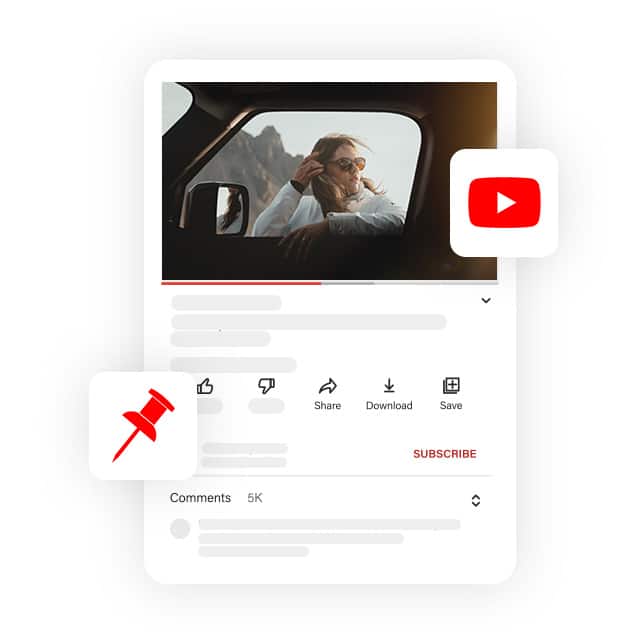



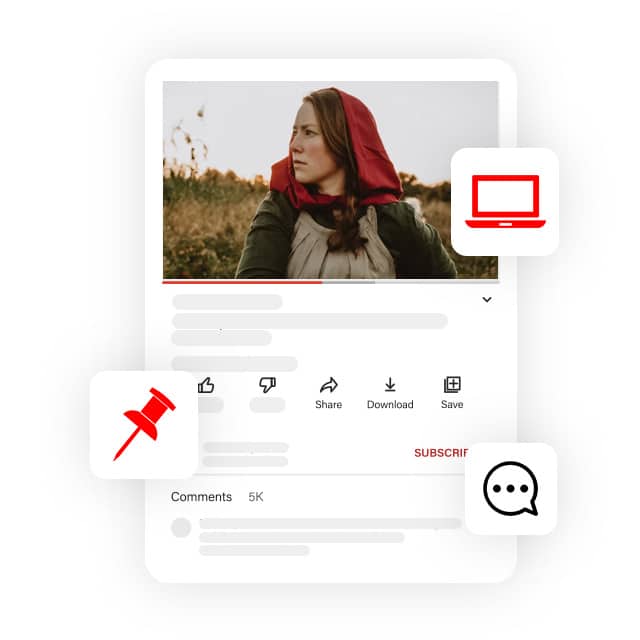
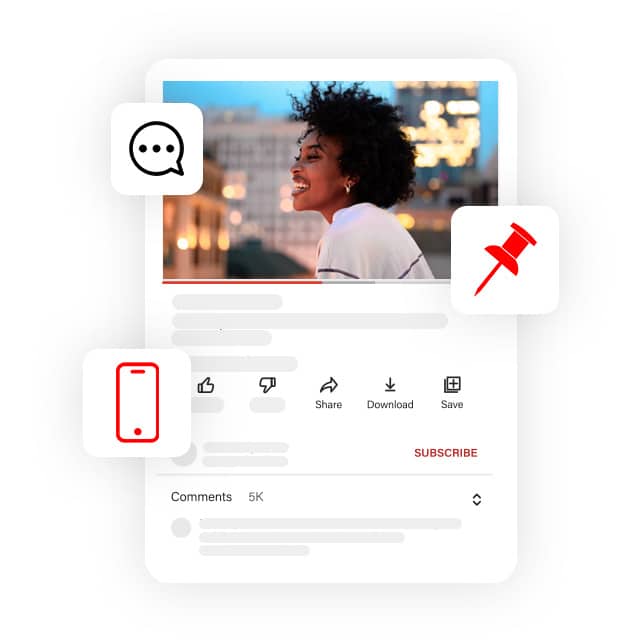
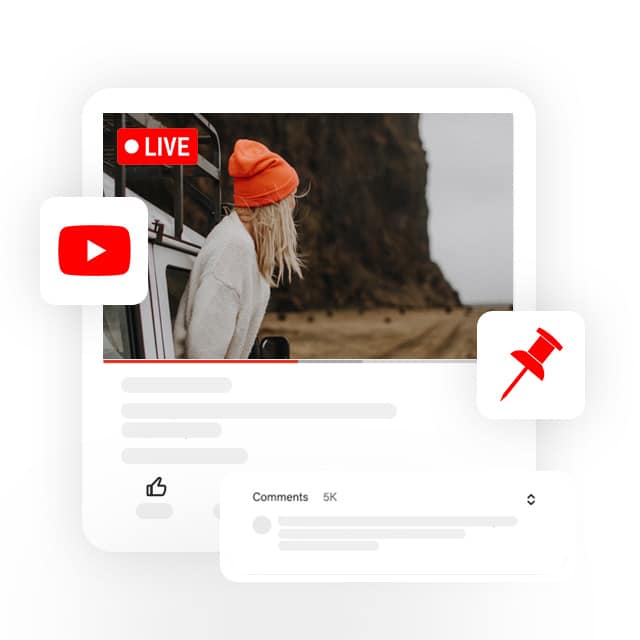
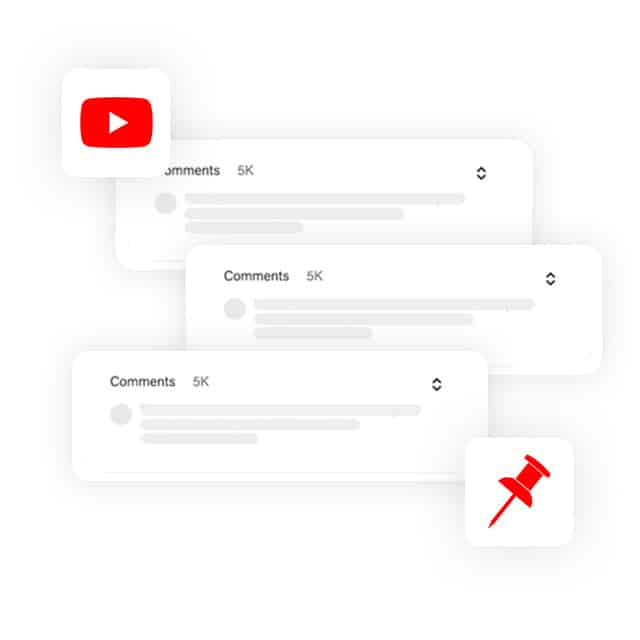






No comments to show.