One way to make Discord emotes is to add custom emojis. You can do this from both the Discord website and the mobile app. There are limited custom emoji slots on a standard Discord server. It would help if you had a Discord Nitro subscription to power up your server and add additional slots.
What Is Discord Emotes?
Discord Emotes are emojis you can create to use on Discord and share with your friends. Replying to messages with emojis is quite common. But you may not be able to find the exact emoji you want. Discord Emotes will help you at this point. You have the chance to create the emojis you want! Since you can create these emojis according to your own taste, they can become more fun. Ready to create your own custom Discord Emotes? In the continuation of our article, we will show you how to make emojis on Discord.
How to Make Discord Emotes?
You can find many images you can use while making emojis for Discord. Also, you can create various emojis using your own images. You can also use various Discord emoji maker tools. Don’t forget to check how to make a Discord bot if you are interested in personalizing your Discord elements.
Make Custom Discord Emojis
To make Discord emotes, you should be a server administrator or owner. You can add them from the Discord server settings menu on the Discord website or the desktop app for Windows or Mac. First, click on the Discord server and click the down arrow next to your name in the left channel list. Click on “Server Settings” in the popup menu.

You will be able to add custom emojis in the “Emoji” tab in the settings menu of the Discord server. There is a 256 KB file size limit. Discord servers add 50 standard emojis as well as 50 animated emoji GIFs. If you want to add more, you must subscribe to Discord Nitro.

Click “Upload Emoji” to add a custom emoji. You must upload the file from your computer’s local storage. If the file meets Discord’s requirements, “Emoji” or “Animated Emoji” will be added to your lists. Each custom emoji has an alias tag that uses the filename of the emoji image loaded by default. This is the sticker you will use to add emojis to a message. You can change the default nickname by clicking the “Nickname” box next to a custom emoji and then typing a new name.

Once installed, a custom emoji can be used on your Discord server right away. If you want to remove the emoji, click on the “Emoji” list and click the “X” in the top right to remove the emoji. The emoji will be removed immediately.
How to Add and Remove Discord Custom Emoji on Phone
It is relatively similar to a web browser. Therefore, you can follow the same steps above. In an open channel, tap the three bottom line markers at the top left. After clicking it, the Discord channel and server list open. Click on the three-dot menu on the channel list. In the popup Discord server menu, tap “Settings” to access your server settings. To access your custom emoji settings, go to the “Server Settings” menu, then tap “Emoji.” When the “Emoji” menu is clicked, a list of emoji requirements will appear. Tap “Upload Emoji” to upload an emoji that meets these requirements. Select the emoji file you want to upload. Tap on the “Upload” option. After the emoji file is uploaded, tap it to change the nickname tag. This takes you to the settings area of that emoji. This will be the tag used to add the emoji to the messages.

If you wish to delete the emoji, click on the three-dot menu at the top right of the custom emoji settings. Tap “Delete Emoji” in the popup menu. Also, you can check the Discord Support page for your questions about how to make emotes on Discord.
Conclusion
We hope the tips you received from this article will elevate your Discord experience. And we also hope that you can enjoy your Discord experience by customizing it the way you want. Now, make Discord emotes, share them with your friends, and have fun; Discord is all about that.
In the fast-paced world of Discord communities, offering customization options to your members is essential. One effective way to enhance user experie...
You may learn how to hide members in Discord and primarily hide offline people to simplify your server's Discord user list by foll...
Try Instafollowers’ Buy Discord Members quality and reliable service with fair prices to grow your server rapidly!







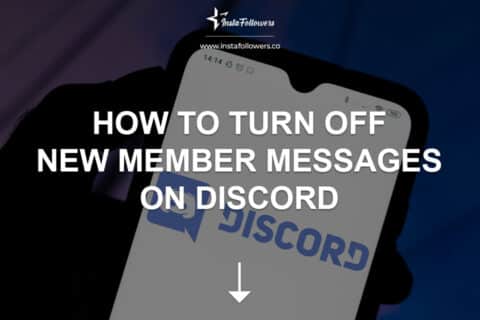

1 Comment
I love to make Discord Emotes. It just makes every piece of text look nicer.