While Instagram still is predominantly a photo-centric social platform, videos on Instagram are getting increasingly popular. It is possible to encounter new engaging viral videos on Instagram almost every day, especially on the discover section. Besides this, the relatively new Instagram Reels feature is also becoming an integral part of the platform. So it is safe to say that Instagram videos are getting increasingly popular. However, there are some common playback problems with Instagram videos. The most frequent problem occurs on Android devices as sometimes Instagram videos are not playing.
We listed some of the most common problems regarding the issue and their fixes right below. Make sure to go over them one by one, this way you will understand the matter thoroughly.
Check the Internet Connection
Instagram videos most often require a good internet connection. If you have a low-speed Internet connection, your device may not properly load Instagram videos. The first thing you need to do is to check the internet connection and its connection speed.
You can check from another device if the internet connection is working properly. If not, you can restart the router. Once you make sure that the internet connection is working perfectly, you can proceed to other possible fixes.

Clear Cache and Data
Instagram stores and uses lots of temporary files in your smartphone, such as login details, cached data, and more. Sometimes these data inputs may get corrupted or become too large to handle for your device. So you can clear the cache and data of Instagram by following these steps:
- Open your device’s settings panel.
- Click on the “Apps” section.
- Find “Instagram” from the list and click “Storage.”
- On the menu, click both “Clear Data” and “Clear Cache.”
- Reopen the Instagram app again to see if the problem is fixed.
It is important to note that after you cleared the cache and data of Instagram from your smartphone, you need to log in again to the app. Instagram may also seem slower than usual while loading pages.
Disable Data Saving Mode
Data saving mode can prevent Instagram videos from loading. When data saving mode is enabled, it reduces most apps data usage installed on your smartphone. To disable data saving mode on your Android device, follow these steps:
- Navigate to your Android device’s settings panel.
- Click on the “Connections” section.
- Select the “Data Usage” panel.
- Toggle the “Data Saver” option to off in the menu.
- Navigate to the Instagram app again to see if the problem is fixed.
Remember that you shouldn’t disable the data saving mode if you don’t have enough mobile data. Instead, you can connect to the Instagram app through a WiFi network.
Disable Power Saving Mode
Every Android device has a power-saving mode. This mode gets activated automatically below a certain point when the power saving mode is enabled. Instagram videos may not play because of this mode as the device tries to minimize all running apps’ power consumption. To disable power saving mode, you can follow these instructions:
- Navigate to your Android device’s settings panel.
- On the settings menu, click on the “Device Maintenance” button.
- Select the battery option, then toggle the “Power Saving Mode” to off.
- Reopen the Instagram app again to see if the problem is fixed.

Uninstall and Reinstall Instagram
Sometimes the Instagram app may get corrupted and doesn’t function properly. This can happen because of recently installed apps or Instagram updates. So it might be a good idea to uninstall and reinstall the Instagram app to solve this issue on your Android device. Given that other solutions, we covered did not solve the issue.
When you send a message to a user on Instagram, you may have done this by mistake. In this case, you may want to delete the message you sent before th...
You can always come across fake accounts on Instagram. Especially if you have commercial purposes or want to follow an account, it can be a fake accou...
After you solve this problem if you want to increase the interaction of your posts by attracting attention among users, you can take a look at our Buy Instagram Comment
To Conclude Instagram Videos Not Playing on Android
There are many social media platforms over the internet that are specifically designed to host videos. While Instagram is not one of them, the app still has more videos than most of those platforms. Most of the time, Instagram videos play just fine. However, sometimes Instagram videos do not play, especially on Android devices. In this article, we provided solutions to a common problem. If you ask “Instagram Videos Are Not Playing on Android, what should I do?”, the answers can be listed as:
- Internet connection problems
- Instagram cache and data
- Data saving mode
- Battery saving mode
- Instagram-related issues
If you want to take the long route, however, you might consider converting your IG to another format. To learn more about it, check out how to convert Instagram videos to MP4.








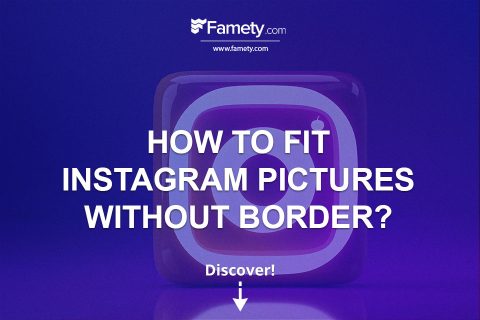
1 Comment
Instagram videos are not playing on Android whenever I delay an update. Guess you have already made it clear in this review.