Instagram’s dark mode is a sleek, modern display option that changes the background of the app from white to black or dark gray. This setting not only enhances aesthetics but also improves usability in low-light environments. Whether you’re using an iPhone, Android, or desktop, enabling dark mode is simple and takes just a few taps or clicks.
What Is Dark Mode on Instagram and Why Use It
Dark mode on Instagram replaces the usual bright interface with a darker color palette. This mode is preferred by many users for its visual comfort, especially at night. It reduces glare, conserves battery on OLED screens, and can help minimize eye strain during extended scrolling or content viewing sessions.
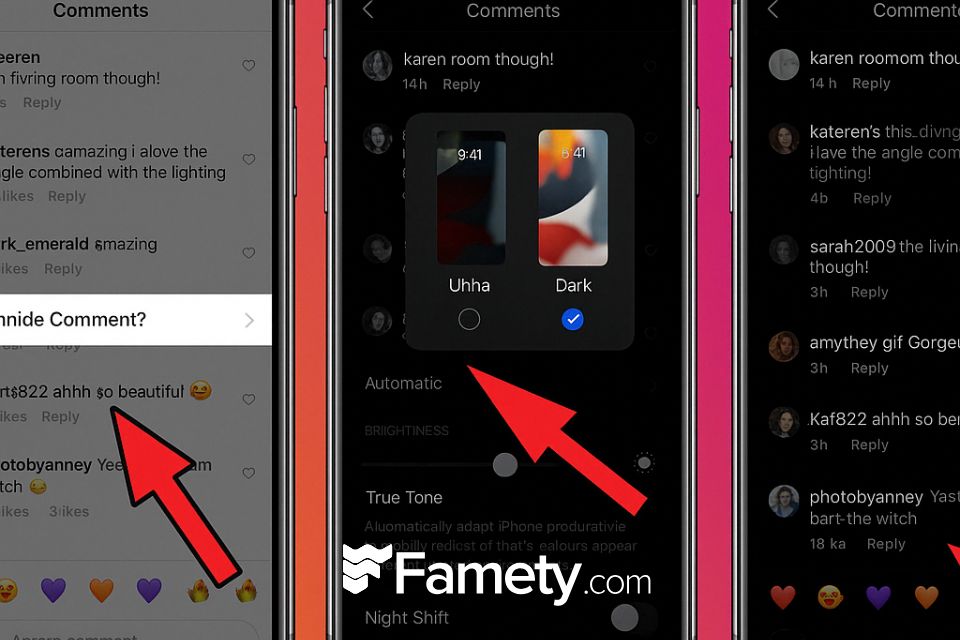
How to Turn On Dark Mode in Instagram on iPhone
To activate dark mode on Instagram through an iPhone:
- Open your iPhone Settings.
- Tap on Display & Brightness.
- Select Dark under Appearance.
- Launch Instagram – it will automatically adapt to the system-wide dark mode.
Instagram doesn’t have a built-in toggle for dark mode on iOS. It follows your phone’s system theme.
How to Set Dark Mode in Instagram for Android Users
Android users can enable dark mode either through system settings or directly within the app:
Option 1 – System Theme:
- Go to Settings > Display.
- Select Dark theme.
- Instagram will switch to dark mode automatically.
Option 2 – Within Instagram (if available):
- Open Instagram.
- Go to your profile and tap the menu (☰).
- Tap Settings > Theme.
- Choose Dark.
Older Android versions may not support app-specific theme toggles.
How to Activate Instagram Dark Mode on Desktop/Web
Instagram’s web version also supports dark mode, though it’s not as prominent:
- If your browser or OS is set to dark mode, Instagram will follow.
- On some browsers, you can enable dark mode via extensions or experimental flags.
- For Chrome: Go to chrome://flags, search for Dark Mode, and enable the option.
Alternatively, users can enable dark mode via browser plugins or by switching system settings to a dark theme.
Can You Enable Dark Mode Only for Instagram?
On most devices, Instagram’s dark mode follows your phone or system-wide theme settings. This means you can’t toggle dark mode only within Instagram unless you’re using certain Android versions that offer an in-app “Theme” setting. If available:
- Open Instagram
- Go to your profile > Menu > Settings > Theme
- Select “Dark” to apply it without changing the rest of your phone’s appearance
For iOS and many Android versions, however, Instagram does not currently offer an app-specific toggle separate from system settings.
Why Is Instagram Black? Understanding the Theme Behavior
If Instagram appears black or dark, it’s likely because your device is in dark mode. Instagram automatically adapts to system themes on both iOS and Android. This design choice provides a better viewing experience in low-light environments and is now the default behavior on modern operating systems. If you didn’t activate dark mode but still see the black interface:
- Check your system display settings
- Verify battery saver or accessibility settings that might force dark themes
- Ensure you’re using the latest version of the app
Does Instagram Dark Mode Reduce Eye Strain and Battery Usage?
Yes, dark mode can reduce both eye fatigue and battery consumption—especially on OLED or AMOLED displays. Here’s why:
- Eye strain: Darker backgrounds with light text are gentler in low-light settings, reducing glare.
- Battery life: On OLED screens, black pixels require significantly less power since they’re essentially turned off.
Although the difference in battery savings may vary by usage, users often notice that dark mode feels easier on the eyes and slightly extends battery life during prolonged use.
Instagram comments can build meaningful engagement—but they can also create problems if spam, negativity, or irrelevant content appears under your pos...
Group chats on Instagram are a powerful way to connect, collaborate, and communicate with multiple people in one place. Whether you're planning an eve...








No comments to show.