Many Instagram users prefer accessing the platform from both mobile devices and computers. While Instagram is primarily designed for mobile use, it’s possible to enable the mobile view on a PC for a more familiar experience. This allows users to browse, post, and interact with content just like they would on a phone. In this guide, we’ll show you the easiest ways to switch to Instagram’s mobile view on your desktop browser and maximize its functionality.
Using Instagram from a Computer
You do not need to install any app or add-ons to manage your Instagram account from a computer. By logging in to your Google Chrome browser’s Instagram web address, you can use Instagram as an Instagram app on your phone. Transactions are very easy. Even amateur computer users can easily do the job. We will use the Chrome developer tool to use Instagram. You can use the F12 shortcut to install the developer tools. If you can’t register your Instagram account via browser, you should contact Instagram Support.
Follow the steps below if you want to use Instagram mobile on PC;
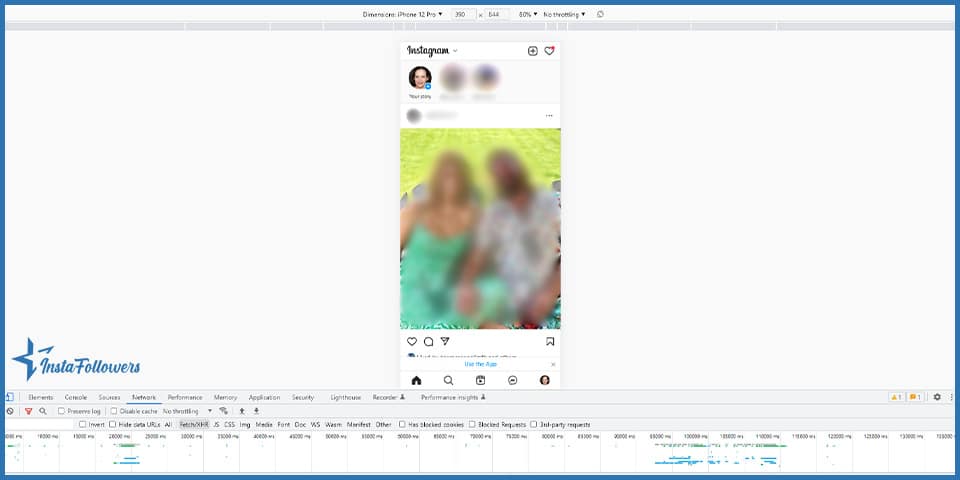
- We sign in to our Instagram account by logging on to www.instagram.com from our Chrome browser.
- After logging in to our account, open Chrome Developer Tools by pressing the F12 hotkey.
- We click on the phone and tablet icon in the top right corner of the opening screen; if you do not see the icon, you can press the hotkey Ctrl + Shift + M.
- After clicking the icon, refresh the screen. (F5)
Using an Emulator for Instagram on PC
With the rise of mobile devices, emulators have become a popular way to run mobile apps on a computer. These programs simulate a smartphone environment, allowing users to access Instagram’s full mobile functionality on a PC. To use this method, simply download and install a trusted emulator, set it up, and follow a few quick steps to access Instagram seamlessly.
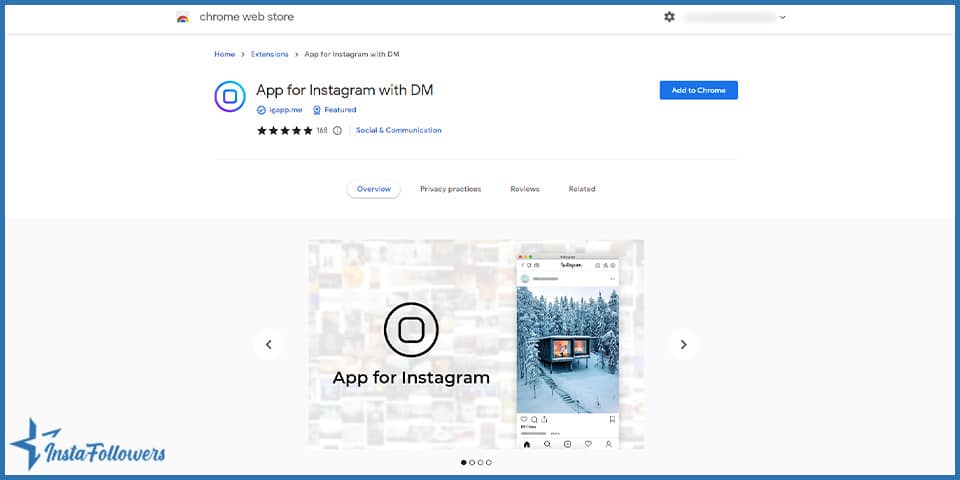
- Firstly, after the emulator is turned on, the Google Play Store app must first open and login.
- Then, as with phones, the Instagram system must be accessible and installed first.
- After that, you should log in by clicking on the Instagram icon on the screen.
- And then, as in phones, account details must be entered here.
At the end of the above steps, Instagram can be used. Hence, users will have the opportunity to use the same program directly on their phones. Therefore, the expectations will be met with the greatest success. However, it is very important for security that these activities are only performed on your personal computers. If you try to use Instagram on the desktop to view a profile picture bigger, you can just use the Instagram Profile Picture Size tool.
Using Instagram on Windows 11
Various applications make computers work, but most computers around the world use Windows. On the other hand, Windows aims to empower people to be more efficient by introducing new products occasionally. Windows 11 is the last of these products. A lot has been done in this app, and the way to compete with mobile devices is open. One of the innovations made in this context is using some applications on mobile devices and computers. Among them is the Instagram app. To use Instagram on Windows 11, we recommend using the chrome browser. You can get the most customized results with the Chrome browser. Thus, you don’t have to worry about how to swipe on Instagram on PC because it is possible in different ways, as we told you.
Briefly Using Instagram on a Computer
In this article, we talked about how to use mobile version of Instagram on PC. You can access your Instagram from your computer just as you can on the phone. You can share photos and stories and use them on the phone. Just follow the steps outlined above.
Instagram has become more than just a photo-sharing app — it's now a place where people ask and answer questions, sometimes even anonymously. If you’v...
Instagram’s Notes feature allows users to share short, status-like messages with their followers through the DM section. While it offers a subtle way ...
This article may interest you: How to Use TikTok on PC or Mac





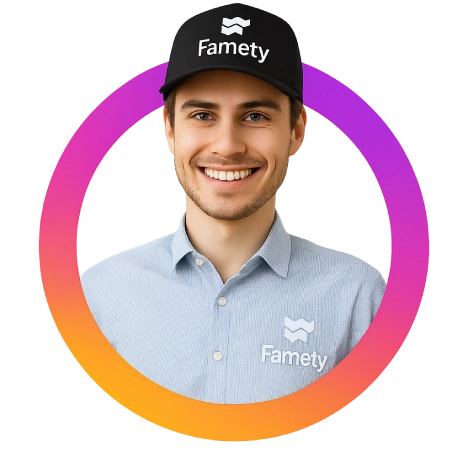


3 Comments
As a frequent desktop user, learning how to use Instagram mobile view on PC has helped me quite a lot.
Fantastic article! I never knew it was possible to access Instagram’s mobile view from my PC. The instructions were clear and easy to follow. This will definitely streamline how I manage my Instagram account. Thanks for the tips!
This guide was incredibly helpful, thank you! Being able to use Instagram’s mobile view on my PC has made content planning and interaction so much easier.