Google Calendar is a unique tool that you can use to make plans for your work or school. Using Google Calendar facilitates your daily life dramatically. However, some users face a few obstacles while they are using Google Calendar app. We have created this guide for people who have difficulties while using Google Calendar app. If you are one of them, you can follow this article.
Create a Google Account
Like many other Google products, you need to have an e-mail address with the domain of Gmail, which is also called a Google Account. If you have one, you are ready to use the Google Calendar app.
Open the Google Calendar App. Congratulations! You have a new calendar. Now let’s check how to create a new calendar. When you need to add a new event to your calendar, click on the “Create” button, and Create an Event. You can edit event settings during the create step or after you completed the event. After you decide on event details, click on save, and you have a new event.
Basically, this is the thing. However, there are many other features and supportive tools in the app, such as multiple calendar options, time zone options, video conferencing, etc. You can even share your calendars with others. Let’s examine a few particular useful features of the app individually.
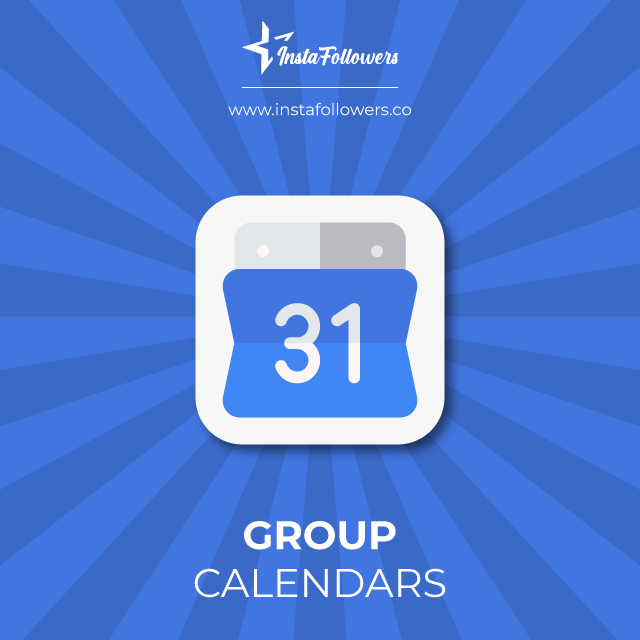
Group Calendars
This app allows you to create collaborative calendars with your family or friends. It is especially beneficial for long-term projects or hard-to-plan friends gatherings. All users in a group can share their personal schedules, and they can all see who is free for meetings or work. It is enough to have each others’ e-mail addresses. Not even phone numbers are needed to do it, which can make this feature useful for business.
Share Your Calendar
Besides Group Calendars, you can also share your individual schedules with others without any collaboration. That allows you to plan your week or month and let others know that you are available or busy. Additionally, you can create schedules for other people to plan their days. For example, you can develop specific agendas for your employees and send these to all individually.
Video Conference
The app also has an excellent video conference compatibility with the Google Meets app. When you add an event to your calendars, you will see a video conference option in the event details. When you choose it, it automatically creates a video conference on Google Meets app for the date you have decided on the app. Video conferences got especially important during these days of the pandemic. Like other alternatives, Google Meets allows you to have a video conference with many people, mute your voice, stop your video (and undo these), share your device desktop, etc. If you want to see your parents with social distancing or make your presentations for your home-office job, you can instantly create a Google Meets meeting on the pp and share it with others when it’s time.
Event Invitations
For both daily and occasional events, you can create invitations to invite people around you to these events. The app lets you create unique invitations for your memorable events. And it is just too easy to develop it and to spread it all over.
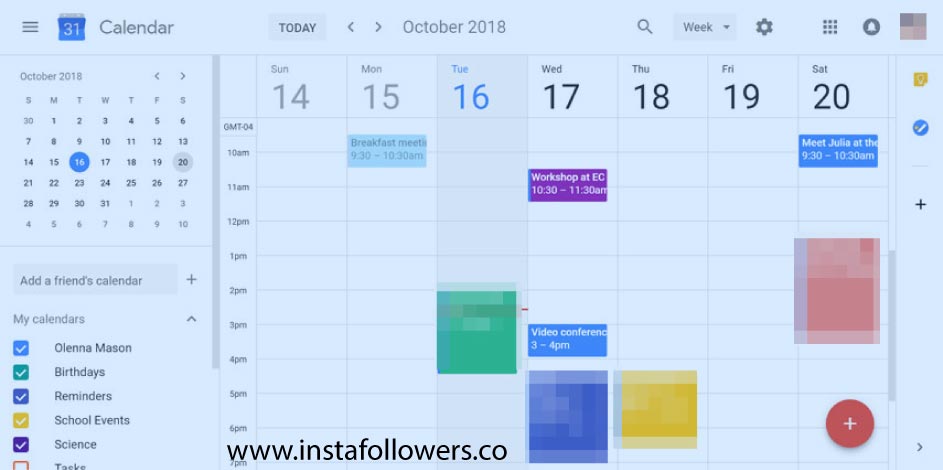
Sms or Email Compatibility
The app can automatically detect due dates sent by email or SMS, and it can create an event on the app. It prevents a lot of complications that can be derived from due-date-chaos.
Personalization
Every user is different. That means there will be 1000 different schedules for 1000 people. These differences also should be visible in the colors and themes of a calendar. Google Calendar app consists of tons of personalization tools. You can change them while choosing event details or change some other settings from Google Calendar Settings.
Conclusion on How to Use Google Calendar
All in all, Google Calendar is very talented, and it is totally free to use. And you can access it just by a Google Account. These spectacular features provided by Google Calendar helps you a lot in your daily life. It is an app that everyone should give a try at some point. You will see the difference. If you want to expand your knowledge on apps even further try out our review of the best receipt scanner apps.



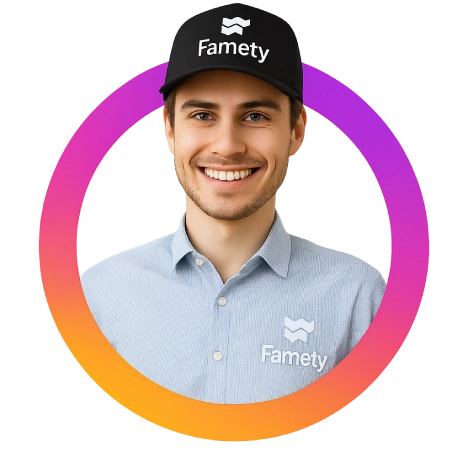
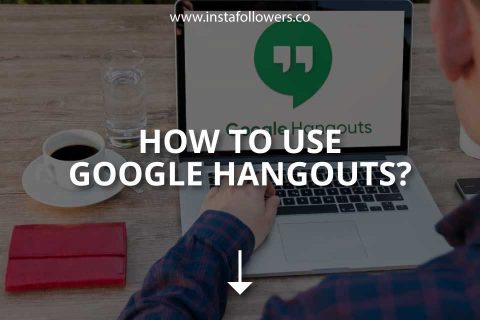
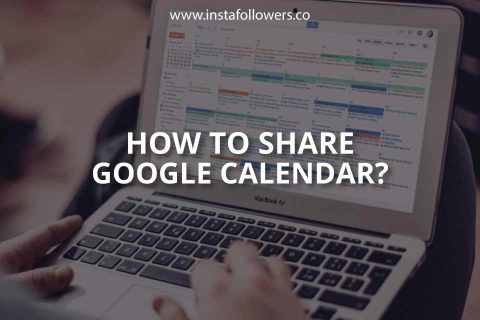
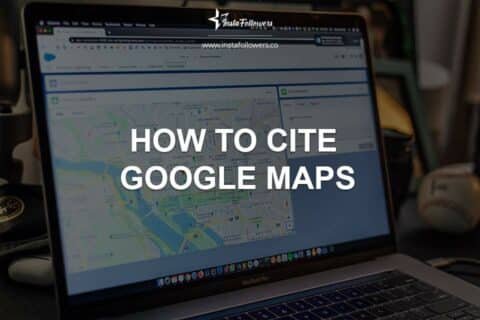
No comments to show.