Social media platforms are now an integral part of everyday life. We enjoy checking what everyone else is sharing on social media channels and adding our thoughts. However, what concerns us while sharing content is that they might restrict it. Twitter, unlike others, is more open to allowing users to post graphic content into their feeds. But, there are certain restrictions users must abide by to prevent their accounts from being banned. Regardless of why you use Twitter, it is easy to come across sensitive content in your feed. More often than not, we see this disclaimer that says, This Tweet may include sensitive content, or The following media may contain sensitive material. When you see this warning, you may wonder what they put that Twitter considers sensitive to users. It may tickle your attention, and you may think, How can I get rid of this warning? For this reason, in this article, we will go over why Twitter may mark your content as sensitive and explain how to turn off sensitive content on Twitter.
Why Twitter (X) May Mark Your Content
Twitter’s foremost goal is to build a safe community for people from all around the world. And credibility is crucial in creating this community. You already know how to make your Twitter account private. In addition to this, Twitter (X) puts a great effort into protecting its users from any potentially offensive content.
When Twitter (X) gives a sensitive warning, it means a tweet contains graphic violence, NSFW, or hateful comments which may harm others. You have the choice to view the content after receiving this warning on Twitter. Furthermore, you can view sensitive content on Twitter by simply changing the settings.
You may think that this will not affect your X experience until it happens to you as well. Whether you prefer to post pictures, videos, or texts on Twitter; or decide to buy Twitter likes after you post it, you may experience that Twitter restricts your tweet because it contains sensitive content. You may ask why. So let’s see why Twitter might give sensitive content warnings to your tweets.
It might include graphic violence.
According to Twitter’s terms of service, any sort of violence, including physical harm, blood, and injury, is graphic violence. A person can report a tweet that contains extreme violence and blood if they notice it.
You may post a photo or video that displays violence, abuse, or animal cruelty. When sharing sensitive content, such as violent content, you may choose to use the flag icon to add a warning to the tweet you’re posting, so you can protect others from any harm.
It might have NSFW content.
NSFW content on Twitter refers to any explicit content that contains nudity or sexual acts. This is why Twitter sends out a warning to its users if there is any potential adult content that could cause problems in the community.
Twitter allows people over the age of 18 to post adult content. However, if you want to share pictures or videos containing explicit material, X expects you to mark them as sensitive so that it doesn’t disturb other members.
It might include hateful comments.
When a user tweets something that promotes hatred toward any race, religion, nationality, or gender, that is automatically labeled as sensitive content. Before allowing members to view a tweet that contains racism, misogyny, or ableism, Twitter issues a sensitive warning.
You may report hateful comments on Twitter that are offensive to people’s race, religion, or gender. Twitter also allows you to choose whether or not you want to see a tweet by providing warnings about its content.
How Do I Change Privacy Settings on Twitter?
As previously stated, we are aware of what constitutes sensitive content under Twitter’s terms and conditions. This is why, without a doubt, providing a sensitive content warning is essential for the safety of children under the age of 18. However, most people over the age of 18 may be disturbed by this warning and look for a way to change the privacy settings.
You may be wondering how to change Twitter’s privacy settings so that you can have an unrestricted user experience on Twitter (X). The instructions we provided below may be useful if you’re looking for a way to turn off sensitive content on your Twitter account on your laptop, desktop, or mobile phone.
How to Let Twitter Display Sensitive Content on Desktop/Laptop
Twitter has a guide on its browser to offer a better user experience to members. You may simply follow these five steps to turn off sensitive content on your desktop or laptop:
- Log into your Twitter account from any browser on your desktop or your laptop.
- Click on the “More” icon in the sidebar menu.
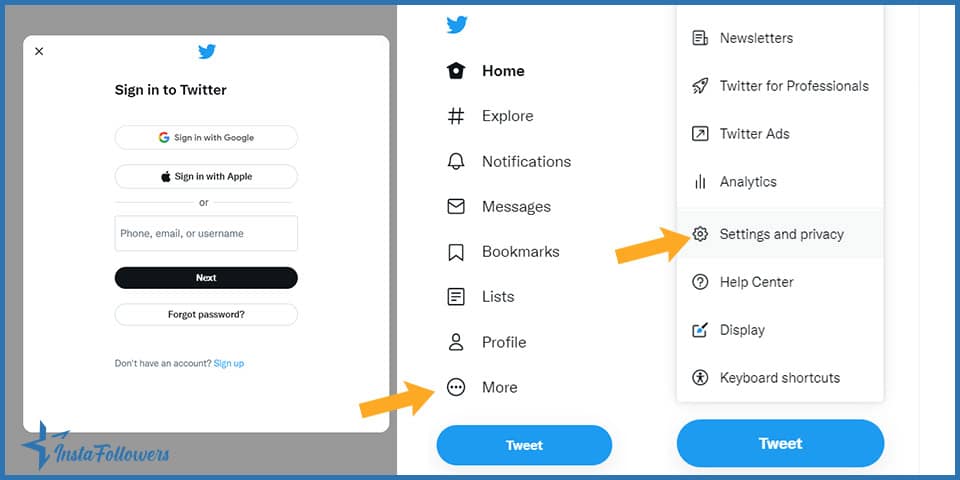
- Go to “Privacy and safety” settings.
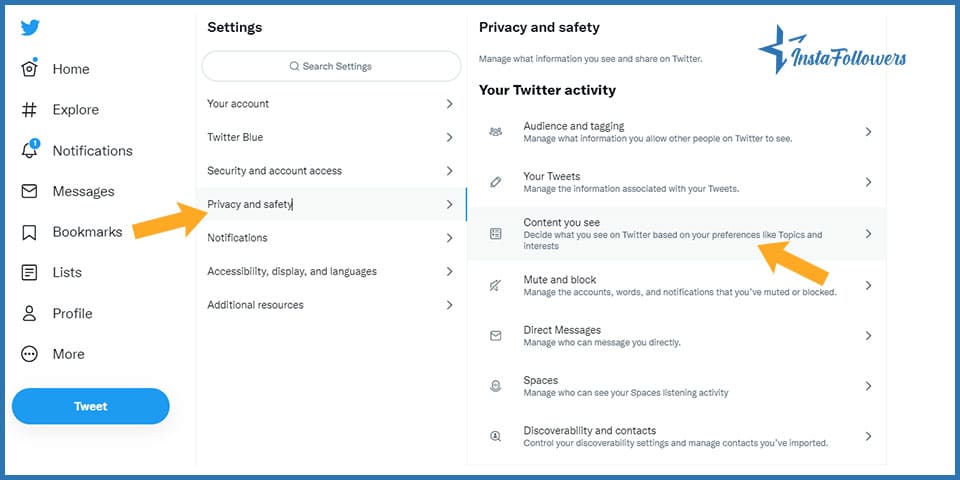
- Click on the “Content you see” section.
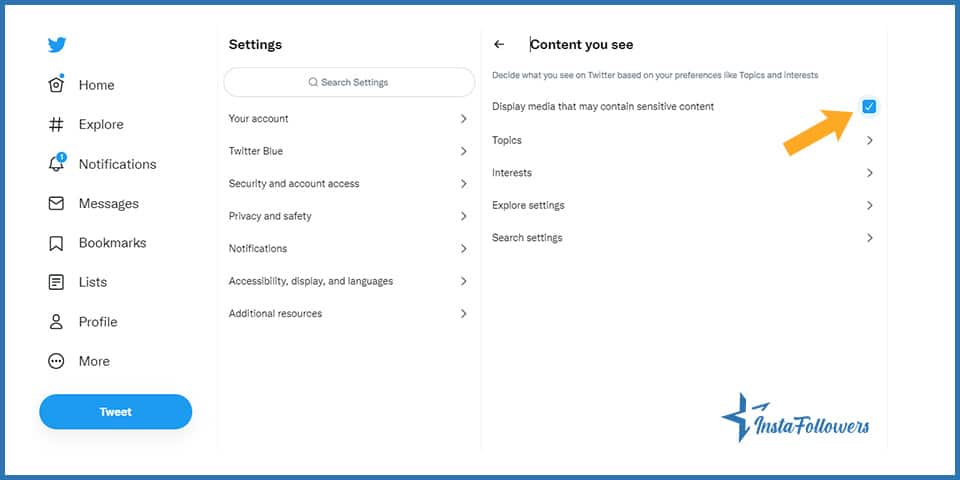
- Once the new tab opens, you can tick the “Display media that may contain sensitive content” box. Note that you have to check this box if you prefer to see sensitive content on Twitter.
This is it! You can now view anything shared on Twitter on your laptop or desktop without any restrictions.
How to Let Twitter Display Sensitive Content on Mobile Phone (Android/iPhone)
You may wish to see sensitive content in your feed and look for a way to disable sensitive warnings from your mobile device. With a few simple steps, you may enable Twitter to display sensitive content on your Android or iPhone.
If you’re looking for a way to turn off sensitive content on Twitter on your Android device, you may try the following steps:
- Open Twitter’s mobile app on your Android device.
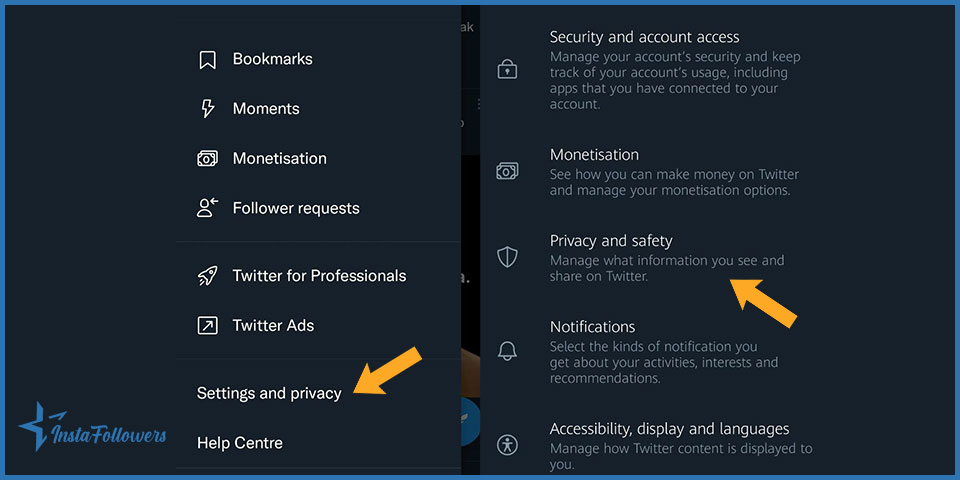
- Click on your profile icon and navigate to Settings and privacy.
- Once the tab opens, you will see the Privacy and Safety option. Click on it.
- Click on the Content you see.
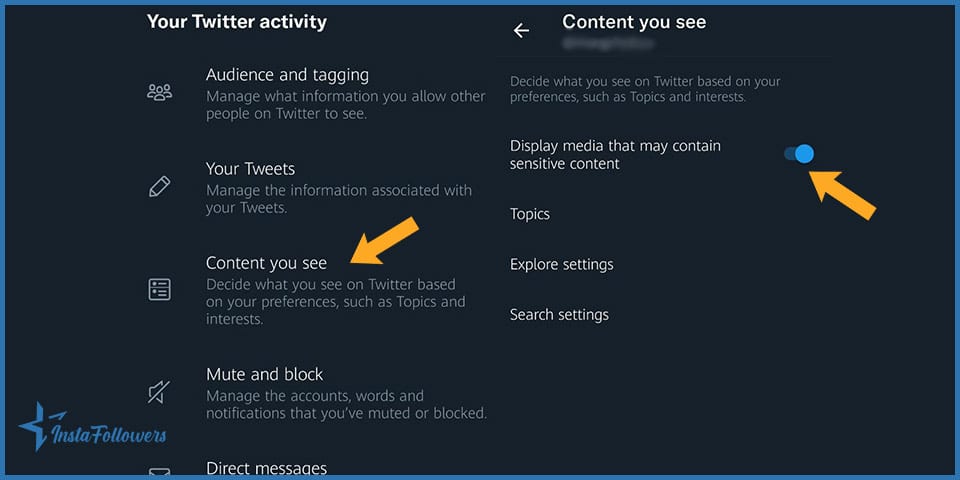
- Enable the “Display media that may contain sensitive content” box.
Unlike the Twitter mobile app on Android devices, there is no way to change the sensitivity settings of the Twitter mobile app on iPhones. If you have an iPhone, you can only change the sensitive settings through mobile browsers.
It can be quite frustrating for Twitter users when they notice that their Twitter likes disappear. This is especially tr...
As we all know, Twitter, newly X, has become one of the most popular social platforms. We can easily keep up with current news and global events now, ...
If you are looking for a way to turn off sensitive content on Twitter on your iPhone, do the following:
- Log into your Twitter account from any browser on your iPhone.
- Click on your profile icon and navigate to “Privacy and safety”.
- Click on the “Content you see”.
- Check the “Display media that may contain sensitive content” box.
- After this, navigate to Search Settings and make sure that you unchecked the Hide sensitive content box.
Here you go! Now you can see sensitive content as you browse your feed on Twitter from your mobile devices.
How to Show Sensitive Content on Twitter
You might want to upload a picture or video that includes sensitive content according to Twitter’s terms and conditions. If you don’t want Twitter to restrict your tweet, there are a few actions you may take to disable sensitive content in your tweet.
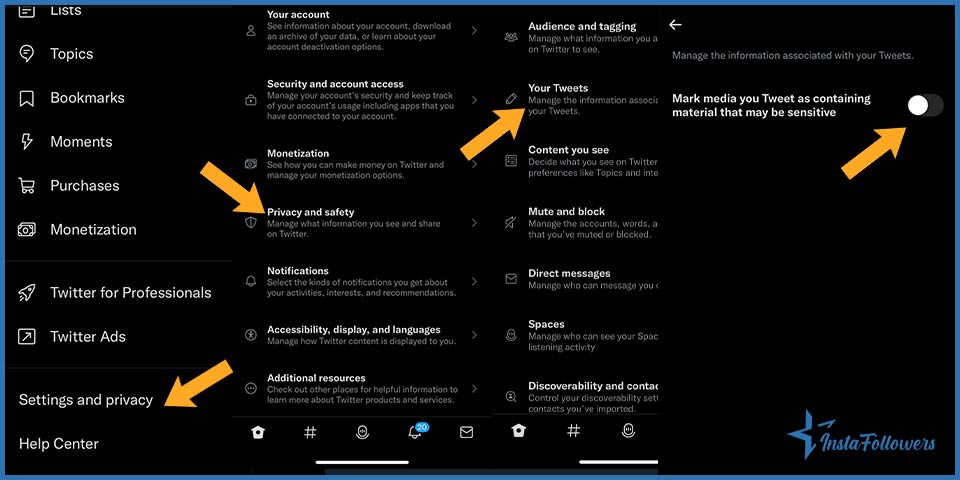
- First, log into your Twitter account and click on your profile icon.
- Navigate to Settings and privacy.
- Then select Privacy and safety from the drop-down menu.
- Next, tap on the Your Tweets and uncheck the “Mark media you Tweet as containing material that may be sensitive” option.
Keep in mind that you’ll need a web browser on your laptop or desktop and the Twitter app on your Android device to complete this. You can only mark your tweet as sensitive by using a browser on your iPhone.
Conclusion
In this article, we focused on how sensitive content warning works for users and how users may disable sensitive content on Twitter or with its new name X. Additionally, we explained to you the ways you can turn off sensitive content on your Twitter account so you can view the content that others are sharing without any restrictions.
You may change Twitter-sensitive content settings by checking the “Display media that may contain sensitive content” box for the content you wish to see. By turning off the “Mark media you Tweet as containing material that may be sensitive” box, you may also make sure that Twitter won’t mark your tweet as sensitive content.
As a result, no matter which device you are using, there’s always a way to change sensitive settings on Twitter. We hope this article successfully explained to you how to turn off sensitive content on your laptop, desktop, and mobile phone.






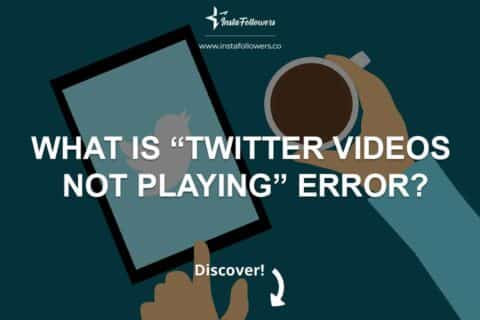
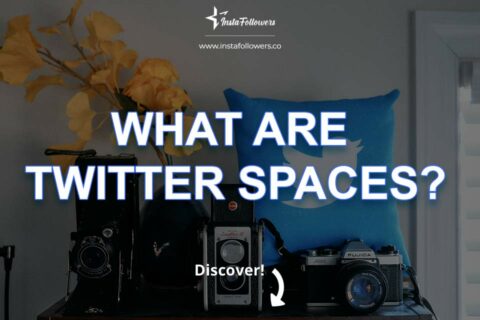
1 Comment
Thank you for providing a helpful blog post about how to turn off sensitive content on Twitter. This is an important step for users to take in order to protect their privacy and security. Your post provides a comprehensive overview of the steps involved and is easy to follow.