YouTube gives creators full control over the comment sections of their videos, allowing them to disable comments to prevent harassment, maintain brand tone, manage overwhelming volumes, or protect sensitive content. Through YouTube Studio, comments can be turned off for individual videos via both desktop and mobile platforms by accessing the video’s details and selecting “Disable comments” under the Comments and ratings section. For creators seeking to disable comments across all future uploads, this can be done through desktop settings under Community Defaults, though it won’t affect past videos unless edited manually. Shorts follow a similar disabling process but require the desktop version of Studio, as mobile support is currently limited. While disabling comments helps avoid spam and ensures tighter message control, it may hinder viewer engagement and feedback opportunities, making it crucial for creators to weigh the trade-offs before applying the feature across their channel.
Why You Might Want to Turn Off Comments
There are several reasons why a creator might prefer to disable comments on a video:
- Prevent negativity or harassment: Public-facing content may attract unwanted or hurtful remarks.
- Stay on brand: Avoiding off-topic discussions helps keep your channel message-focused.
- Moderation challenges: Large volumes of comments are hard to manage manually.
- Content sensitivity: Topics that are controversial or emotionally charged may benefit from limited interaction.
Sometimes, creators also pause comment sections temporarily—especially during a brand campaign or a video’s early exposure phase—to shape viewer focus.
How to Turn Off Comments via YouTube Studio
Disabling comments is possible both on desktop and mobile, and here’s how to do it across both platforms.
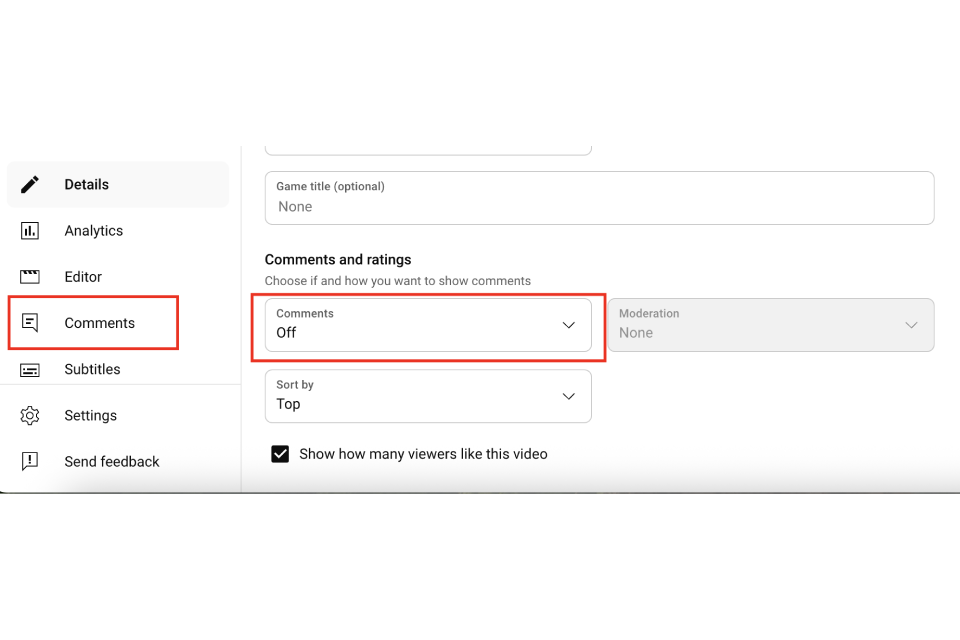
On Desktop
Follow these simple steps to turn off comments for a specific video using your desktop:
- Visit YouTube Studio and log in.
- In the left menu, click Content to access your uploaded videos.
- Hover over the video you want to edit, then click the pen icon (Details).
- Scroll down to the Show More section.
- Find the Comments and ratings section.
- Select Disable comments from the dropdown.
- Hit Save in the top-right corner.
On Mobile App
If you’re using the YouTube Studio app, the process is similarly straightforward:
- Open the YouTube Studio app.
- Tap the Content tab and choose your video.
- Tap the pencil icon to edit video details.
- Scroll down and tap More options.
- Under Comments, select Disable comments.
- Tap Save to confirm the change.
How to Disable Comments for Your Entire Channel
If you want to prevent comments on all future uploads:
- Open YouTube Studio on desktop.
- Go to Settings > Community > Defaults.
- Under “Comments on your channel,” select Disable comments.
- Click Save.
This setting applies to all new videos unless individually adjusted. It doesn’t affect older videos retroactively—you’d need to update those manually.
How to Turn Comments Back On Later
If you’ve previously disabled comments on a YouTube video but changed your mind, reactivating them is quick:
- Open YouTube Studio and go to Content.
- Click the edit icon (pen) on the desired video.
- Scroll to Show More.
- Under Comments and ratings, choose Allow all comments or another preferred option.
- Click Save.
This applies instantly and allows viewers to start engaging again.
Should You Turn Off Comments on All Videos?
Turning off comments channel-wide might reduce moderation workload, but it can also limit community growth. Before disabling them globally, consider these:
Pros:
- Avoid spam or toxic behavior.
- Full control over your brand image.
- Useful for videos not meant for interaction (e.g., announcements).
Cons:
- Reduces engagement metrics like watch time and shares.
- Viewers may feel unheard or disconnected.
- No feedback loop for improvement.
YouTube comments often boost audience engagement organically, especially when viewers feel encouraged to respond, debate, or share opinions. If you’re aiming to increase video interaction, enabling and managing comments effectively is key.
How to Turn Off Comments on YouTube Shorts
Disabling comments on Shorts follows a similar path but is slightly more limited:
- Go to YouTube Studio, find your Short under Content.
- Click Details > Show More.
- Scroll to Comments and ratings, then choose Disable comments.
- Save changes.
Note: The YouTube mobile app doesn’t currently allow comment settings edits for Shorts. This must be done via the web-based Studio.
Table: Comment Settings Comparison Across Platforms
| Feature | YouTube Studio (Desktop) | YouTube Studio App | YouTube Shorts |
| Disable comments on video | ✅ | ✅ | ✅ (web only) |
| Enable/disable for entire channel | ✅ | ❌ | ❌ |
| Re-enable comments | ✅ | ✅ | ✅ (web only) |
| Advanced moderation tools | ✅ | Limited | ❌ |








No comments to show.