The comments section is one of the worthwhile functionalities of the giant video-sharing platform YouTube. For users, it stands as the ultimate opportunity for further interactivity. It allows them above all to express their opinions about the videos they watch. It’s also a practical shortcut for leaving a note to the channel owner and communicating with other viewers. As for channel owners, comments are a way to collect feedback, measure the impact of their uploads, and plan future strategies. One may conclude that there’s nothing wrong so far. The thing is, we must admit that the deeper reality is a little more complicated than it seems.
YouTube is an incredibly crowded online environment with more than 2 billion monthly users worldwide. This enormous traffic results in the impossibility to verify the ‘goodwill’ lying under each and every comment. As a channel owner, you may be perfectly self-confident and open to constructive critics, even when they are negative. Unfortunately, many of them tend to cross the line of decency. Some people leave negative comments solely for the sake of causing harm. An accumulation of such uproars under your videos can seriously damage your channel’s reputation. So you might want to avoid them. Others among you may also be aspiring to more privacy from time to time or simply too busy to read. Whatever may be the reason, our article is here to show you how to turn off comments on YouTube. It will also provide you with an alternative way to get positive comments.
Potential Reasons for Deactivating YouTube Comments
Let’s start by diving further into the rationale already sketched out in the introductive lines. Have you ever considered opting for a ‘no comments attitude’ without being fully sure whether it was the right move? Or perhaps are you concerned about being perceived as disconnected from your public in case you stop accepting comments? The following points may relieve your worries.
- Trolling has become an informal full-time job for many internet users. No, we are not even joking. In-depth documentaries have already been dedicated to the phenomenon in some countries like France. And no, the unique culprits are not the usually suspected youngsters. There are also sexagenarians who claim to be proud of carrying out such shady activities either on YouTube or elsewhere. Sadly enough, those rowdies spend a great deal of time trying to belittle other people’s work and spread hatred across the web. Welcome to the behind-the-screen wannabe cavalry of the 21st century.
- Spamming is another facet of the very same problem. Some individuals see the YouTube comment section as a cost-free opportunity for promotional bombardment regardless of the relevance of the context. They use whatever comment space they want to advertise their own products or activities. Needless to say, most of those posts happen to be misleading, repetitive, and even abusive.
- The necessity of taking measures against unwanted comments is also linked to child protection. YouTube has already initiated some positive changes and you can set your channel or video’s audience. It ensures restrictions on the comment sections of the channels that are mostly intended for the younger public.
- To complete the panorama of the reasons that may motivate anyone to turn off comments on YouTube, let’s cite once again privacy. You may not be fond of dealing with messages and that’s perfectly fine.
How to Disable Comments on YouTube
So if you too want to block YouTube spam comments and any other similar inconvenience, here’s what to do.
Turning Off YouTube Comments for Specific Videos (on PC and Laptop)
- Step no. 1: Access YouTube via your browser. Log into your account. Tap on your profile picture and go to YouTube Studio.

- Step no. 2: Find the Content section on the left menu. Now you can pick the video(s) for which you want to modify the commenting options. Position the mouse on the target video and select the pencil-shaped icon (Details).

- Step no. 3: Find the Audience section. Select No, it’s not made for kids. Then click on the Show More option located right below.

- Step no. 4: Select Comments and ratings and then Comment visibility. Within that tab, choose Disable comments.
- Step no. 5: Now you have to confirm your selection. To do so, click Save at the top right corner of the desktop.

If you also want to disable comments on YouTube mobile app, read the following section.
Turning Off YouTube Comments for Specific Videos (on Mobile Android and iOS Devices)
Reminder: To turn off comments on YouTube – mobile version, you must download the YouTube Creator Studio app beforehand.
Time needed: 2 minutes
Here are the four steps to disable comments for specific videos on your mobile.
- Go to YouTube Creator Studio.
Open YouTube Creator Studio on your device to reach your videos.
- Select the video(s).
You will see your uploaded videos displayed. Then, click on the three-dots on the top-right corner.
-
Click on Edit Video button and then see More Options.
- Disable comments.
Reach out to the Comment Visibility option. Disable comments through the dedicated button.
Turning Off YouTube Comments for the Entire Channel
If you would rather disable comments on your entire channel, proceed as follows:
- Step no. 1: Go to YouTube Creator Studio.
- Step no. 2: Select Settings on the left menu of the dashboard. Click on Channel and then Advanced Settings (top of the screen).

- Step no. 3: In the Audience section, select Yes, set this channel as made for kids. I always upload content that’s made for kids. Then, click Save.

Another way to deactivate comments on your entire channel is to use the Content section. This method is a little more laborious. You will have to select the checkbox on the left side of every video.
Once done, you should select Edit and then Comments. Continue in the following order: New value -> Disable comments -> Update videos.
Turning Off Comments on YouTube Live
You have the possibility to turn off comments on YouTube Live Stream as well. Let’s say you buy YouTube live views, so you will get a lot of viewers, which means many comments. If you are a beginner, focusing on your live stream can be challenging. Thus, turning off comments will prevent any unwanted intrusions and ensure that your event goes smoothly.
From the Live Control room, open Stream and Webcam. Select Edit at the top right corner.
Now you can access the Live Chat option and uncheck Enable live chatbox. Lastly, don’t forget to save the changes (via the button located at the bottom).
How to Delete YouTube Comments
Changing your settings or blocking channels on YouTube may not be enough. You may also want to get rid of some annoying comments left on your channel previously. To do that, you should undertake a sort of comment search for YouTube. That’s how you will sort things out, especially if your channel is already well established and has received many comments.
- Search YouTube comments.
To start searching specific comments, you should first go to your YouTube Creator Studio. Choose Comments on the left menu.

- Refine the comment history YouTube options.
There’s a Filter that allows you to find YouTube comments matching your query. Just click on the dedicated icon (three horizontal lines). Now select Search.

- Reach out to specific comments with keyword search.
In the box labeled as Search for, type the words that are relevant to your search. Once you are done, click on Apply. This will make you view YouTube comments that contain your search terms.

- Delete comments.
Now that you have completed your YouTube comments search, you know exactly what to delete. Go to the target video(s). Scroll the comment section and locate the comment(s) that you want to remove. On the right side of it/them, click the three vertical dots. Then select Remove.
Some YouTube content creators prefer to turn off comments and only manage their accounts with content likes and receive interactions. If you want your videos to give an impression with likes and contribute to the rapid growth of your account, take a look at Buy YouTube likes.
Buy YouTube Comments
You have managed to turn off comments on YouTube and get rid of unwanted ones. Good for you. But do you still wish you could have enough control to make your videos get only positive comments? Well, that’s totally possible. How? By purchasing custom YouTube comments. There are several reliable websites where you can buy YouTube comments and find the perfect package tailored to your particular needs. Most of them are connected with real users. So what basically happens is that those sites redirect them toward your channel and speed up your audience-building process. You get genuine, organic YouTube comments.
YouTube is one of the most competitive platforms for creators, businesses, and influencers. To stand out, you need more than just great content—you ne...
Since its initial launch in 2005, YouTube has continuously improved its features to enhance YouTube users' experience and help content creators engage...
Some packages also include random comments but rest assured that they won’t be spammy. On the contrary, those services will actively take part in your growth strategy. High chance new prospects and potential followers will feel attracted to your channel by noticing multiple relevant feedback under your videos. Get ready to see a fulgurant progression in your metrics.
Most basic packages are very affordable. It’s up to you to browse the different pricing formulas that change according to the selected quantity. You are the only one to decide on the most suitable solution and give the desired direction to your channel.
Disabling YouTube Comments: The Outcome
In a brief, when you turn off comments on YouTube, the biggest gratification is probably your renewed peace of mind. No more troll or bot-generated nonsense, no more spams, no more off-topic remarks. So that’s undoubtedly an optimal way to protect both yourself and your (real) audience, especially the more sensitive factions of it. We are specifically referring to the younger public here, the one that YouTube itself tries to approach mindfully. On the other hand, we also had to mention the undeniable advantages of relevant comments in our article. Additionally, those advantages are within easy reach thanks to online providers. You can explore and buy any of their packages in order to get ideal comments for your videos.












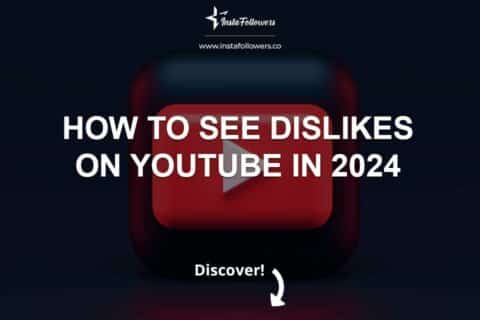
1 Comment
Thank you for your blog post. Thanks to this post, I learned how to turn off YouTube comments. And I appreciate your efforts in keep updating your blog with new content. Thank you!