Instagram is a top-rated social media platform focusing on visual content. Instagram allows users to share visual content with their followers and to like, comment, and share other users’ content as well. Each day, millions of actively engaged users have also turned Instagram into a very effective advertising platform for many businesses and influencers. The only privacy option open to Instagram users at this time is to set your account to private, which for a business account is not even an option. Suppose you encounter inappropriate or offensive comments on any of your posts. In that case, there is a way to turn off the comment feature for your post. In this article, we’ll touch upon how to turn off comments on Instagram posts, stories, and live sessions.
- How to Turn Off Instagram Comments After You Post
- Comments for Instagram
- Disable Instagram Comments before Posting
- Delete Comments on Instagram
- Turning Comments Back On
- Reasons to Actively Monitor your Content’s Comments
- How to Turn Off Comments on Instagram Live
- Blocking Comments on Instagram Stories
- Advantages of Instagram Comments for Business Accounts
- How to Edit Comments on Instagram
- FAQs
- Turn Off Comments on Instagram In Short
- Frequently Asked Questions About
How to Turn Off Instagram Comments After You Post
Unfortunately, you can’t turn off Instagram comments for all your posts. So, you’ll have to disable Instagram comments on a post basis. Here are the steps to turn off comments on an Instagram post;
Time needed: 1 minute
It’s quite easy to turn off comments on your Instagram post. Let’s see how:
- Sign in to your profile.
Sign in to your Instagram profile. Navigate to your profile page by clicking on your profile picture.
- Select the post.
Scroll to the post you wish to turn off comments on, then click on the three dots to open up the options menu for the post.
- Click Turn off commenting.
Select ‘turn off commenting’ in the options menu for the chosen post.
Comments for Instagram
Comments on Instagram are features that allow users to interact socially with each other. They enable users a current character limit on comments of 2,200 characters. It is usually more than enough to comment about another user’s content. As with everything online, there is a potential for abuse. Instagram comments are no different. Some users even actively abuse others for their own amusement in a practice known as ‘trolling’.
Cyberbullying is a real threat to the mental well-being of many users. So being able to turn off comments to avoid it altogether is very appealing. Unfortunately, the only way to turn comments off on Instagram posts currently is to disable them for each post you create manually. However, Instagram comments can also be highly positive and help build up your brand and business to come across as friendly and trustable. You can even buy Instagram comments to increase your credibility as a business. Instagram comments are an extraordinarily effective method of interacting with your customers and followers. It helps you build positive relationships and increase your number of actively engaged followers.
Disable Instagram Comments before Posting
There is a somewhat hidden option to remove comments from posts as you create them in the first place. To remove comments as you post your content, you may follow these steps:
- Begin by selecting and editing the content you want to post.

- Click on the small line at the bottom saying ‘Advanced Settings’.

- A new window opens. At the top of the new window, the option is ‘turn off commenting’.

- After disabling comments, you can return to the previous window and make your description and tag any users you like safe in the knowledge that comments are disabled on the post.
Using the advanced settings on Instagram allows you to easily remove users’ ability to comment on your posts as you create them. Advanced settings enable users to remove posting comments on their content quickly.
Delete Comments on Instagram
If there are any offensive or spam comments on any of your posts, there is a way for you to rid your content of them. Instagram allows you to delete comments on your posts. It is a good idea to keep an eye on the comment section under your posts. You want to avoid having all of your content filled with spam, bots, and scammers. You have the opportunity to report a comment for abuse or spam. Unfortunately, Instagram currently only allows you to delete comments one at a time. If you have a lot of posts or have an account that receives the most comments on Instagram, deleting all of the unwanted comments will be very time-consuming.
Delete Your Comment on Instagram

- Navigate to your profile and then find the post with the comment you wish to delete. Click on your comment and then the trash icon.

- If you wish, you can undo the deleted comment by clicking Undo at the bottom of the page.
Delete Someone Else’s Comments on Instagram
Now, it’s time to check how you can delete someone else’s comments on Instagram. Remember, you can only delete others’ comments if it’s your own post!

- First, go to the post and click on the other user’s comment on your post.
- Select the trash icon and you’ll delete others’ comments on your post. You can undo the process as well.
Turning Comments Back On
If you wish to turn the comment function back on for any of your posts, it is a straightforward process. Follow the same steps to turn comments off for already published posts. To do this, simply click on your profile picture, then navigate to the post you wish to re-enable comments on. Then you should click on the three dots to bring up the options menu, select the ‘Turn on commenting’ option, and users will be able to comment on the post again.

You may wish to turn comments off to delete all spam or negative comments at once, then turn it back on afterward. Sometimes your posts can become overrun with comments from any of the million bot accounts on Instagram. One strategy to remove bot activity is to turn off comments, whereby hiding all of the old comments in one go, then deleting the comments before re-enabling them and hoping the bot accounts don’t spam your posts again.
Reasons to Actively Monitor your Content’s Comments
Due to the immense success Instagram has enjoyed as a social media and advertising platform, it has struggled to control the number of bot accounts using its platform to scam active users. The disadvantages of having a lot of comments from bot accounts on your content are numerous. The downsides of bot comments include damaging your hard-won reputation and potentially scamming your customers who follow your account and value your content. It takes a relatively long time to build up your online reputation. In your comment section, bots, scammers, and trolls quickly undo all your hard work. You do not want your valued followers and customers to visit your comment section only to be abused or scammed. Therefore, it is sometimes better to entirely remove the comment function of your posts.
How to Turn Off Comments on Instagram Live
Live streaming offers a brilliant way to connect and broadcast with your followers. It’s entirely up to you whether you want to broadcast on your computer or on your phone. However, occasionally you may want to disable comments during your live feed. To disable comments on an Instagram live post, follow these steps:
- Open Instagram and sign in to your account.

- Press the broadcast icon at the top of the screen.

- Scroll so that the ‘Live’ option is under the record button.

- Press the record button to begin your Instagram live broadcast.
- Select the options menu by clicking the three dots at the bottom of the screen.

- Select the ‘Disable Commenting’ option, and people will no longer be able to comment on your Instagram live broadcast.
By removing users’ ability to post comments while live streaming, you can focus on the content instead of replying as comments appear. Therefore, eliminating comments will enable you to provide a higher quality of content for the viewers of your live content. Additionally, you won’t become distracted by any bot accounts or scammers that join the live stream.
Blocking Comments on Instagram Stories
Stories are another feature of Instagram that allows users to comment on the content. As with other elements on Instagram, there is a way to block comments when posting stories.

- Begin by clicking on the camera icon to access the section to create Instagram stories. Opening the options menu via the gear icon brings up the Instagram stories settings menu.

- Click Story on Camera Settings and you’ll see story settings.

- Disabling the ‘Allow message replies’ option blocks all comments on this Instagram story. This menu has other options to limit the accounts that may post comments on your Instagram story. The ‘Peopke you follow’ option allows accounts that follow you to post comments and for you to reply to them. So your three options for Instagram story comments are everyone, people you follow, or everyone can comment.
Advantages of Instagram Comments for Business Accounts
Removing the commenting function can save you time from dealing with bots, scammers, and trolls. However, there are some powerful reasons business accounts prefer to keep comments turned on. Firstly, it gives them a fantastic opportunity to interact with the customers and fan base more intimately than has historically been available to businesses.
When you send a message to a user on Instagram, you may have done this by mistake. In this case, you may want to delete the message you sent before th...
You can always come across fake accounts on Instagram. Especially if you have commercial purposes or want to follow an account, it can be a fake accou...
Another benefit is that comment analysis can help enterprises judge how well-received their ideas are for future products or content and save them time if any ideas fall short of their goals. Comment analysis also helps to see how engaged their followers are with their content, as well as the overall moods of the followers regarding the post. Suppose a lot of the comments are negative or positive. In that case, the business can change direction to meet the needs and wants of its followers. Post comments can also help you spot trends and capitalize on them earlier than your competitors who don’t have access to the data provided by comments.
How to Edit Comments on Instagram
A convenient feature that is becoming widespread across any app with a built-in messaging function is modifying messages or comments after you send them. Many apps now allow the editing of comments. Users can correct any mistakes they may have accidentally included, such as typos or grammar errors. On Instagram, however, to edit a comment that you posted, you must go a long way around. To edit a comment you posted, you must first delete the comment, make your required changes, and then repost the comment again.
FAQs
Turn Off Comments on Instagram In Short
In conclusion, we have covered many of Instagram’s features and how to turn off the comment function on each of them. We provided methods to learn how to turn off comments on Instagram live or how to edit comments after you post them. There are many reasons you may wish to either turn off comments on your content or delete some of the ones already posted. For example, you may want to remove comments created by bot accounts as they can damage your online reputation.
A good reason to turn off comments on your posts could be to avoid having your followers fall prey to scammers using your comment section to trick other users. Or you can simply aim to remove the negativity spread online by trolls who make fun of and berate other users for their own amusement. Thankfully, you are now well equipped to deal with any problems when it comes to taking control of your comments sections on Instagram. Hopefully, you have enjoyed learning about Instagram comments and how to remove or delete them from your profile. Thank you for reading this article.











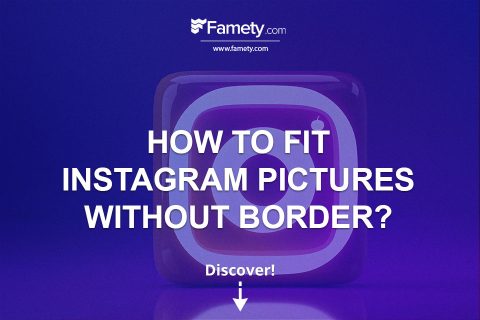
No comments to show.