Many users want to use Instagram on a larger screen, such as their computer, to see better and wider. If you want to learn how to use Instagram on your computer and how to swipe on Instagram on your PC, let’s take a look at its solutions.
Instagram is a photo-sharing network that allows you to instantly share photos and video clips with your daily life. Many users love this app so much that they want to use Instagram with all of its functions on the PC as if they were doing it on their mobile phone. So, you can also upload photos taken with a digital camera.
Swipe on Instagram on a PC
First, we can download the Instagram app from the Google Play Store and App Store to our phones and install it on our computers as we use it. If you are running Windows 10 on your computer, you can download the Instagram app to your computer. The best way to use Instagram from a computer is to download the Instagram program to your computer and sign in. However, if you don’t want to download any application and just want to use Instagram Web, you can swipe on a computer. If you can not use Instagram Web in this way, try to update your Windows or change browser. If these methods don’t work, contact Instagram Support.
How to Swipe Posts on Instagram Web
If you need to use Instagram on your PC, it is possible to do it with a straightforward process. There are 3 methods to swipe on Instagram on the computer; using a mouse, using a touchpad, or touch on the screen.

- Swiping with the mouse: After logging into your account, you just need to click on the buttons on the Instagram web. Also, when you scroll down with your mouse, you will swipe on the homepage.
- Using a touchpad: If you want to swipe with your laptop on Instagram, you can click on the buttons with your touchpad. Also, it is possible to swipe carousel posts left and right by touching your touchpad.
- Touch on the screen: This method will work only if you have a laptop with a touch screen. If this method is okay for you, you can use your laptop like a smartphone. When you touch the screen, you will swipe on the Instagram Web.
How to Swipe Stories on Instagram Web
It is also possible to swipe Instagram stories like posts. You can use Instagram Web or you can InstaFollower’s Instagram Story Viewer tool to view all stories of one account. Just open your browser and follow these steps to swipe on Instagram Web;

- Log into your Instagram account.
- Click on any Instagram story.
- Swipe stories by clicking on the arrow button with your mouse or touchpad or using your keyboard’s directional keys.
You can also learn how to post on Instagram from Mac.
Additional Info
It is safe to log in to Instagram through a browser or application on your computer. You log in with your username and password, just like your phone. You can use Instagram safely. If you are sharing your computer with other people, you should remember to opt-out. You will be able to install Instagram from your computer just like using it on the phone. And in this way, it will be possible to easily use features such as swipe posts and send news.
Concluding Swiping on Instagram on PC
By downloading the required application as described in the article, you can easily install your application on the phone and the computer. That way, you can swipe, send a message, like a post, and post. Since you have read this article, we assume you are a pc user.








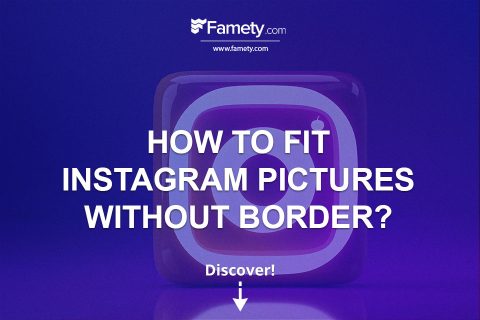
1 Comment
Before I learned how to swipe on Instagram on PC, I would use my keyboard shortcuts and understandably that would take a long time.