YouTube is a very popular video content platform by Google, accessible on desktop and mobile devices. You can search and watch videos on YouTube without an account, but having a personal account is highly beneficial to have a customized experience, commenting on videos and uploading your own. As it is a Google service, you can easily log in with your Google account to enjoy all the benefits YouTube offers. Remember that you should always log out of your YouTube account if you are using a shared device to protect your privacy. If you are a content manager and upload videos on YouTube for other companies, using a different account is a good idea. Here is how to sign out of YouTube.
You can sign out in both ways. The first way is via the desktop. Visit YouTube’s website and start signing out from there. You can try the second way via your mobile device. You can use YouTube’s mobile for signing out as well.
How to Sign Out Of YouTube on Desktop
This is what you have to do to sign out of your YouTube account on a desktop computer:
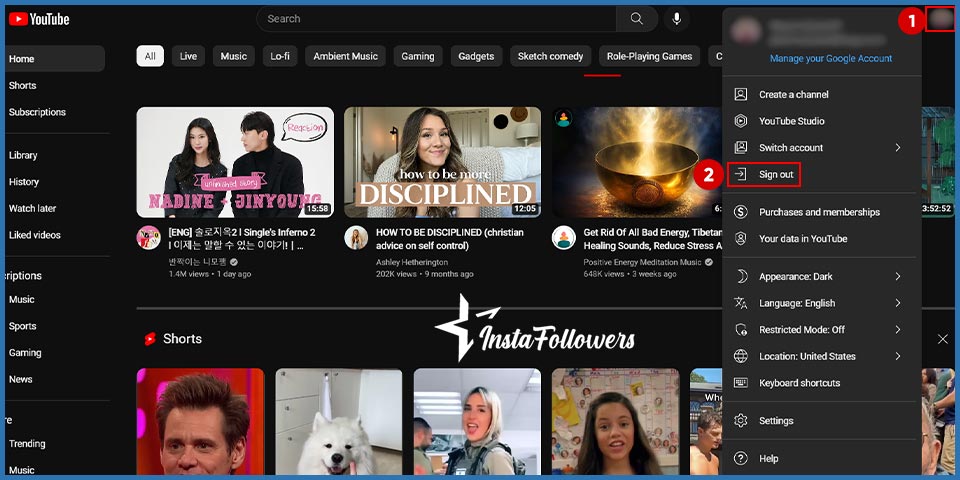
- Open YouTube.com on your browser
- Click the icon with your profile image or letter on the top right corner of the screen.
- Click “Sign Out” at the drop-down menu.
When you sign out, your YouTube subscribers will not be notified about it.
How to Log out from YouTube App on Your Mobile Device
You can also log out from YouTube by using the YouTube app.
Steps to Log Out on an Android Device
- Open YouTube App
- Tap on your profile image in the top right corner.
- Tap “Switch Accounts” and “Manage Accounts”
- Select the account you want to remove from your device
- Tap “Remove Account”
Steps to Log Out on iPhone or iPad
Just follow these steps to sign out of YouTube with your Apple device.
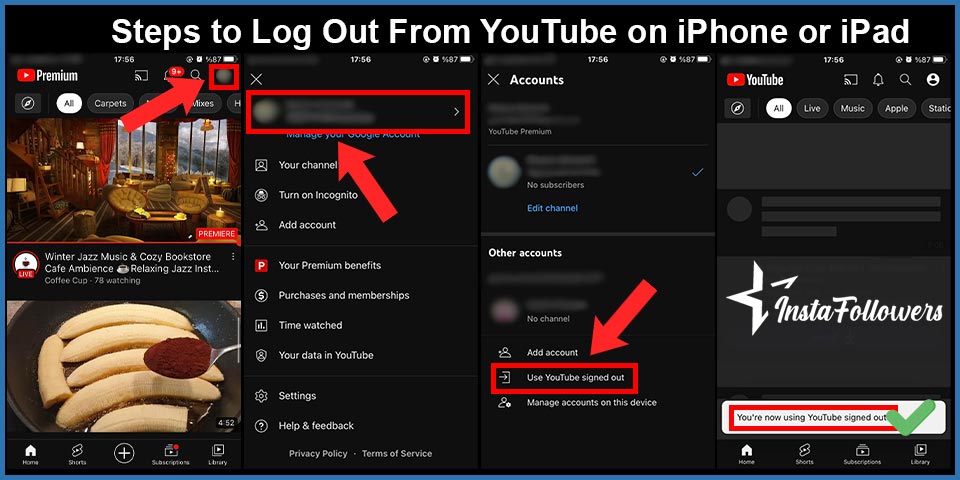
- Open YouTube App.
- Tap on your profile image in the top right corner.
- Tap on “Manage your Google Account”.
- Scroll down and tap on “Use YouTube signed out”.
After logging out from YouTube, and you want to sign in again, it is possible to do it. However, you should contact YouTube Support if you can’t sign in to YouTube.
To Conclude, How to Sign Out of YouTube
It is practical to have a YouTube account to enjoy this platform’s benefits, but you may need to sign out if you are concerned about privacy or are managing several accounts. By following the steps listed above, logging out of YouTube from your mobile or desktop is easy.





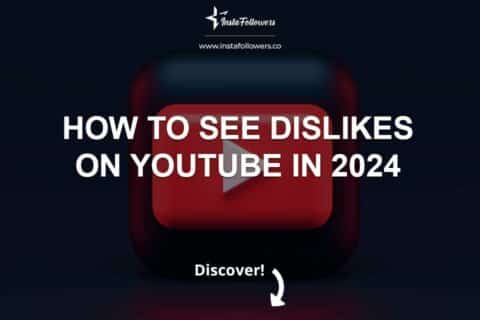
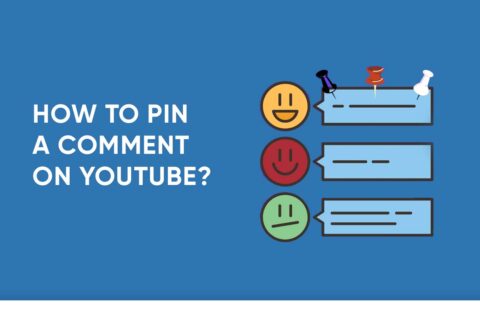
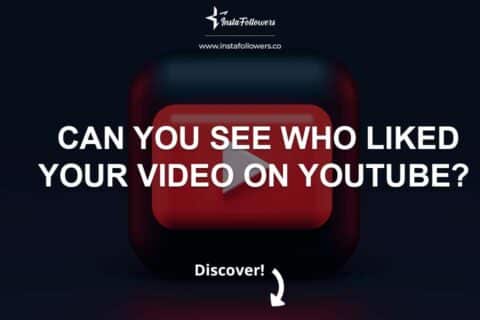
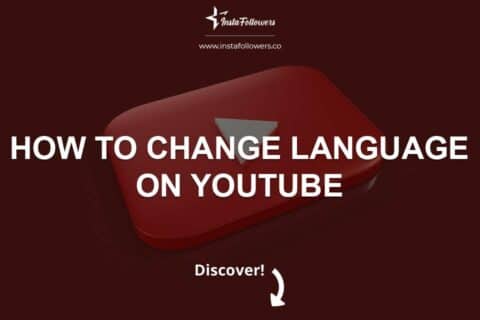
1 Comment
Last night, I couldn’t sign out of YouTube and couldn’t figure out why. Can’t tell you how thankful I am.