Sharing an Instagram profile is easy and can be done through various methods. You can copy the profile URL by tapping the three dots (•••) on a profile and selecting “Copy Profile URL”, or generate a QR code from the menu (☰) to share visually. Instagram also allows direct profile sharing via DMs by using the share (paper airplane) icon. To promote a profile on other platforms, simply paste the copied link into social media posts, website bios, or blogs. Instagram does not notify users when their profiles, posts, or stories are screenshotted, and business accounts can track engagement insights, including post views and saves.
The methods for sharing Instagram profile links are as follows:
- Sharing an Instagram Profile via Direct Link
- Sharing an Instagram Profile via QR Code
- Sharing an Instagram Profile via Instagram DMs
- Sharing an Instagram Profile on Other Social Media Platforms
- Adding an Instagram Profile Link to a Website or Bio
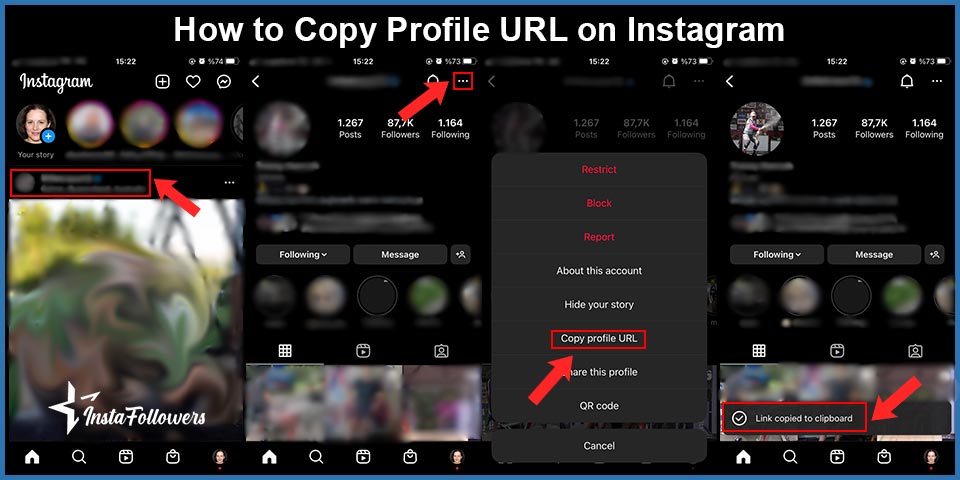
1. Sharing an Instagram Profile via Direct Link
One of the most straightforward methods to share an Instagram profile is by using its direct link. Here’s how to find and share it:
- Open the Instagram app on your mobile device.
- Go to the profile you want to share.
- Tap on the three dots (•••) in the top-right corner.
- Select “Copy Profile URL.”
- Paste the link into a message, email, or social media post to share it.
Alternatively, if you are on a desktop browser, simply visit the profile and copy the URL from the address bar.
2. Sharing an Instagram Profile via QR Code
Instagram provides an in-app QR code that makes it easy to share a profile with others without manually copying a link. Here’s how to do it:
- Open Instagram and go to the profile you want to share.
- Tap the three-line menu (☰) at the top-right corner.
- Select “QR Code.”
- Your unique QR code will appear. You can save it as an image or let someone scan it directly from your screen.
This method is particularly useful for offline promotions, such as business cards or event materials.

3. Sharing an Instagram Profile via Instagram DMs
If you want to share a profile with someone directly on Instagram, you can do it through a direct message (DM):
- Open Instagram and navigate to the profile you want to share.
- Tap on the Share button (paper airplane icon).
- Search for the recipient’s username and select their profile.
- Tap Send to share the profile instantly.
4. Sharing an Instagram Profile on Other Social Media Platforms
You can easily promote an Instagram profile by sharing it on other social media platforms like Facebook, Twitter, LinkedIn, or WhatsApp. To do this:
- Copy the Instagram profile URL.
- Open the social media platform where you want to share the link.
- Paste the link into a post, tweet, or message and share it with your audience.
5. Adding an Instagram Profile Link to a Website or Bio
If you are interested in finding out how to copy URL on Instagram, the proper instructions on what to do are below. You can download Instagram photos by copying the link of the post. If you own a website or manage a blog, embedding your Instagram profile link can drive traffic directly from your website to your Instagram account. Additionally, you can add the link to your bio on other social platforms, such as Twitter or LinkedIn.
- Go to the Instagram profile you want to share.
- Copy the profile URL.
- Paste the link in your website’s contact or social media section.
- If sharing on another social platform, paste it into the bio or about section.
Instagram has become more than just a photo-sharing app — it's now a place where people ask and answer questions, sometimes even anonymously. If you’v...
Instagram’s Notes feature allows users to share short, status-like messages with their followers through the DM section. While it offers a subtle way ...








1 Comment
Some of my friends share an Instagram profile they have created for a special occasion. Never knew how they achieved that. apparently it’s not that hard.