We listen to music all the time, and with our favorite music streaming platform, Spotify, we listen to it everywhere. Music streaming is one thing, but creating or finding the perfect playlists is the real deal. When you find just the right song or playlist, it is just natural that you would like to share it with other people. So, with this article, we will figure out how to share a Spotify playlist.
Sharing a Spotify Playlist
Spotify may be the best address for discovering new music. It offers you Daily Mixes and playlists of songs you might enjoy based on the songs you liked before. But how do you share a playlist with your friends?
How to Share a Spotify Playlist on the Desktop
The best thing after creating or discovering a playlist is sharing it with friends! To share a playlist from the desktop app:
- Open the Spotify desktop app.
- Choose and open the playlist you want to share.
- Click on the three dots symbol.
- Select Share.
- You will see multiple options to share with.
- You can either share from a social media platform or copy the playlist link and send it via text message or mail.
If you can’t copy the link to a playlist, you can contact Spotify Support.

How to Share Spotify Playlist on Mobile
If you want to share a Spotify playlist with your mobile devices, it is also pretty easy! Sharing from the mobile app:
- Open the Spotify app.
- Go to your library.
- Choose the playlist.
- Click on the ellipsis in the right upper corner.
- Like the desktop version, you can either share it on the apps you use or copy the Spotify link.
Collaborative Playlists
There is another Spotify feature that lets other people edit the playlist. That means you can make a playlist and then share it with people you want to add or remove songs to the playlist. Little profile pictures will appear to show who added that song to the playlist.
How to Make a Collaborative Playlist on Spotify Mobile
Do you want to create a playlist with your friends? To make a playlist collaborative on the mobile app:
- Go to your library.
- Tap Playlists and choose a playlist that you have created.
- Tap on the little symbol with a blank profile silhouette and a plus on it.
- Choose to Make Collaborative.
- Share the playlist with friends who you want to add songs to the playlist.
If you don’t have a premium account, you can try to get free Spotify premium account for an uninterrupted experience without ads.
How to Make a Collaborative Playlist on the Spotify Desktop App
It is also possible to create playlists with our friends on the desktop app of Spotify. From the desktop app:
- Right-click on a playlist you have created.
- Select Collaborative Playlist.
- Share with people.

How to Share Spotify Collaborative Playlists
Sharing the collaborative playlists has a little twist to it. Now, we will explain How to share a collaborative playlist on Spotify.
- As we explained above, you need to right-click or choose the options on a playlist you have created.
- Besides the social media and copy link options, you will be able to send the playlist to your Spotify friends.
- The friends you have sent the playlist will be able to edit the playlist.
Also, don’t forget to buy Spotify playlist followers to boost your playlist!
Conclusion of Sharing Spotify Playlists
In conclusion, we’ve gone through several engaging methods for sharing your Spotify playlist. Understanding options like the “Collaborative playlist” feature and utilizing social media platforms allow for an interactive and far-reaching connection with your audience. The personal touch of crafting a thematic playlist or the convenience of a collaborative effort can enhance your listening experience and those of your friends, family, and followers. So, whether you’re creating a soundtrack for a road trip or a night in, make it an event to collaborate and share the joy of music on Spotify.







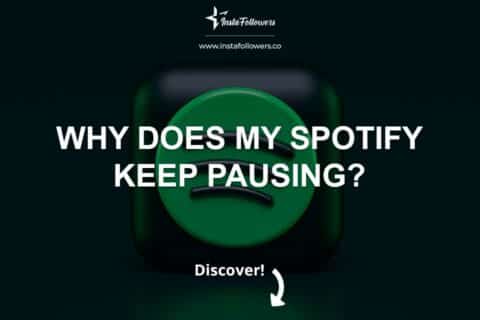

3 Comments
All my friends know how to share a spotify playlist except me. The first thing I will do after reading this article will be to share a spotify list with them.
Was it really that easy? From now on, I will keep sharing my Spotify lists with my friends!
It’s a great guide, but I’m still having trouble using collaborative playlists. When I send a link to my girlfriend, the link does not work.