YouTube makes it easy for users to access and manage their comment history, helping them revisit past discussions, track interactions, and refine their digital presence. On desktop, users can navigate to “History” from the sidebar, then select “Comments,” which redirects them to Google’s MyActivity page where all past comments are listed with links to the respective videos. Mobile users can achieve the same by tapping their profile icon in the app, selecting “Your data in YouTube,” and accessing “Manage your YouTube Comment History” via a mobile browser. Both platforms allow users to edit or delete comments by selecting the three-dot menu next to a comment and choosing the desired action. Whether you want to remove irrelevant responses, update outdated opinions, or just see which of your remarks resonated most with viewers, YouTube offers a convenient, cross-device way to stay in control of your comment legacy.
Why You Might Want to Review Your YouTube Comments
There are several reasons to revisit your comment history:
- To remove outdated or irrelevant responses
- To find valuable interactions you’ve contributed to
- To track where you’ve sparked conversation or debate
- To check how people have reacted to your thoughts
Especially if you’re engaging in trending videos, your past comments might have received more comment likes than you remember. Reviewing these can help you understand which types of remarks resonate with the audience and where your voice stands out in the discussion.
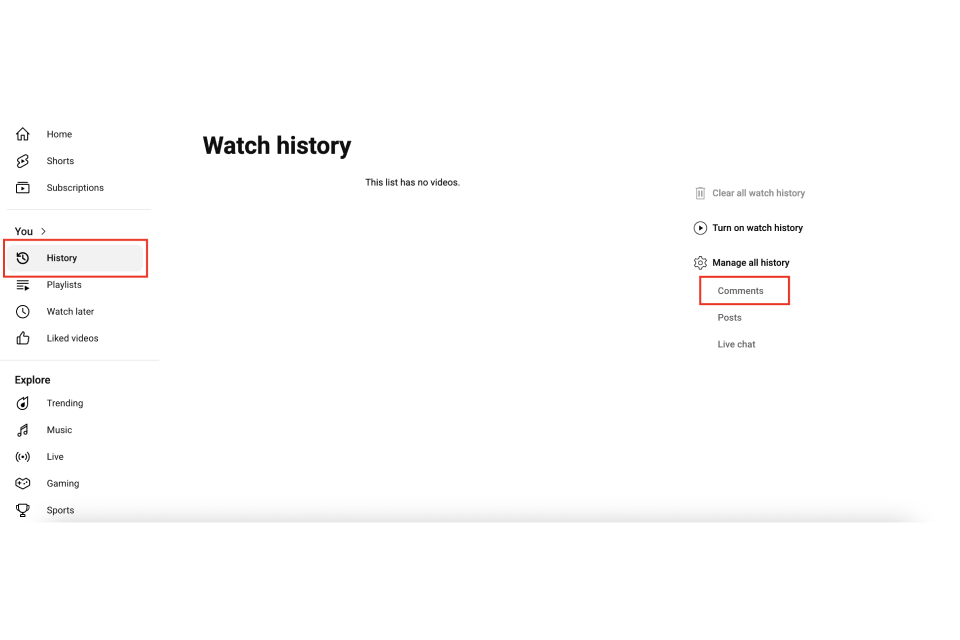
How to View Your YouTube Comment History on Desktop
Viewing your YouTube comment history on a desktop browser is one of the easiest and most straightforward methods. It allows you to browse all the comments you’ve ever left on the platform, along with links to the videos where they were posted.
Steps to Access Comment History on Desktop
- Open YouTube and make sure you are signed in.
- Click on the three-line menu icon (☰) in the top-left corner.
- From the sidebar, select “History.”
- On the right-hand panel, click on “Comments.”
- This will redirect you to your comment history on Google’s MyActivity page.
You can scroll through your comment list, click to revisit videos, or delete comments you no longer want visible.
How to View Your YouTube Comment History on Mobile
The mobile method is just as efficient, though a few extra steps may be required compared to the desktop version.
Using the YouTube App
- Open the YouTube app on your smartphone.
- Tap on your profile icon in the top right corner.
- Select “Your data in YouTube.”
- Scroll down and find “Manage your YouTube Comment History.”
- This opens your comment list in a mobile browser.
Here, you can view, delete, or explore videos where your comments were made — all from your phone.
Can You Edit or Delete Your Past Comments on YouTube?
Yes, YouTube allows users to edit or delete their previous comments—regardless of how old they are. This is useful when you spot typos, outdated takes, or simply want to clean up your presence.
How to Delete a Comment
To delete a comment:
- Go to the comment you wish to remove
- Tap the three-dot menu next to it
- Select “Delete”
- Confirm your action
This will instantly remove it from the video and the comment section.
How to Edit a Comment
To edit a comment:
- Locate the comment
- Tap the three-dot icon
- Choose “Edit”
- Make your changes and tap Save
This is a good option if your comment is still getting engagement but you want to rephrase or improve it.
Table: Desktop vs. Mobile Comment Access Methods
Here’s a quick comparison of how to view and manage your comment history across devices:
| Feature | Desktop | Mobile App |
| View all past comments | Available via YouTube History | Available via Library or Settings tab |
| Edit comments | Yes | Yes |
| Delete comments | Yes | Yes |
| Easier navigation | Keyboard + full screen | Touch UI + limited view |
| Ideal for comment clean-up | ✅ | 🔄 (less convenient for bulk actions) |
Meta Description: Learn how to view your YouTube comment history on desktop and mobile, with simple steps to find, edit, or delete past comments.
YouTube gives creators full control over the comment sections of their videos, allowing them to disable comments to prevent harassment, maintain brand...
YouTube’s Autoplay feature automatically plays the next recommended video after one finishes, but many users prefer to turn it off for greater control...








No comments to show.