One of the most streamed and visited platforms in social media is YouTube. YouTube is visited by over 2 billion logged-in users every month, and viewers watch billions of hours of videos every day. For this reason, most video creators put ads on their YouTube videos. Sometimes these advertisements can be repetitive, irrelevant, or inappropriate, so viewers may want to report these ads. It is useful to remember that viewers have the right to report them. So, here is a quick guide to how to report ads on YouTube.
Why Should You Report Ads on YouTube?
You’ve probably encountered annoying advertisements while watching videos on YouTube. Quite a lot of times. Sometimes you may even see an ad over and over again. Sometimes you may come across images, patterns, and content that bother you. It can also be challenging to wait for the ‘skip ads’ text to pass these ads and watch your video comfortably. That’s why you might want to report those annoying ads. Watching YouTube without ads is your natural right. That’s why you should not hesitate to report content that disturbs you. If YouTube gets a lot of complaints about an ad, they’re going to remove it.
YouTube provides an advertisement for investors to market their business to reach the necessary circles. But it’s a big problem when inappropriate YouTube ads get in front of the wrong people.
When advertising on YouTube, there are rules that businesses must follow. If they go beyond these and give offensive ads or display them outside the desired environment, YouTube may remove them and fine the advertiser.
Google is cautious about this. You can learn how to report ads and more by visiting YouTube Help.
If you are a fantastic YouTube enjoyer like the rest of the world, improve your YouTube journey by first trying the free YouTube views tool. We assure you that you will also want to check out our other YouTube services.
How to Report Ads on YouTube?
In this section, we will show you how to report an ad on YouTube with two options. You usually come across ads on YouTube in two ways: First, while watching a video, and second, ads that appear next to the YouTube video. It is possible to report these two types of ads. Now let’s see how to report on YouTube.
If you want to completely get rid of ads, and watch YouTube without commercials, learn how to block ads on YouTube.
Reporting Ads on YouTube Located in the Video
If you want to report an ad located in the video, follow these steps.

- Find ad settings. They are at the lower left.
- From left to right, you will see the word “Ad” and a counter showing the time remaining, and then an “i” button with a circle around it. This is the “Why this ad?” button.
- Click the “Why this ad?” button—the information about why you see this specific ad will appear.

- Then, there will be two options. The first one is to click the “Report ad” option. You will see a flag right next to it. After clicking this, you can choose why you want to report that ad.
- The second is to click “Customize more of the ads you see.” If you click this option, you can turn your personalized ads on or off to your preferences.
- Once you have chosen, click the circle button next to it and click “Send.”
Reporting Ads on YouTube Located Next to the Video
Follow these steps if you are dissatisfied with an ad located as a photo next to the video (on the “up next” page).

- Click the “i” button with a circle around it. It is located at the upper right corner of the ad.
- Then a box will appear. It is basically the same steps for the next-page ads too.
- You can report the ad the same way we explained above and customize your settings to see related ads on YouTube.
- As you can see, there might be an ad unrelated to the one in the video; you can click on three dots to see the ad settings—still, the same steps for this one too.
Conclusion of How to Report Ads on YouTube?
In this article, we have explained how to report ads on YouTube in two ways. As we mentioned before, YouTube ads can be pretty annoying, but we don’t have to be exposed to these ads because YouTube is an application that we can’t give up. Remember that you can complain when you are uncomfortable. Your natural right is to state your complaint against bad advertisements and content.
YouTube is one of the most competitive platforms for creators, businesses, and influencers. To stand out, you need more than just great content—you ne...
Since its initial launch in 2005, YouTube has continuously improved its features to enhance YouTube users' experience and help content creators engage...
Maybe you’re also interested in the topic “How to Report a YouTube Channel“.








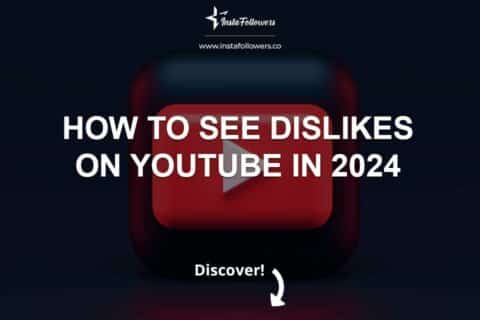
2 Comments
Thanks for explaining how to report ads on YouTube. Some of them really annoy me.
Thanks for explaining how to report ads on YouTube. Some of them are really annoying.