YouTube TV is a great platform that allows its users to record movies, music shows, and all other videos to watch later. YouTube TV offers unlimited space for its users to save broadcasts and continue to enjoy whenever they want. In this article, we are going to explain how to record YouTube TV.
It doesn’t offer a traditional DVR, like many other TV services. Instead, you can add your desired shows to the library and record all of the episodes of any program. It is possible to watch these recordings up to nine months from their air date. However, there is no limit for recording. You can record as many shows as you want. That is what makes this TV service different and better than others. So, what can you record on YouTube TV?
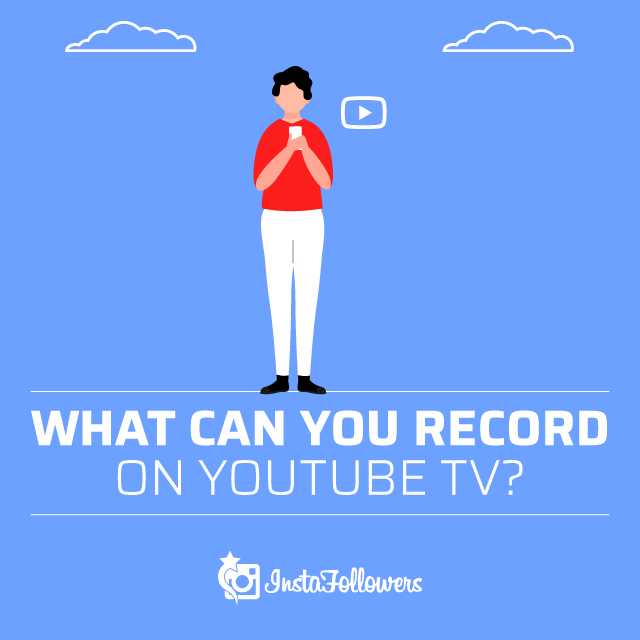
How Does YouTube TV Work?
Therefore, the new YouTube TV app can guarantee viewing the main contents in entertainment, TV series, cinema, the most famous sporting events (including the NBA), non-stop news, and children’s programming, all in one package.
The contents will be usable both from mobile and from PC and Smart TV, with the possibility of recording some cloud programs. Also, up to 6 accounts can be created for each subscription: no more family fights over the remote control. Will it be the end of cable television in the United States?
YouTube’s proposal could revolutionize the streaming TV market, mainly because it does not provide for the subscription of an individual package for each type of content, but a complete subscription that will offer all the best of the programming of the main channels.
What Can You Record on YouTube TV?
YouTube TV offers many popular channels with full of movies and shows. The channels that YouTube TV has depends on where you live, but generally, it offers 70 channels full of enjoyment. You can watch and record the broadcasts on many channels like ABC, Fox TV, NBC, and National Geographic. Also, you have full access to YouTube Originals.
One of the most prominent features of YouTube TV is recording. Besides other benefits of it, the recording is very popular and easy.
Recording on YouTube TV
Recording videos is one of the most attractive features of YouTube TV. Different than other TV options, YouTube TV offers unlimited space for recording. Recording on YouTube TV is really easy. You just need to follow these instructions:
- Open your YouTube TV and sign in.
- Find the program that you want to record.
- You will see a + icon next to the program that you want to record.
- Click on the + icon to record current and future shows of the program automatically.
- Whenever you want, you can remove the program that you don’t want to record anymore.
If you want to record all related upcoming events or videos related to your favorite team, you can easily record them.
- Go to Search and write the name of your favorite team.
- Select it from the results and see your team’s information.
- Click on the + icon or record button.
Conclusion On YouTube TV
YouTube TV is amazing if you want to record the broadcasts to watch later. It has unlimited space for your recordings, and you can record all movies and shows thanks to YouTube TV easily.
YouTube, as one of the largest video-sharing platforms on the internet, continues to host millions of users each day. Offering an interactive experien...
Welcome, avid YouTubers and content creators! If you’ve ever found yourself lost in the sea of comments on your YouTube videos, desperately wishing th...
If you want to learn more about YouTube, read our other articles about it.



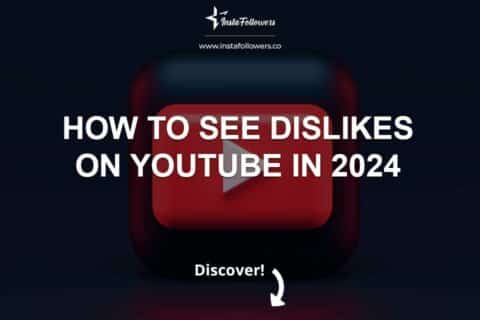
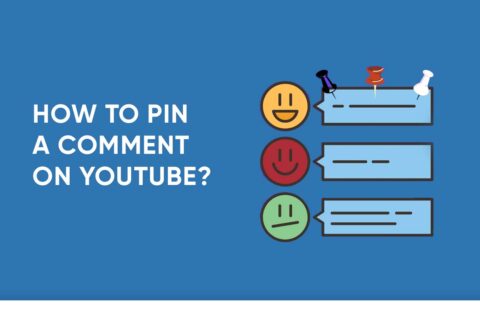

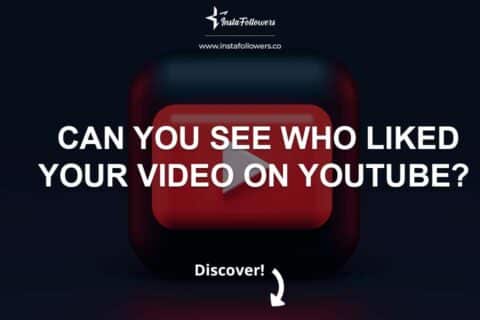
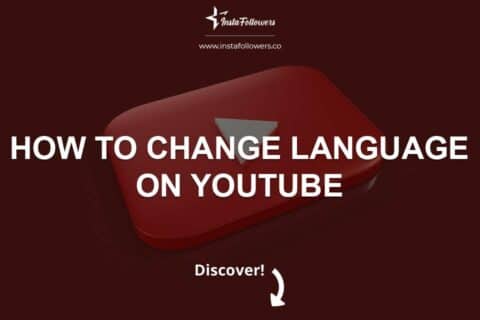
1 Comment
I attempted to record on YouTube once which was a failure. I will be trying it again with the method I’ve learned from this post.