Tumblr is a microblogging and social networking platform that is especially popular with teens and young adults. Since its beginning, Tumblr provided a space to share and bond over common interests, be a part of fan groups, dive into subcultures, exhibit artwork, and much more. The highly customizable structure of Tumblr allows users to post a wide variety of content ranging from texts to video, music, GIFs, and photography. Although, one content format always stood out and gained even more popularity over the years, so much so that Tumblr became synonymous with it. GIFs! They are fun, easy to consume, and great to reshare. So, how can you make GIFs on Tumblr?
Of course, you can source many amazing GIFs online to share on Tumblr, but you can also let your creativity flow free by making your own unique animated GIFs. In this article, we will go over how to make a GIF on Tumblr to make your blog stand out.

Making GIFs on Tumblr App
With the growing popularity of GIFs on Tumblr, the platform introduced it’s own GIF making tool on the Tumblr App so that users can easily make GIFs without the need of a third-party tool. Follow these steps to make GIFs on the Tumblr App.
Choose a Media to Turn to a GIF
- Open the Tumblr app on your device and log into your account. Make sure that the app is updated.
- Tap the “Compose” button marked with a pencil from the menu located at the bottom of the screen.
- Tap on the red photo button from the menu that pops up.
- A screen will appear with media that is on your device. If not, check if the Tumblr app has permission to access your media files.
- Videos and photo bursts that are suitable to make GIFs will be labeled in the top right corner. To filter out still photos, tap the GIFs button at the bottom of the screen. Choose the media that you want to turn into a GIF from the filtered options.
Start Editing Your GIF
After selecting your media, a new screen with the selected media will open. Here you can start editing your GIF:
- After selecting your media, an editing screen with the selected media will open.
- If you selected a video, use the slider below to choose a 3-second clip from the timeline of the video.
- In the next editing screen, you will have the option to change your GIFs speed from 0,5x to 4x. Here you can also zoom in your GIF by pinching the screen and make your GIF play back and forth like a boomerang clip by clicking “rebound.”
- Check the preview to see how your GIF will look before publishing. Tap next when you are done.
- Here you have the option to do some further editing to your GIF. You can add stickers, write a text, or use the magic wand tool to add filters to make your GIF more interesting. Tap next when you are happy with the outcome.
- The first media selecting screen will open, and you will see your GIF highlighted in blue. If you want to post a single GIF, tap on “next” to go to the post screen.
- At the post screen, you can add a caption and tags to your GIF.
- Tap “post” when you are ready to publish your one of a kind GIF.
- Hurray, you just made your first GIF on Tumblr! Now practice some.

Conclusion on Making GIFs on Tumblr
GIFs are an essential part of the Tumblr experience. People post millions of GIFs every day on Tumblr. They are perfect for telling short stories and a fun way to express yourself. You can create and customize unique animated GIFs directly on Tumblr’s mobile app with your own photo bursts and videos using Tumblr’s GIF-making tool. Open your Tumblr app and follow the directions in this article on how to make GIFs on Tumblr to create captivating, shareable GIFs.








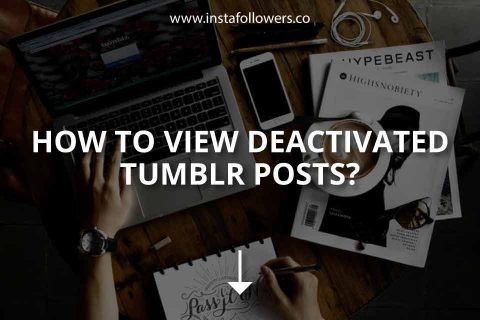
1 Comment
I was looking for how to make GIFs on Tumblr. It was quite a challenge until I read this article. Thanks!