Facebook allows you to change the sharing option of your posts, pictures, friends, or your contact information. Instead of making them entirely off the charts or allowing just your friends, Facebook gives you different options about who you would like to see your posts and information. In this guide, we explore Facebook’s privacy settings and how to make your profile private. Whether you want to limit who can see your posts, hide your friends list, or restrict access to your photos, Facebook offers various privacy options. We’ll walk you through the steps to adjust your privacy settings on PC, iPhone, and Android, ensuring you have full control over your online presence.
Types of Privacy on Facebook
With its wide range of options for privacy, Facebook gives you the authority to choose whom you would like to see your content or pictures and more. In default, everyone can see your sharings without being added to your list, but you can always change it to the type you like. Also, you can buy Facebook likes and comments from Famety for your posts. Here are four options for you to choose if you are thinking about how to make my Facebook private:
- Friends: This option allows only your friends to see your posts.
- Friends Except: This option enables you to make your post unseen from some people you don’t want to see. In other words, you hide your post from others so as not to see.
- Specific Friends: This option makes the post available to the people you choose from your friends list, not your entire Facebook friends list.
- Only Me: This option means that only you can see your posts, no one else.
Steps to Make Facebook Private
If you are thinking about your account and how to make your friends list private on Facebook or your pictures and content, here’s the part you need. With new updates and changes, Facebook allows you to control all of them from the same page under the settings. In this part, we will explain step by step not just how to make your account private on Facebook but also how to make Facebook photos private according to your devices.
On PC
On a computer, it is easier to change privacy in any part of your account you like. For this,
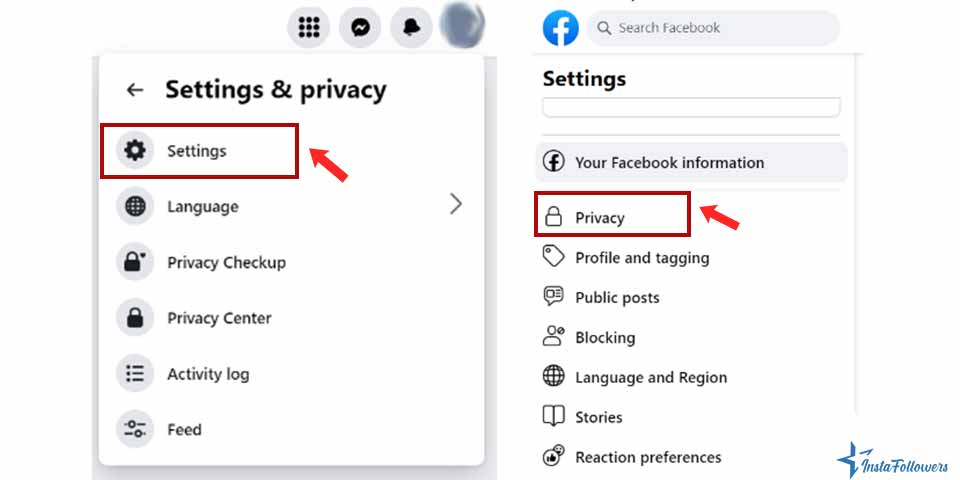
- Click your profile picture in the top right of Facebook.
- Select Settings & Privacy, then click Settings.
- Click Privacy in the left column.
- There, you will see a lot of shortcuts for you to change their privacy. For example, if you are looking for how to make profile private on Facebook, you can change the privacy under the shortcut of ‘’Manage your profile.’’.
- If you are thinking about how to make your friend list private on Facebook, you can change it from the setting under the name ‘’How can people find and contact you’’. If you are wondering about how to make Facebook photos private, you can change it from the setting of ‘’Your activity’’. You can also change the things you want to be tagged on, message requests, and so on.
On iPhone
On your iPhone or any iOS device, you can change your privacy with similar steps. Nonetheless, do not forget that even though you can change privacy from the settings, you can also change any posts’ privacy while you are sharing them easily. Here are three steps you need to follow on how to make your account private on Facebook:
- Tap ≡ (menu) in the bottom right of Facebook.
- Tap Settings & Privacy, then tap Settings.
- Scroll down to Audience and Visibility and tap the option you want to change your privacy.
On Android
Regarding Android devices, it is similar to what we did for iPhone devices. By following similar steps, you can easily change the privacy of your posts, friends, and profile. Moreover, it is the same that, as it is a property of Facebook, you can change your post’s privacy while sharing it. If you are looking for answers on how to make your account private on Facebook for Android, here are three steps you need to follow:
- Tap ≡ (menu) in the top right of Facebook.
- Scroll down and tap Settings & Privacy, then tap Settings.
- Scroll down to Audience and Visibility and tap the option you want to change your privacy.
If you have more questions, check the Facebook Help Center.








1 Comment
Making Facebook private was probably one of the best decisions I have ever taken. Finally, I can get a piece of privacy!