In the fast-paced world of Discord communities, offering customization options to your members is essential. One effective way to enhance user experience is by enabling them to self-assign roles. In this comprehensive guide, we will not only explore how to allow members to choose their roles in Discord, but we’ll also delve into various methods and tools to streamline the role assignment process.
So, let’s embark on this journey of empowerment!
Why Should You Let Members Choose Their Roles in Discord?
Before we dive into the technical aspects of self-assigning roles in Discord, let’s discuss why it’s crucial to offer this feature in your server.
- Customization: Allowing members to choose their roles grants them a sense of individuality and personalization within your server. This can foster a more engaging and enjoyable experience.
- Reduced Admin Workload: By enabling self-assigning roles, server administrators can significantly reduce the time spent manually assigning roles to members, allowing them to focus on other important tasks.
- Flexibility: Discord is a diverse platform, and members have various interests. Allowing self-assigning roles empowers them to tailor their experience to their preferences, making your server more inclusive.
You can learn more about Discord members from Discord Support.
How Discord Members Self-Assign Roles?
Discord provides an intuitive way for members to self-assign roles. Here’s a step-by-step guide on how to self-assign roles in Discord:

- Open Discord: Launch the Discord application or access your server through the web version.
- Select Your Server: Click on the server where you want to self-assign roles.
- Find the Role Channel: Look for a designated channel or section where roles are listed. It might be labeled as “Roles,” “Role Assignment,” or something similar.
- Click on the Desired Role: Select the role you want to assign yourself. Some servers use emojis or reactions to assign roles, so you might need to click an emoji to get the role.
- Confirmation: You’ll receive a confirmation message once you’ve successfully self-assigned the role.
Don’t forget to buy Discord Members to get more members on Discord.
How to Self-Assign Roles in Discord More Easily
While Discord offers a straightforward method for self-assigning roles, some third-party tools and bots can make the process even more seamless. Two popular options are Mee6 and Probot.
Mee6
Mee6 is a versatile Discord bot with numerous features, including reaction roles. Here’s how to set up Mee6 for self-assigning roles:

- Invite Mee6 to Your Server: Visit the Mee6 website and follow the instructions to invite the bot to your server.
- Configure Roles: Use the bot’s dashboard to set up the roles you want members to be able to self-assign.
- Assign Roles: Members can now use reactions on designated messages to assign themselves roles.
Probot
Probot is another Discord bot that simplifies self-assigning roles. Here’s a brief overview of how to use it:
- Invite Probot: Invite Probot to your server through the Discord bot portal.
- Configure Roles: Create self-assignable roles using Probot’s commands.
- Let Members Assign Roles: Members can use specific commands to assign and unassign roles as per their preferences.
Customizing the Discord Experience: A Personal Touch
Empowering your Discord community members to self-assign roles enhances their experience and reduces administrative workload. Whether you opt for the native Discord method or utilize bots like Mee6 or Probot, giving members the freedom to personalize their roles is a win-win for both you and your community.
Discord is an outstanding platform for maintaining connections with friends and nurturing vibrant online communities. If you happen to be a server adm...
The never-ending quest to discover what Discord server has the most members is comparable to pursuing a shimmering illusion in the ever-chan...
Discord’s diverse and dynamic nature is further enriched when users can tailor their experience, fostering a sense of belonging and engagement.




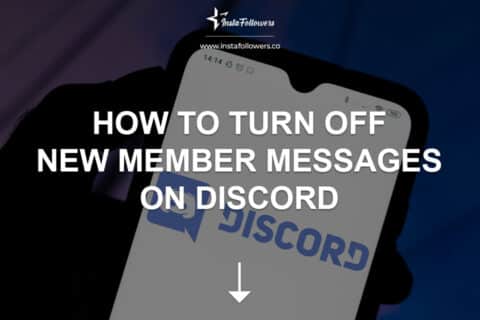




No comments to show.