Discord is a popular platform for creating and joining communities, whether you’re a gamer or just want to chat with friends. Joining a Discord server is the first step to engaging with channels, making friends, and having fun discussions. If you’re new and wondering how to join a server, follow the simple steps outlined below.
If you feel like everyone around you know how to join a server except you, then read further to no longer feel like an outsider.
What Is A Discord Server?
A Discord server is like a chatroom where people can communicate through text, voice, and video. Each server hosts multiple channels, which can be dedicated to specific topics or activities. Gamers love using Discord to enhance their gaming experiences, but it’s also a great platform for non-gamers to socialize.
Join a Discord Server
If you are a member of the Discord server currently hosting the channel:

- Launch Discord: Open the desktop application or log in through your web browser. You can also use the mobile app by accessing it from the App Store (iOS) or Google Play Store (Android).
- Choose a Server: On the left panel of your screen, you’ll see a list of servers you’ve joined. Click on the server icon to enter it.
- Select a Channel: After entering the server, you’ll see a list of text and voice channels. Text channels are marked by a “#” symbol, while voice channels have a speaker icon. Click on the channel you want to join.
- Join a Voice Channel: If you’re joining a voice channel, you may need to allow Discord to access your microphone.
Note: The quality of your voice chat depends on your internet connection and your distance from the Discord server location.
If you haven’t joined a server yet, there are two main ways to do so:
- Copy the Invite Link: Use CTRL + C (PC) or CMD + C (Mac) to copy the link.
- Open Discord: Launch the Discord app or log in through your browser.
- Click the + Icon: On the left-hand panel of your Discord homepage, you’ll see a dotted circle with a “+” symbol. Click on it.
- Join a Server: Select the option to “Join a Server,” and paste the invite link.
- Confirm: Click “Join” to enter the server.
Alternatively, you can find public Discord servers through online directories like Disboard.
Join a Discord Server on Mobile
Joining a server on mobile is just as easy as on the desktop:
- Open the Discord App: Make sure the app is installed and logged in.
- Tap the + Icon: Tap the “+” symbol on the left-hand side of the app.
- Enter the Invite Link: Paste the invite link you’ve received, and tap “Join.”
Do you want a bigger server and high engagement on Discord? Buy discord members from fair prices and with a reliable service from Instafollowers.co!
Conclusion on How to Join a Discord Server
We hope this guide has helped you understand how to join a Discord server and start engaging with others on the platform. Whether you’re gaming, chatting, or organizing, Discord offers an incredible way to connect with people worldwide. Now that you know how to join, jump into a server and start exploring! Also if you are still interested in Discord topics we suggest you take a look at this review on how to connect Spotify to Discord.







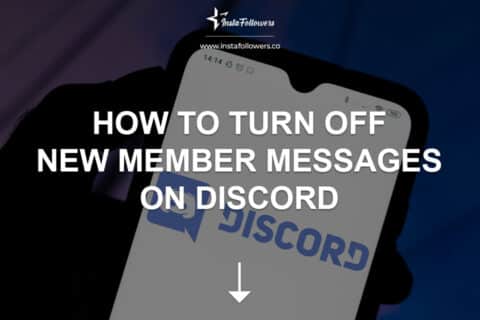

1 Comment
When I first installed the software I had trouble in joining a Discord server. But I have to admit this article has helped me quite a bit.