Today’s largest video-sharing website, Youtube, offers an excellent service to its users with videos in many different contents. If you are a content producer on YouTube, we are sure that you care about the quality of your videos. Nowadays, there are many more content producers on YouTube than ever before. And the ones who make the best quality content come to the fore. A quality video means a well-edited video. Editing a video on YouTube is an essential and necessary process. Because one of the most critical features that people pay attention to while watching and liking a video is whether the video is well-edited or not. That’s why we are going to tell you how to edit videos on YouTube today. All you need is a computer and an internet connection.
What to Consider Before Editing a Video on Youtube?
Before you start editing a video, you need to check if that video is worth editing. Editing is a process that depends on the length of the video. Still, no content producer will ever want to waste time editing a video that will not be watched by anyone. So before you edit a video, it is useful to check that video thoroughly.
- Check the quality of your video
First of all, it is very important to shot your videos in high resolution. Because videos that are not clear and have low image quality will not attract people and get a lot of views.
- Check the compatibility
You should check the harmony between the image and the sound. You should be careful that there is no mismatch between the image and sound. If there is a problem, the people who open your video will most likely be disturbed by this and close your video immediately.
- Check the light
Depending on the image quality in your video, it is useful to check the light as well. No user will want to spend their time watching a video that they cannot see anything. Check if the video you shot is too dark or not.
- Check the subject and check whether you have deviated from the subject
Note that the video you shoot is a video that will appeal to people, and it must be compatible with the subject of your channel. And if the video is too long, you can cut the video a little and shorten the duration. Because if you have deviated from the subject and the video you have shot has nothing to do with the subject you want to tell, people will not understand what they are watching and the message you want to give.

How to Use YouTube Video Editor?
YouTube’s Video Editor is the most used editing tool by YouTube video makers. This service is a very simple editing tool, and after uploading your videos, you can still edit your videos. To use YouTube Video Editor, please follow the steps below.
- Open your browser and go to the YouTube website. Log in to your account.
- At the top right of the page, you will see your avatar. Click on it and choose the YouTube Studio option.
- Then, click on the Videos section on the left corner of the screen. You will see a list of videos that you have published or drafted on your channel.
- Choose the video you want to edit and click the title of that video.
- Lastly, click the Editor button on the left of the page. Now you can edit your YouTube video as you want.
Features of YouTube Video Editor
Unfortunately, YouTube Video Editor does not have many features like other video editing apps, but it does have some basic editing tools. Now, let’s see what video editing features this service has.
- You can trim your video
You can crop your video using this service. After sharing your video, you still have the chance to trim your video, but there is a condition. This condition is that your video must not exceed 10,000 views. If you want to trim the beginning or end of your video, simply click on the Crop button next to your video’s timer and just above your timeline panel.
- You can blur a face or an object on your video
You can use the YouTube video editor to blur or fade an object or face that you do not want to see in the video. After opening the video, which you want to edit, click on the Add Blur option. You will see two different options; Blur Faces and Custom Blurring. You can choose the one you want, and after finishing, click the Save button.
- You can add an End Screen to your video
YouTube content producers often add a final screen to the end of their videos. In this way, you can not only finish the video at once, but you can have more views by directing your viewers to your other videos. If you want to put a playlist, another video or subscribe button at the end of your video, click on the ‘Add an End Screen’ on your timeline panel. You can choose an End Screen from the templates, or you can create an End Screen yourself.

How to Edit YouTube Videos with Video Edit Programs?
Now there are a lot of programs to edit videos, and thanks to these programs, we can perform better enhancements. These programs are available to both edit YouTube videos and edit videos from other platforms. Unlike YouTube Video Editor, you can edit a lot more with these kinds of programs. You can play with the light of the video, change the direction of the video, play with colors, and do more. Do not forget that you can reach more viewers with higher quality videos.
YouTube is one of the most competitive platforms for creators, businesses, and influencers. To stand out, you need more than just great content—you ne...
Since its initial launch in 2005, YouTube has continuously improved its features to enhance YouTube users' experience and help content creators engage...
There are many video editing programs on the market, some of the most famous of them are:
- Adobe Premium Pro –the most widely used editing program, a professional one, it is not free but in affordable prices for better results.
- Final Cut Pro by Apple- for Apple users, it offers professional support for video editing. It is not free but has too much to offer for editing at a professional level.
- Movie Maker-it is free and easy to use. If you need basic editing and Windows user, then it is the best editing program that you can use.
- iMovie- It is a free video editing software for Mac users. Even it is free, it has many features and good for professional editing.
- Sonny Movie Studio Platinum-If you need a professional level tool and want to be one of the leader video producers on YouTube, Sonny Movie Studio Platinum is the only thing that you need. You can even edit movies from scratch to final content by only using that software.
- Pinnacle Studio-It is another of the most professional software that you can use for YouTube editing. Pinnacle Studio has many features that can help you create better video content.
Why Should I Edit My YouTube Videos?
If you improve the image, sound, and color quality of your videos, this will allow you to gain more views. If you are a content producer on YouTube, it will be very useful for you to edit your videos since your aim is to have more viewers. Video editing programs, which allow you to cut and remove the places you want to cut from your videos, that is, are usually free. There are also paid programs as they offer more features. You can choose between one of these programs and edit your videos in a much better quality according to your wishes and needs.
Conclusion on Editing Videos on YouTube
In this article, we explained to you how to edit YouTube videos. You can edit YouTube videos briefly in two ways. You can edit your videos on YouTube or through other programs. Editing is important because the more you edit a video, the better the video quality will be, and this video will appeal to the audience better. Therefore, if you are a content producer and want to reach yourself to a wider audience, it is very important to edit your videos. If you want to learn more about YouTube, check out our other articles as well.








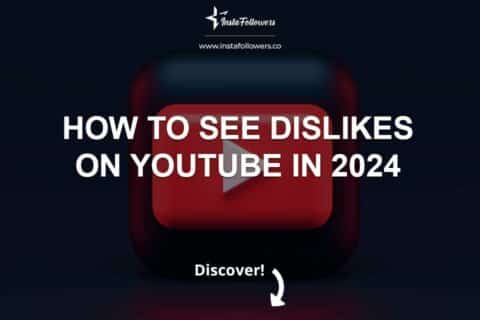
1 Comment
Editing videos on YouTube can sometimes be tricky. But it is not rocket science.