Sometimes we upload videos to YouTube for education, entertainment, or marketing (if.co/youtube-marketing), and sometimes to surprise someone we love. However, sometimes we may want to delete these videos for various reasons, the video you want to remove can be content that will upset you or others, and you may want to delete this content. We will explain to you how to delete YouTube videos step by step.
How to Remove a Video From YouTube
We can upload various videos to this giant platform, and there are times when we need to delete them. You can delete videos from YouTube Studio. To delete a video from a computer you should follow these steps.
- Log in to your YouTube account. After logging in to YouTube, click the Profile icon in the upper-right corner of your screen, and then click Content Studio from the drop down menu. In the content studio, click the Videos section under Video Manager on the left panel.
- Click Edit. Tap to edit button next to the Video you want to delete, and then select Delete from the pop-up menu.
- Confirm. A confirmation window will be displayed indicating that it will be permanently deleted. Click the Delete button. Note that you cannot retrieve it after deleting it.
No one can view that video after you delete it but, please keep in mind that it may take some time before video search results and previews disappear. Also, your hard-earned engagement numbers like comments and likes will disappear too.
You may have thought of deleting the videos you shared because they did not receive the level of interaction you wanted. By getting YouTube likes, you can increase the number of likes of your videos and increase the interaction so that you do not need to delete your videos.

How to Delete a YouTube Video From iPhone or Android
Currently, it is not possible to delete your uploaded videos via YouTube mobile site. However, if you have an Android or iOS device, you can delete your videos using the YouTube app for Android or iOS. If you are not using the YouTube application, you can quickly delete it from your computer.
To delete videos from YouTube mobile app:
- Open YouTube.
- Log in to your YouTube account.
- Touch the library, and then select the My Videos menu.
- Now find the video you want to delete from the list and tap the three-point menu icon in the right corner of the page.
- In the options that appear, touch the Delete Video button.
How to Delete All Videos on YouTube
You can delete multiple videos from your YouTube channel. To do so:
- Open your YouTube account, click on your profile icon and go to the Content Studio.
- Tap to the Videos Manager, then press the Videos section.
- Check the small box next to the videos you want to delete, click Actions, and then click Delete from the pop-up menu.
- Press the Delete button and, your videos will be deleted permanently.
Alternatively, if you want to delete all the content on your account, deleting your YouTube account may be a logical option for you. Or, if you don’t want to delete or replace the video but you don’t want it to be seen, you can make it unlisted.









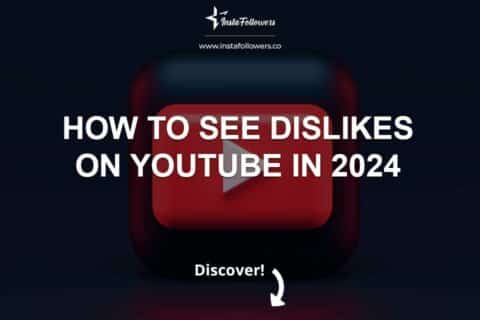
1 Comment
I didn’t know it was even possible to delete YouTube videos, this article helped me a lot, thanks!