If you are wondering how to delete YouTube channel, this article will help you. YouTube has many different features for its users. Although you can watch millions of videos on YouTube under thousands of various topics for free and without the need to become a member, you need to sign up to this site if you want to upload videos to YouTube and have your YouTube channel.
However, sometimes things do not go as planned, and you might want to hide or close your account for some reason. You may be bored, may not be able to take time to produce content, or YouTube may not be interesting to you. If you are wondering how to delete or hide your YouTube channel, this article will help you.
Consequences of Deleting a Youtube Channel
We have briefly written you the results of YouTube channel deletion so that you know what you will encounter before deleting your Youtube channel.
- First of all, all videos, comments, and other data associated with the channel will be permanently deleted, and there is no way to recover them. To see your Youtube comment history, you can read our other article about the topic.
- If the channel has a significant number of subscribers, deleting the channel will result in the loss of all those subscribers. This means that if you decide to start a new channel, you will need to build up your subscriber base from scratch.
- Also, deleting a channel can damage reputation, especially if it has a large number of followers. This is because viewers may perceive the action as a sign of unprofessionalism or a lack of commitment.
- If you are someone who makes money from your Youtube channel, you should know that when you delete it, you will lose your income completely. This is because videos will no longer be advertised and channel-related earnings will cease.
- Channel owners may face legal issues if the channel contains copyrighted content or violates the opinion of others. Deleting the channel does not exempt the creator from any crime and he may still face legal action.
How to Delete YouTube Channel Permanently?
You can hide the content on your YouTube channel and choose to reactivate it later. When you delete your YouTube channel, your channel name, videos, likes, subscriptions, and subscribers will be hidden. All community posts, comments, and replies are permanently deleted. However, your account data on other Google properties will not be deleted.
Steps to Delete Your Channel on PC
- Go to your YouTube and log in to your account from the top right corner of the page. To the right of your profile picture, click the Advanced link below your email address.

- On the Advanced Options page, you will see the Delete Channel button at the bottom. Click it.

- Once you select Delete Channel, you’ll be prompted to confirm the operation by re-entering your email password. In this process, you are not deleting your account, so do not worry. You may see Delete content instead of the actual button as well.
- On the last confirmation screen, select I want to permanently delete my content option, click on the options that appear, and click delete my content or delete my channel.

- Before you approve, you should take a detailed look at what will be deleted and what will not be deleted.
- After approval, everything on your YouTube account will be hidden.
- Now try to go to an old video link of your account and try to watch the video; you will see a warning message that saying ‘This video cannot be displayed because the installer of this video has deactivated the account.’ on your page.
- Thus, the process will be completed.
Steps to Delete Your Channel on Mobile
In the past, you could delete your channel through the application, whether your phone is an android or an iphone. but with the new update, you can no longer delete youtube channels through the Youtube app. However, you can delete your YouTube channel from a web browser or on desktop on your mobile following the steps we’ve explained in the previous section. To see how to delete youtube channel on phone, you can go up.
How to Deactivate YouTube Channel Temporarily?
You might want to consider deactivating your youtube channel for a while rather than deleting it completely. Because when you delete your channel, there is no going back and all your actions, videos and comments will be removed.
You can deactivate your YouTube channel temporarily if you’re not sure about deleting it. Follow the steps in the “How to Delete Your Channel on PC” section in this article. When you arrive at the last section, choose the first option that says “I want to hide my content“.

How to Reactivate YouTube Channel
You may regret that you have deactivated your YouTube account, but reactivating an account is much easier than you might think. Let’s follow the steps below to reactivate your account:
If the account has been inactive for a longer period, the user may need to contact YouTube support to reactivate the account.
- Go to the YouTube website or open the YouTube app from your mobile device.
- Go to the channel creation page and fill out the form; this will restore your YouTube channel.
- Do not click to use a business name or other name when completing the form. Clicking here creates a new channel instead of restoring your deactivated channel.
- Once you have recreated your YouTube channel, you can have your videos and playlists displayed in Video Manager.
- Now you can enjoy YouTube from where you left off.
How to Delete YouTube Account?
Our advice to you is to back up the data in your account before doing so. If you fail to do so, you will lose all data that belongs to your account. Here is how to delete a Youtube account:
- If you want to completely get rid of your account and don’t want to encounter YouTube account deletions again, you will need to click the Delete my Google Account and Data section.
- If you select this option, you will see a page showing your Google account and all of its content. At this stage, you have to confirm the two options on the page. Unless you approve these options, you cannot continue your transactions.
- The first option is a box that says you can not get the fees you are earning on YouTube for various activities. The other box confirms that you will permanently delete all data for your Google account. After checking both boxes, you can click Delete Account.
- Clicking that will delete your account completely.
- Don’t worry if you regret it anyway. You have the option to reopen your account for a short time. To do so, you must first go to the Forgot My Password page and then select the ‘I have other problems with logging in.’ option.
- You must follow the steps necessary to verify your identity and click the link to complete the form. You can then reactivate your account.
How to Delete Youtube Videos?
Just because you don’t like some of the videos on your channel doesn’t mean you have to delete your entire channel. Here is how to delete youtube videos:
- Log in to your YouTube account.
- Go to YouTube Studio.
- Click on the “Content” tab on the left menu.
- Find the video you want to delete and click on the three dots icon next to it.
- Click on “Delete Forever”.
- Confirm the deletion by clicking on “Delete Forever” again.

If you want to know how to delete your Youtube history you can read our article about it.








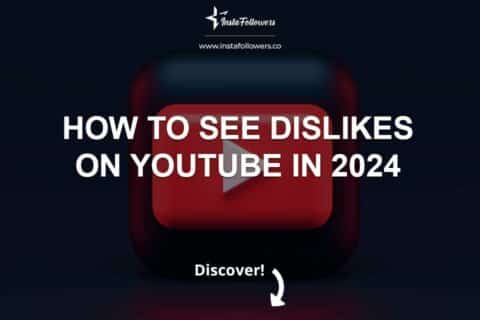
4 Comments
If you delete your YouTube channel you might lose all the content you have worked on. But if it’s nothing significant I suggest you delete it.
Yes, you should think carefully about deleting it before doing so.
hi how can i delete my hacked youtube channel
Hi,
Change the password of your Google account that you opened a YouTube channel and follow the steps to recover the Google account. After these processes, you can delete your YouTube channel by following the steps on our blog.