To delete your Pinterest account, simply go to your account settings, select “Account Settings,” and then click “Delete Account.” Your profile and boards will no longer appear on Pinterest after the account is deleted.
Pinterest is a social platform where you can easily access visuals in your interests. It is a very popular platform around the world, with over 70 million members. Although it is not very popular in our country, it still has millions of users. Among these millions, there may also be those who want to delete their Pinterest accounts because they find it uninteresting or for a variety of different reasons. When you want to deactivate or delete your Pinterest account, your profile and boards will no longer appear on Pinterest.
In our article, we tell you how you can permanently delete your Pinterest account.
How to Delete a Pinterest Account
Deleting your Pinterest account is a significant step that permanently removes your profile, boards, and pins from the platform and is not reversible. If you’ve decided that it’s time to part ways with the site, whether to declutter your digital life or protect your privacy, the process can be initiated with a few clicks. Begin by logging into your account, navigating to the settings menu, and finding the ‘Account Management’ section. Here, you’ll encounter the option to ‘Delete Account,’ which will lead you to a series of prompts confirming your intent to delete. Pinterest will ask for a reason for your departure and then send a final email to verify the deletion request. Upon confirmation, your account will enter a deactivation phase before it is permanently deleted, allowing you a brief period to cancel the process should you change your mind.
It’s important to consider the permanence of this action: once deleted, your content and account cannot be recovered.
How to Delete a Pinterest Account on a Desktop (Step by Step)
Delete Pinterest from your web browser with these super easy steps:
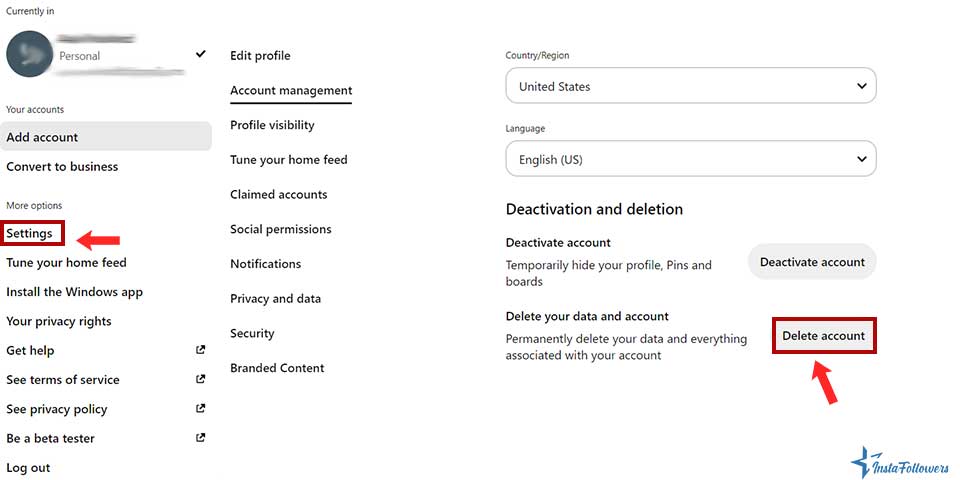
- Click on the … icon at the top of Pinterest,
- Select Edit settings,
- Click on Account Setting on the left side of the screen.
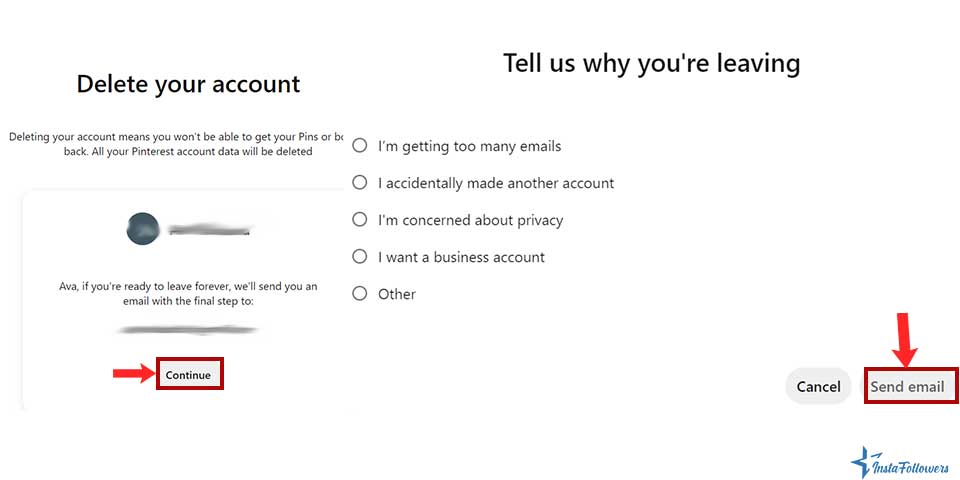
- Click Delete account under Account Changes.
- Explain why you want to delete your account,
- Click “Delete account.”
How to Delete Pinterest on a Mobile App
To delete your Pinterest account on your mobile device:
- Go to Homepage > Profile. Navigate to the settings section.
- Go to account settings.
- Tap on “Delete account.”
- Confirm the text “Are you sure?”.
- After confirmation, your account will be deleted.
Instead of deleting your account, you also may consider just logging out or deactivating your Pinterest account. If you are using public computers or logging your social media accounts like Pinterest on a friend’s device, it’s usually a good idea to log out of them when you are done browsing to protect the privacy of your account. Here is the complete step-by-step guide on how to log out of your Pinterest account on desktops, smartphones, or tablets. You can also buy Pinterest followers to make your account more enjoyable!
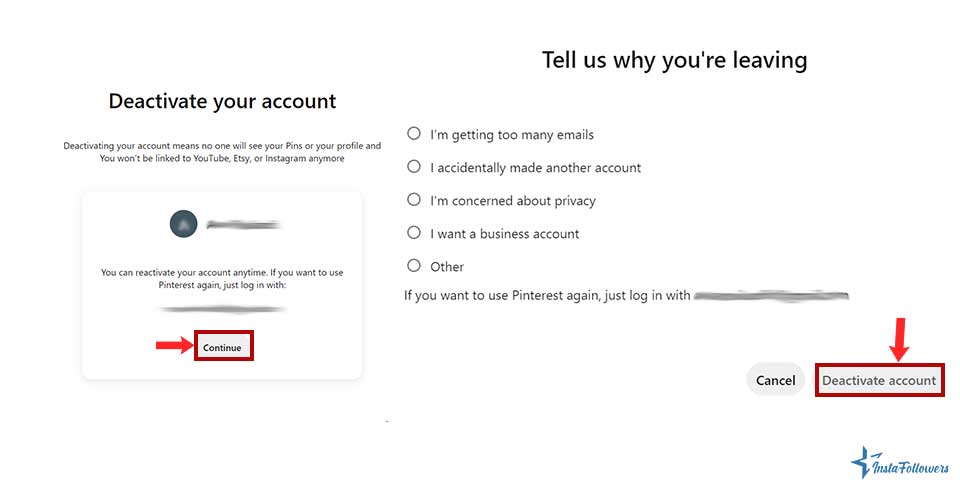
How to Deactivate a Pinterest Account
Deactivating your Pinterest account is a temporary measure that allows you to hide your profile and pins from other users and take a break without permanently deleting your account or losing your content. To deactivate your Pinterest account, you’ll first need to log in to your account. Once you’re in, navigate to ‘Settings’ by clicking on the arrow in the top-right corner next to your profile picture, then select ‘Account Management’ found in the settings sidebar. Within this section, you will find the option to ‘Deactivate Account.’ Upon selecting this, Pinterest will prompt you to confirm your decision and may ask you to provide a reason for your deactivation. After you confirm, your account will become invisible to other users, and you’ll be logged out, but you can reactivate it at any time simply by logging back in with your original credentials.
This feature is particularly useful for those looking to take a temporary hiatus from the platform without losing their data.
How to Deactivate Your Pinterest Account on a Computer
Here’s how to deactivate your Pinterest account step by step:
Account Deactivation: Your Pinterest account will be deactivated. You can reactivate it anytime by logging back in.
Go to the Pinterest Website: Open your web browser and navigate to Pinterest.
Log in to Your Account: Enter your login credentials to access your Pinterest account.
Open the Menu: Click the downward arrow in the top-right corner of the page.
Select ‘Settings’: In the dropdown menu, click on ‘Settings.’
Find ‘Account Management’: Scroll down to the bottom of the settings menu on the left-hand side, and click on ‘Account Management.’
Click ‘Deactivate Account’: In the Account Management section, find and select ‘Deactivate Account.’
Confirm Deactivation: Pinterest will ask you to confirm your decision and may ask for a reason for leaving. After selecting a reason, confirm your choice.
How to Deactivate Your Pinterest Account on the Mobile App
Here’s how to deactivate your Pinterest account via the mobile app, step by step:
Reactivation: If you decide to return, simply log in with your previous credentials to reactivate your account.
Open the Pinterest App: Launch the Pinterest app on your mobile device.
Go to Your Profile: Tap on your profile picture to access your profile.
If you are an active social media user like many others, you might have experienced the frustration of not reaching a site you wish for. Although it d...
Pinterest is one of the visual social networks that mostly share photos and videos. It is a platform that has recently gained popularity in our countr...
Open Settings: Tap the hexagon icon in the top-right corner to open the settings.
Select ‘Account Settings’: In the settings menu, find and tap on ‘Account settings.’
Find ‘Deactivate Account’: Scroll down until you see the ‘Deactivate Account’ option.
Confirm Deactivation: Tap on ‘Deactivate Account,’ and Pinterest will ask you to confirm your decision and may ask for a reason. Select your reason, confirm, and your account will be deactivated.
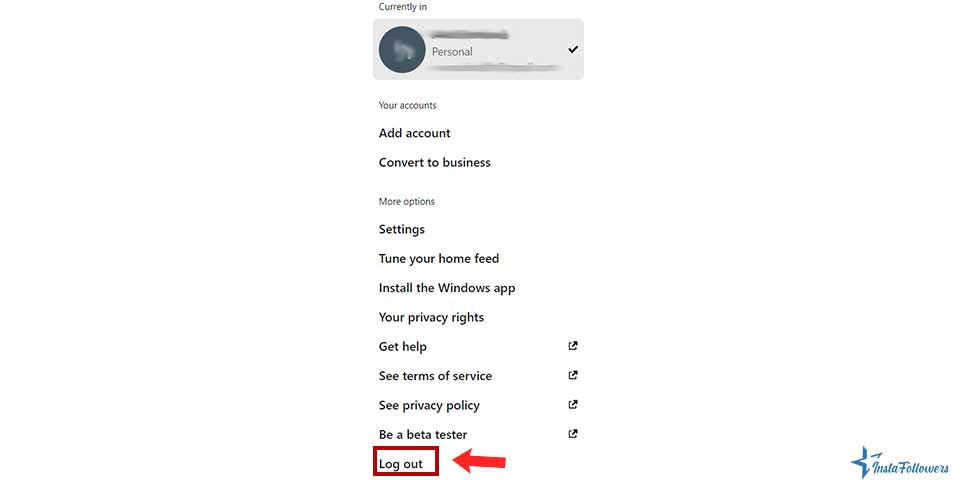
How to Log Out Of Pinterest
Navigating the steps to log out of your Pinterest account is an essential skill for maintaining your online security, especially when accessing the platform from public or shared computers. Doing so helps to safeguard your personal data and the curated collections of pins you’ve assembled. Whether you’re concluding a session of gathering creative ideas, planning your next project, or simply ensuring your account remains private, logging out is a quick and straightforward process. It’s a digital housekeeping habit worth cultivating to ensure that your virtual pinboard remains just as you left it—personal, private, and secure. You can also buy Pinterest repins to improve the engagement of your account.
Log Out of Pinterest on Android, iPhone, or iPad
Here’s how to log out of your Pinterest account on mobile devices and tablets, step by step:
- Open the Pinterest App: Launch the Pinterest app on your smartphone or tablet.
- Tap on the Profile Icon: On Android devices, the profile icon is in the top-right corner, and on iPhones/iPads, it’s in the bottom-right corner of the screen.
- Access Settings: Tap the gear or bolt icon in the top-right corner of the screen to open the settings menu.
- Log Out: Scroll down and tap on “Log Out” at the bottom of the settings menu.
This will log you out of your Pinterest account. Additionally, you can explore how to delete Pinterest boards and pins easily.
Log Out of Pinterest on the Desktop
Signing out from your Pinterest account on the desktop is as uncomplicated as on mobile devices. Here is how to do it. Click on the profile icon on the top right of the screen. Then, click on the three dots icon on the top of the screen to open the settings menu. Lastly, click on “Log out” at the bottom of the drop-down menu.
Also, don’t forget to check the Pinterest Help page for more information!
Deleting Pinterest Account in Short
This article explained how you can deactivate your Pinterest account and permanently delete your account. We hope we can help. If you don’t want to delete your Pinterest account, you can also try to log out of Pinterest to give it a break as well. Hopefully, you are now ready to take control of your Pinterest account!



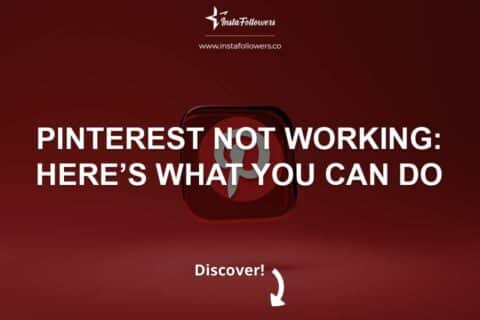
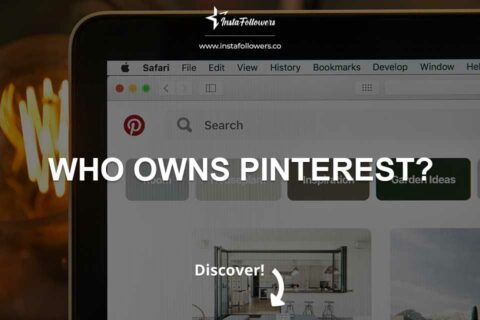
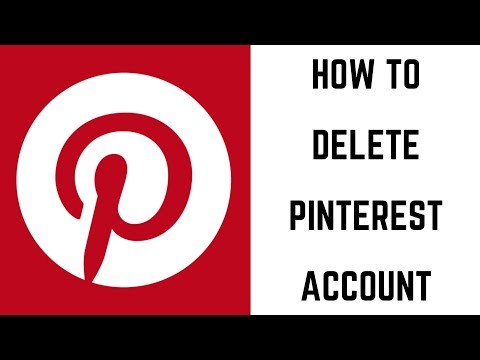


1 Comment
It would be best if I deleted my Pinterest account. I no longer use it, and should delete it since I don’t want any unused platforms floating around.