Twitch, the popular gaming platform, offers a space for gamers worldwide to share their skills and passion through live streaming. Although Twitch is known for its engaging community and variety of games, there may be times when users decide to deactivate or delete their accounts. While Twitch does not directly allow account deletion, it does provide an option to disable accounts. This article will guide you through the steps on how to disable or deactivate your Twitch account if you choose to move on from the platform. Whether you’re looking for a break or closing your account for good, here’s how you can proceed.
So How Can You Delete a Twitch Account?
Access the Account Deletion Page:
- Go to https://www.twitch.tv/user/delete-account in your web browser.
- On the page, log in to the Twitch account you want to delete.
- You can specify the reason for deleting your account (this step is optional).
- Click the “Delete Account” button.
- For security purposes, you will be asked to enter your password.
- After entering your password, confirm the action to permanently delete your account.
Note: Once your account is deleted, you will no longer have access to your data. It’s recommended to back up any important content before proceeding.
As mentioned, deleting a Twitch account is not possible; you can only disable it. When you disable your account, it will be removed from the platform, and you won’t be able to log in or appear in search results. Users can delete or modify their basic information before disabling their accounts. While your account won’t be deleted, your data may be. You can also check out Famety Twitch Followers service if you don’t want to delete your account.
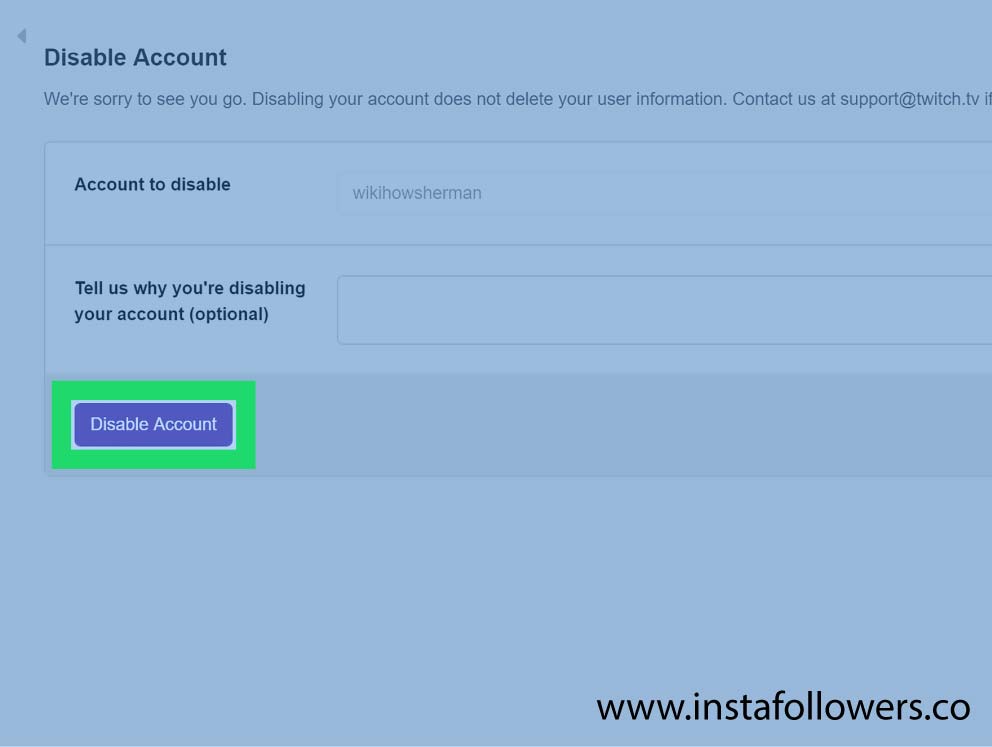
How to Deactivate Your Twitch Account?
Deactivating your Twitch account is a very simple and quick process that can be completed in a few minutes.
- Go to the official Twitch website.
- Log into your account.
- Choose “Settings” on the drop-down menu.
- Look for the option “Disable your Twitch account.“
- Choose “Disable Account.”
- Re-enter your password and provide feedback to leave Twitch on the disconnected page. Writing reviews is optional, and you can leave this option.
- Choose the “Disable account” option.
- And you are finished. Your account has been disabled.
Things to Remember Before Disconnecting Your Twitch Account
It is extremely simple and fast to disconnect your Twitch account, yet before separating, there are a couple of things to remember.
Disable Other Accounts
Twitch has an element that allows you to connect typical social networks media accounts like Facebook, Twitter, extra gaming managements like Steam, Battle Net, and Xbox.
All clients are encouraged to stop the connection or separate social media before disconnecting their Twitch account. It is important to finish this task as it will be simpler to connect these social media accounts later when you need to make another Twitch account.
To disconnect social media from your Twitch account, go to the Settings, and select the Connections tab. You will be redirected to a review of every single similar network. So you should choose the green checkmark close to the connection name, and social media will be disabled.
Notify Your Subscribers
If you are the person who is streaming on Twitch and you are thinking to delete your account, your supporters and watchers should think about it. You should inform them about it a couple of days ahead of time, so they are prepared for it. Watchers are the best donation source for a streamer; accordingly, the streamer is obliged to advise them regarding their choice. A Twitch client must advise their devotees of the most recent communication and notice their online media connections to keep in contact with their fans.
If you change your social network’s website to YouTube or Mixer, request that your subscriber’s buy-in and uphold your new account.
Deletion of Personal Data
Since we are very much aware that Twitch does not delete your account, it is suggested that you eliminate any close to home data from the site. The means for this are referenced in the main part of the article. You can experience the directions once more. Alongside close to home data, name and bio, eliminate all connect to gift managements and custom tools.
Why Should You Disable Your Twitch Account?
Disconnecting your Twitch account is an advantage, yet a few people have a decision. Here we explain the main reasons behind separating your Twitch account.
Multiple Social Media Accounts
Numerous clients accept that they are using different online media stages, and they might need to limit their usage. Some users quit using Facebook or Instagram for reasons unknown. So the same goes for Twitch.
Various Twitch Accounts
Numerous clients have more than one Twitch account to show their different talents; for example, one account for streaming pictures and another for online games or other PC games. Different accounts for different types of matters make it simpler for your crowd and permit you to sort them.
Sign Out of Twitch
Well, a lot of users simply choose to log out of Twitch. Accounts can be separated for a few reasons, for example, extreme struggles or loss of interest. Numerous streaming stages have come into the spotlight, which offers struggle among users.





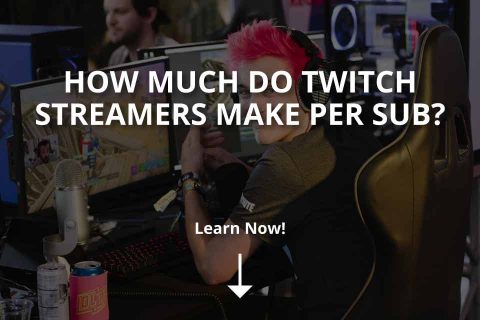
![How to Host on Twitch [+ Methods] How to Host on Twitch [+ Methods]](https://www.famety.com/blog/wp-content/uploads/2020/03/how-to-host-on-twitch-480x320.jpg)
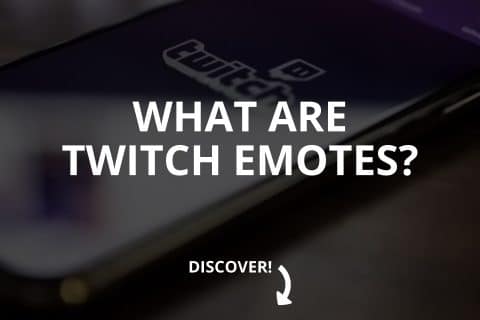
1 Comment
It would do me a great deal of harm if I deleted my Twitch account since I make quite some money on it with my streams. But if things ever go wrong I now know what to do!