Instagram, without any doubt, is one of the most prominent social media platforms of our modern age. With its various features, Instagram offers its users lots of different opportunities to communicate and interact. People try to express themselves by creating an identity on Instagram as they do on other social media platforms. Although it is not substantially a communication platform, Instagram is also popular for its communication features. As well as being in touch with their friends and families, people can also get in contact with other people on Instagram. Especially for people with similar interests, the Instagram group messages feature is quite popular since it allows people to create a community where they share something in common.
- Step-by-Step Guide: Creating a Group Chat on Instagram
- Adding or Removing Participants in an Instagram Group Chat
- Using the Group Video Chat Feature on Instagram
- Managing Notifications in Instagram Group Chats
- Sharing Posts and Stories in Instagram Group Chats
- Instagram Group Messages: A Great Way of Online Communicating
- Frequently Asked Questions About
At this point, Instagram group messages are a great feature for Instagram users since they can constantly be in touch with each other and have fun. Members of a group chat can send texts, pictures, videos, gifs, emojis, and stories or posts to one another easily, just in seconds.
Step-by-Step Guide: Creating a Group Chat on Instagram
An online group chat community through which you can have fun with lots of different people on Instagram is just several clicks away. First, you need to create a group chat on Instagram in order to enjoy the Instagram group messages feature.
Luckily, creating a group chat on Instagram is pretty easy, you just need to follow the steps below one by one:
- In order to open the message panel, click on the message balloon symbol in the upper right corner, as you always do while sending or receiving messages.
- You’ll see a pen symbol on a paper in the upper right corner of your chat list.
- Click on the pen symbol.
- Now, you’ll see a list of your followers among whom you can choose from.
- Choose the members of your new group chat by clicking on the empty circle on the right edge of their usernames. You can either scroll down the page or search for their names using the search bar to find your members. Of course, you need to select at least two people to start a group chat.
- Once the selection is done, click on “Next”.
- Now that you have started a group chat, you can either simply type a message or send a photo or a video from your library by clicking on the picture symbol in the texting bar to welcome your members.
It’s just as this easy! Now, you can send posts, stories, reels, videos, pictures, and so on, which you think other members should see or would enjoy through Instagram group messages. You can also buy Instagram likes for your posts and, further, buy Instagram followers to double that engagement!
Adding or Removing Participants in an Instagram Group Chat
So, once a group chat is started, isn’t it possible to make changes since communication is dynamic and conversations tend to change and evolve? The answer is, of course, yes: whenever you want to remove a participant from the group chat for any reason or you want to add a new one to it, Instagram allows you to do it.
First of all, in order to add new participants to an existing group chat:

- Click on the message balloon symbol in the upper right corner.
- Click the group chat you want to add new members to, and then click on the group name at the top.
- Below the group name, click “Add people”.
- The next is similar to what you do when you first start a group chat. Select new participants you would like to add to your Instagram group messages, and then finally click “Next.”
Also, in order to add new members, the chat admin can create an invite link, which other people can use when they want to join the conversation. Don’t forget to check your Instagram audience.
Removing participants is also as easy as adding new ones. In order to remove someone from a group chat as an admin:

- Tap on the group chat, and then click the group name at the top.
- Click on “People” and tap the three dots symbol next to the member you want to remove.
- Lastly, click on “Remove as admin.”
The selected participant is no longer a part of your group chat.
Using the Group Video Chat Feature on Instagram
Group chat options are not limited to Instagram group messages since Instagram also offers its users video and audio calls. So, it is possible to get in contact with other members using audio and visual features as well. Don’t forget to buy Instagram views for your videos!
To start a video call on Instagram:

- Tap on the message balloon symbol in the upper right corner.
- Click the group chat you want to start a video call with.
- On the upper right corner of the texting pane, you’ll see a video camera symbol. In order to start a video chat, click on that symbol and tap “Start call.”
- Similarly, if you want to start an audio call, you can tap on the phone icon next to the video camera symbol and click “Start call.”
Once you start a call through Instagram group messages, all members will get a notification. And they can join if they want to. Also, make sure to check Instagram marketing campaign strategies.
Managing Notifications in Instagram Group Chats
As aforementioned, group chat could be a fun and interactive way of being in touch with an online community. However, a group chat means lots of ongoing messages, coming along with constant notifications. This could be disturbing or distracting at some point for some users.
If you are no longer interested in the group, it is always possible to leave the group chat. Nevertheless, this is not the case for everyone. You might want to get zero notifications when you would like to while still enjoying Instagram group messages. Moreover, you might want to get notifications for messages. Still, you might want not to be disturbed by video or audio call notifications. Since they can hit you any time of the day, even when you are not really available. For instance, you could be in a business meeting or in the middle of a class, and it is understandable that such notifications could be inappropriate or annoying.
Luckily, Instagram group messages have a feature for both of the situations. You can simply mute notifications from a group chat. Thus, you will still be a part of the group chat and keep getting new messages as soon as they are sent. However, you won’t get any notification until you choose otherwise again.
When you send a message to a user on Instagram, you may have done this by mistake. In this case, you may want to delete the message you sent before th...
You can always come across fake accounts on Instagram. Especially if you have commercial purposes or want to follow an account, it can be a fake accou...
In order to mute notifications of a group chat:

- Click on the message balloon symbol in the upper right corner.
- Tap on the group chat you want to mute.
- Click the group name at the top of the group conversation. And then tap “Mute messages,” “Mute call notifications,” or “Mute @mentions.” Depending on which one you would like to mute, you could turn off one of them or all of the notifications.
Sharing Posts and Stories in Instagram Group Chats
Earlier in the article, we briefly mentioned that Instagram group messages are a great way of sharing posts and stories with an online community as well. Maybe you want other members to see a post, or you just think they would enjoy a story. After all, Instagram is an online platform full of -almost- limitless content.
Sharing posts and stories in a group chat is quite practical and easy:

- Click on a story to see it, or find a post you would like to share.
- Right below the posts, there is a triangle-like symbol next to the speech balloon symbol.
- Similarly, when you open a story, the triangle symbol is on the right bottom next to the heart symbol.
- Click on the triangle symbol and select the group chats you want to share the content with.
- Click “Send”.
Keep in mind that since stories are only visible for 24 hours. It is the same when you share them in a group chat as well. The story will not be available 24 hours after it is posted. Also, for private accounts, some people will not be able to see a post or story if they do not follow the owner of the content. You may also be interested in the most asked questions about Instagram. If you have further questions, check the Instagram Help Center.
Instagram Group Messages: A Great Way of Online Communicating
As covered in the article, Instagram is a content-rich platform where all kinds of users are likely to find something they enjoy. Therefore, the group chat feature allows Instagram users to share content with one another, which they can comment on or laugh about together. Through audio and video call features, Instagram also provides its users with an even more fun and interactive way of online communication. Also, while people can be a part of various group chats, Instagram makes sure that they can control their notifications in order for the experience to be satisfying and decent.








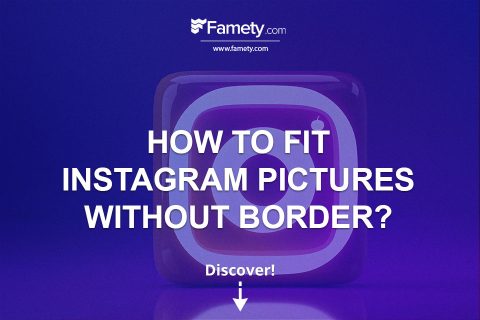
No comments to show.