YouTube is one of the major social platforms in the world. It is said to be the future of media and marketing. In fact, it is not much the future anymore. Television is dying; there are not many interesting shows left on TV except some news channels or series. However, YouTube is getting bigger every day with new content. If you want to be a part of it, you should be wondering how to create a new YouTube channel.
YouTube has become a pioneer of video-sharing platforms. No wonder people choose to have a channel on YouTube. Now there is even an occupation called ‘YouTuber.’
If you want to present yourself and your content, YouTube is the right address. It is one of the most used social platforms globally, with around 2 billion users.
It is possible to reach a wide audience, yet, you must choose your audience carefully and create a channel only regarding your audience.
For example, if you want to create content about games, your channel should only include content about games. Otherwise, you wouldn’t catch a loyal audience. If you’re going to shoot videos about something else, you should create another channel for that content.
Now let’s take a look at the steps to create a new YouTube channel.

Steps to Create a New YouTube Channel
If you are new to YouTube or creating a channel for the first time, follow the steps below. Keep in mind that you need a Google Account to create a YouTube channel. You must get one before signing into YouTube if you don’t have a Google Account.
- If you haven’t signed in to YouTube, go to the youtube.com and click on the Sign In button on the top right corner of the page.
- Log in with your Google Account.
- Click on your profile picture on the top right corner of the screen.

- Then click on the ‘Create a Channel’ button from the drop-down menu.
- Once you have clicked on the button, you must choose how to create your channel. You can either choose ‘Use your name’ option with your Google Account profile photo and name. Or choose ‘Use a custom name’ to create a channel for a brand or other name with a different picture.
- If you pick using your name, you will create your channel instantly.

- Let’s take a look at how to create a brand channel. Once you have picked the brand option, you should enter a channel name first.
- Pick a related name to your content and then click on ‘Create.’
- Now your new YouTube channel is created but its work is not done yet. Now you have to pick a profile picture for your new channel.

- After you have picked a profile picture, write a channel description in the box below the profile picture section.
- Describe your channel and its content briefly and add key tags related to your content. This way you can get more traffic to your channel.
- Below the description section, there is a part where you can add links to your channel. You can add links to your website and your social media accounts.
- Once you are done with the links, click on the ‘Save and Continue’ button. Now, you have a platform where you can share your unique ideas with your subscribers. To speed up the process, you can buy YouTube subscribers and improve your channel.

How to Create Another Channel
You can create multiple YouTube channels. As stated before, it is better to have different channels for different content. Now let’s look at the steps to create another YouTube channel.
Time needed: 2 minutes
Here’s how you can create another channel on your YouTube.
- Log in to YouTube.
Log in to YouTube with your Google Account. Click on your profile picture on the top right side of the screen. Now instead of “Create a Channel”, you will see the “Your Channel” section in the drop-down menu.
- Create a new channel.
Then you will be directed to your account settings and from there select ‘Create a new channel.’
- Name your channel.
Now you can follow the same steps above to create a new channel. Name your channel and enjoy the ride!
How to Grow Your YouTube Channel
After you create your YouTube channel, there are several ways you can grow your YouTube channel. Let’s take a closer look at how you can burnish your YouTube channel and attract more visitors.
Add Spectacular Visual Content
Make your YouTube channel stand out by customizing your YouTube Art and thumbnails. You can think of YouTube Art as the cover photo of your YouTube channel. The first thing users encounter on your channel is YouTube Art, so it’s imperative to make it striking. On the other hand, thumbnails have vital importance as they represent you around YouTube, other social media channels, and search engines.

Make Your Profile Photo and Logo Eye-Catching
Whether your channel represents you or your company, uploading an eye-catching profile photo and logo is the first step to attracting more audiences. Make sure your profile photo reflects your vision and expresses appropriately what your company is doing. Also, customize your profile photo according to the ideal size YouTube suggests.

Describe Your Channel
Summarize what you share on YouTube briefly to give your audience a hint about what your brand creates. There are a couple of important things you can add to your description.
- Include high-volume keywords in your description to make it compatible to SEO.
- Add your social media account links, blog links and any website link that is related.
- Use CTA (Call to Action) to convince your audience to watch and share your videos. If you’re selling a product and want your subscribers to purchase one, it’s a must to use call to action in your description.
- Keep it fun if you want to sound more friendly and less bossy. That way, more people will be subscribing to your channel!
Verify Your Account
Verification plays a huge role in your credibility. Verify your YouTube account and get a badge to prove you create original content and will be providing useful information to your subscribers. Read the text below to see how you can verify your account.
YouTube Account Verification
Now your channel is all set, but the actual part hasn’t even started yet, which is uploading a video. Yet, before that, you would want to verify your account. To do it;
- Go to Settings on your new channel from your Profile photo.
- Then click on ‘Channel Status and Features.’
- On the top left corner of the page, you will see the ‘Verify’ button next to your profile photo. You will see the features you can unlock by verifying your channel below the page.

- Click on the ‘Verify’ button and select your country.
- Then select the way to receive the verification code from YouTube.
- When your code arrives, enter the code on the box and click on Submit.

- Now your channel is verified and you can use the features of a verified channel.
Note: You can change your channel’s status from brand to personal afterward.
Conclusion on How to Create a New YouTube Channel
YouTube has become a significant media channel. It is possible to find almost every kind of content on YouTube. To contribute to this world, people wonder how to create a new YouTube channel.
YouTube is one of the most competitive platforms for creators, businesses, and influencers. To stand out, you need more than just great content—you ne...
Since its initial launch in 2005, YouTube has continuously improved its features to enhance YouTube users' experience and help content creators engage...
We have covered how to create a new YouTube channel step by step. You can create multiple YouTube channels as well. Yet, you need a Google Account to create a YouTube channel.
If you want to learn more about YouTube, read our latest articles about it. You may also be interested in how to change the thumbnail on YouTube.











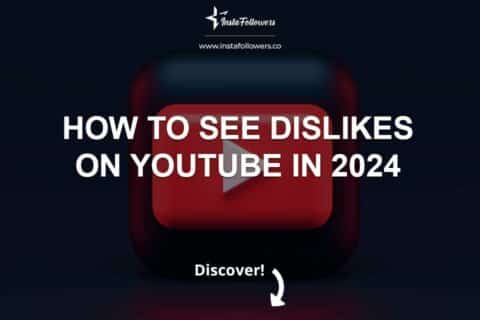
3 Comments
Creating a YouTube channel used to scare me. Now, I know that it is easier than I thought!
Great post!
It’s very easy to open a channel, thank you.