Sharing your favorite content on Instagram is easier than you think. Whether you’re saving a memorable post, sharing an inspiring image with friends, or embedding content into your blog, copying the link of an Instagram image is the way to go. In this guide, I’ll walk you through the simplest steps to copy the link of an Instagram image on various devices, address potential issues, and provide pro tips to make the process seamless.
Why Copying the Link of an Instagram Image is Useful
Copying the link to an Instagram image can be incredibly helpful for several reasons.
- Easily share content: Instead of taking screenshots, you can share the original post directly.
- Embed for blogs or websites: Links allow creators and marketers to integrate Instagram posts professionally.
- Save for inspiration: You can bookmark interesting posts by saving their links to revisit later.
No matter your purpose, Instagram makes it straightforward to copy links if you know where to look.
In some circumstances, where you want to download Instagram photos or Instagram video downloader to enjoy them offline, you’ll still need to copy a post’s URL to achieve that.
Step-by-Step Guide: How to Copy the Link of an Instagram Image
From the Instagram App (iOS and Android)
- Open the Instagram app and navigate to the post you want to copy.
- Tap on the three dots in the top-right corner of the post.
- Select “Copy Link” from the options.
- The link is now copied to your clipboard and ready to use.
Pro Tip: If the “Copy Link” option doesn’t appear, ensure the account is public. Instagram doesn’t allow links to be copied from private accounts.
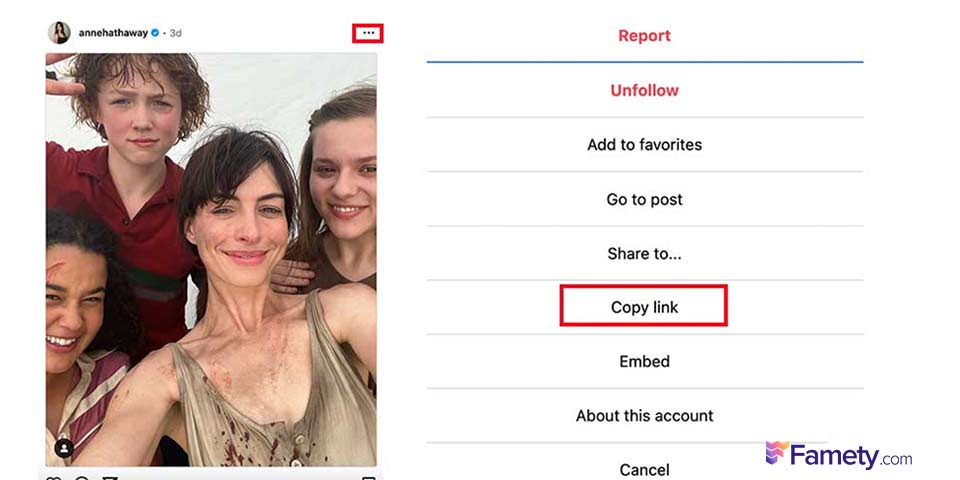
From Instagram on Desktop
- Open Instagram in your browser and log in.
- Navigate to the post you want to share.
- Click on the post to expand it.
- Copy the URL directly from the address bar.
This method is ideal for desktop users who want to embed Instagram posts or share them through emails.
Using the Instagram Share Button
For users who want to share links quickly:
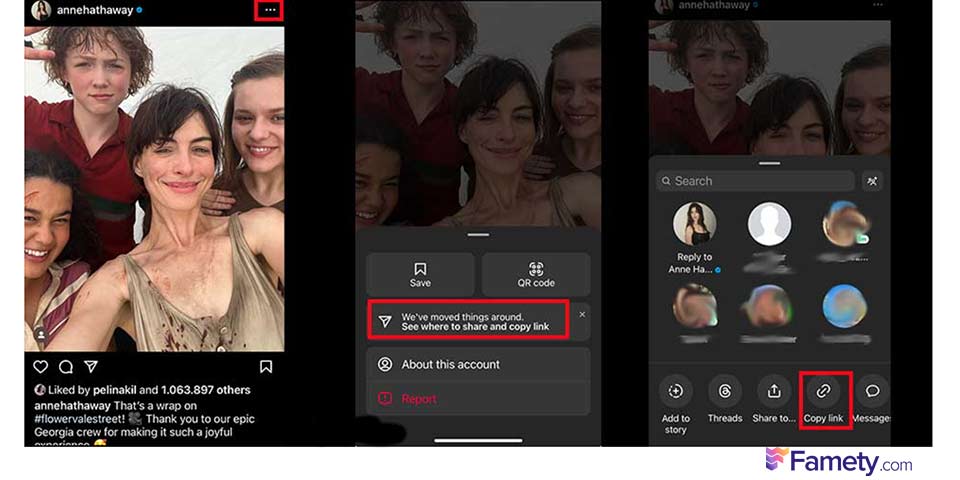
- Tap the paper airplane icon below the post.
- Select “Copy Link” from the share options.
This method works well for sharing links to images, videos, or Reels.
Instagram comments can build meaningful engagement—but they can also create problems if spam, negativity, or irrelevant content appears under your pos...
Group chats on Instagram are a powerful way to connect, collaborate, and communicate with multiple people in one place. Whether you're planning an eve...
Check this pro tips for managing copied Instagram links below:
- Save Links in a Notes App: Paste copied links into your phone’s notes app to keep track of posts you want to revisit later.
- Use a Link Organizer: Consider link-saving tools like Pocket or Evernote for long-term organization, especially for marketing purposes.
- Shorten Links for Sharing: Long Instagram URLs can look cluttered. Use a link-shortening service like Bitly to make them cleaner and more shareable.
Therefore, you should always be careful when trying to share or repost other people’s content as you’re bound to their permission at all times.








9 Comments
Wowww
Jaydipjethva123456789
Vb
Most of the time, I use the shortcut to copy URL on Instagram. But lately, there has been a problem with my keyboard; so, sadly, that is no longer an option.
Like follow from instagram and comment
Following
Nice and the same way
I couldn’t find the way to copy the link of image on Instagram app, thanks for updating us!
Wow, it’s actually so easy I don’t know why i couldn’t copy image link earlier. Thanks guys!