YouTube has been a part of our lives for years, and there is no day when we almost do not use YouTube and watch videos on this platform. While enjoying YouTube so much and having fun, sometimes the videos we watch may seem too long for us. These videos can be your videos, or you may want to download only a part of a video you have watched. If you’re going to cut a short section instead of using the entire video and think this is a complicated process, do not continue to feel like that because this is actually a very easy and simple process. Now we will explain in detail how to clip a YouTube video.
Restrictions
Before we begin with how to clip a YouTube video, let’s first learn the restrictions of the YouTube clip feature. The clip YouTube video feature does not allow to clip videos if the video creator does not permit it. So if you encounter a video but do not see the YouTube clip option, you cannot clip that video. And there are some restrictions for clip a YouTube video. These are:

- Short videos that are under two minutes
- Live streams that are over eight or more hours long
- Premiers while they are streaming
What Does the YouTube Clips Feature Do?
YouTube clips help channels to get more viewers actually. When you share videos and clips from your favorite channels, you help that channel become known more by new people. This essentially helps that channel. YouTube clips help to get more traffic from newcomers. In this way, the original video can gain more views and traffics. And if you want to gain more from YouTube by growing your account, make sure to buy YouTube subscribers to help you give you a good start.
How to Clip a YouTube Video
In this section, we will explain how to clip YouTube videos you have already uploaded to YouTube. The clip button you will see right at the bottom of the YouTube video helps you cut a certain part you want from the video. After you cut the part you want, you will see that clip gets a share link. You can share a video with the link you get. And you can also easily share your favorite YouTube clips on other social media platforms. You can trim a video very quickly from your computer. You can trim the video’s beginning, end, or even middle part. The clip you take from a video can be up to 60 seconds. This process does not publish a new video; it is just an easy way to share your favorite videos with your friends and family.
Also, you cannot make a clip video without login into your account. The clips you create are always public. They can appear on search results. So if someone has access to the original video, they can also find your clips videos online. YouTube clips you take can only be up to 60 seconds max, and they should be at least five seconds min.
Below we explained some ways to help you clip a YouTube video.
Clip a Video on the Web
Browse YouTube and login into your account as usual. Find a video you want to take a clip from. Follow the steps explained:

- After finding a video, make sure that the video has a clip button on it. You will see a scissors icon next to the word clip. Click that.

- You will see a Create Clip little window next to the video. This little window will help you trim the part you want from the video.
- You should add a description to save that clip.
- You can manually enter the time stamps you want to trim or slide the blue slider.
- The left side of the sider is the starting point, and the opposite one, the right side, is the ending point.
- Select the parts you want to include in your clip.
- When you finished, click Share Clip.

- You will get a share link. You can easily use this link to share the clip on other social media platforms easily.
Access Clips on the Web
To access the clips you take from your favorite YouTube videos;

- Click the Library on the left side of the menu.
- Scroll down till you see the ‘Your clips’ part.
- You can delete or share the clip easily by clicking n the three dots next to the clip.

- When you click on the clip, you can watch in full screen, and you can also watch the full original video.
Clip a Video on the App
It is almost the same process as the web steps, taking a clip video on the mobile app.

- Click on the Clip button.
- You will see the Create Clip window below the video.
- Trim the parts you want to include in the clip, just like the web steps.

- After you select, click Share Clip.
- You will see the share screen where you can choose to share on the platforms you want to share the clip. If you want to learn how to share a YouTube video on Instagram, we can help you with that too.
Access Clips on the App
Accessing clips on the mobile app is also so simple.

- Click on the Library option below.
- Click ‘Your clips’.
- You can access your clips from here.
- You can also share or delete the clips you created.
You can also check the YouTube Help page to gain more details about clipping YouTube videos.
Conclusion
In this article, we have explained in detail how to clip a YouTube video. In order to crop and edit a YouTube video without deleting it from YouTube, the content must meet specific requirements. If it does not, you need to reload it.
YouTube is one of the most competitive platforms for creators, businesses, and influencers. To stand out, you need more than just great content—you ne...
Since its initial launch in 2005, YouTube has continuously improved its features to enhance YouTube users' experience and help content creators engage...
Besides, we have explained in detail how to download only part of a video on this platform. So you will not waste time downloading long videos, and your storage will be all yours. We hope you can crop your YouTube videos quickly and practically by following these methods.








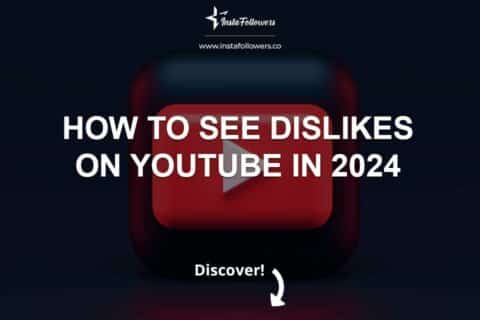
1 Comment
Clipping a video on YouTube has become much easier over the years. I remember spending countless hours on it.