Spotify is one of the most popular apps today. It has become a major player and a game-changer in the world of music streaming. Spotify is used widely by music lovers. Audiophiles especially prefer Spotify over YouTube and other platforms that include music in terms of sound quality. Since there are interactions, people wonder how to change profile picture on Spotify.
The interactions on Spotify are not actually like on other social media platforms. It is debatable if Spotify would be considered social media. However, it is possible to see friends’ activities on Spotify, such as what music they are listening to, their playlists, and their playlist image. Spotify has a profile picture option. Well, it wouldn’t be there if it did not have any importance. Since there are interactions, a profile picture is a good separator. If you are new to Spotify, you might be wondering how to change the profile picture on Spotify. It is possible to do that. Many people don’t know how but it is very simple. You can change the profile picture from the desktop and mobile apps.
Steps to Change Profile Picture on Spotify on a Desktop
First, let’s look at how to change the profile picture on a desktop. If you use Spotify on your computer, you can follow these steps;

- Once you open the Spotify app on your desktop, click on your username at the top right corner of the page.
- Then move the mouse to the “three dots” icon, and you will see a pop-up text that says ‘Edit Profile,’ click on it.
- If you have already selected a profile picture, you will see two options after you click on the button; ‘Remove’ or ‘Choose Photo.’
- Once you click on the ‘Choose Photo’ button, Spotify will open your files for you to choose your profile picture.
- Select the image file you want and click the ‘Open’ button.
- Click on “Saves”.
How to Change Spotify Profile Picture on Android
Now let’s look at how to change the Spotify profile picture on a mobile device. The mobile device process is a lot different than the desktop one. It differs from Android to iOS as well. After changing your Spotify profile picture, you are ready to boost your Spotify account. First, you can buy Spotify followers and create playlists for your new followers.
You can add your Facebook profile picture to do it. If you don’t want to use your Facebook profile photo, here are the steps to change your profile photo on an Android device:

- Once you open the Spotify app, go to the home page and tap on the ‘Settings’ button that looks like a gear. It is on the top right corner of the page.
- Open the “View Profile” section on settings.
- Tap on the “Edit Profile” button.
- Change your photo on this page.
- Save changes.
How to Change Spotify Profile Picture on iPhone
If you don’t want to use that profile picture, you can change it from Facebook or follow the steps for the desktop. Now let’s take a look at how to change your profile picture on an iOS device:

- Go to your homepage on Spotify.
- Tap on the “Setting” button.
- Tap on “View Profile” to see your profile.
- You can see the “Edit Profile” button; tap on it.
- You can change your photo and your username in this section.
- Save changes.
Conclusion
Many Spotify users have wondered how to change profile picture on Spotify. It is pretty simple to change it from the desktop. It is just like adding an image to any website. In addition, you can change your Spotify profile photo on mobile devices. Previously, you needed to connect Spotify to your Facebook account to have a profile picture. However, with the last update, you can easily change your Spotify profile photo on every device.








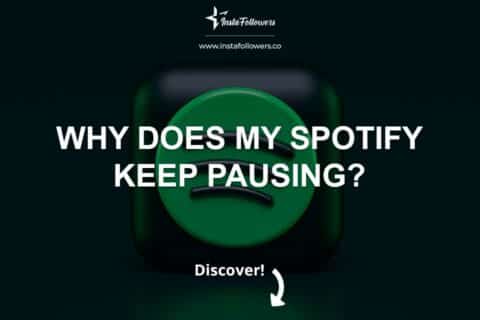
3 Comments
Having read this article, I can now change my profile picture on Spotify with no difficulty. I was already bored with my previous profile pic anyway.
This guide was super helpful! I had no idea you could change your profile picture on the web player too. Thanks for the clear, step-by-step instructions!
Great article! The detailed steps for both Android and iOS made it so easy to update my Spotify profile picture. Much appreciated!