YouTube is a global video-sharing platform with a presence in almost every country. The platform allows users to upload, share, and view videos, making it a go-to destination for entertainment and information. In recognition of its diverse user base, YouTube supports multiple languages, catering to users from different regions and cultures. By default, the language on YouTube is English, but users have the option to switch to their system-set language. Changing the language setting is easy whether you’re using a website or mobile app. So, how to change language on YouTube?
Our article will help you through the process of changing the language on YouTube, so you can enjoy the platform in your native language and make the most out of it.
Can I Switch the Language on YouTube to a Different Language?
Changing the language on YouTube is simple, and you can do this change process from various devices such as smartphones, smart TVs, or websites. Once you change the language on YouTube, the platform interface will adjust to reflect the new language, including the menu, search bar, title, and content of most videos. This allows users to enjoy the platform in a language they want more and make the most out of their YouTube experience. And if you are keen on growing your YouTube account, buy YouTube subscribers to help you with your first steps.
What Are the Steps to Change the Language on YouTube When Using a Desktop or Laptop?
In order to change the language on YouTube when using a computer or laptop, take the following steps after opening your internet browser:

- First, open the browser on your computer that is connected to the internet and navigate to the YouTube website. Ensure that you are logged in to the account that you previously created.
- Once you are on the YouTube website, you will notice your profile photo in the upper right corner. Click on this profile photo to proceed.
- After clicking on your profile photo, a menu will appear on the screen. From this menu, locate the option for Language and click on it.
- Once you have clicked on the Language option, you will see a list of different languages to choose from. Choose the language that you prefer from the options provided in the list.
You will be able to enjoy YouTube in the language of your choice by following the steps. If the language on the page does not change, it is recommended to refresh the page to ensure the changes have been implemented.
What Are the Steps to Change the Language on YouTube on an iPhone or Android Device?
If you want to change the language on the YouTube app on your smartphone, there are a few different methods, and you can use them regardless of the operating system your phone is running. It is important to note that the language of the apps on your smartphone will often be set to match the system language of your phone. For example, if your phone’s language is set to English, the apps on your phone will also be in English by default. However, regardless of the operating system, the YouTube application is standard across all brands of smartphones and can be easily adjusted to your preferred language by following a few simple steps.
Adjust the Location Setting within the YouTube Application
When you change the location settings on your smartphone, it can automatically affect the language of your phone and the apps within it. To change the location preferences within the YouTube app, follow the steps below:
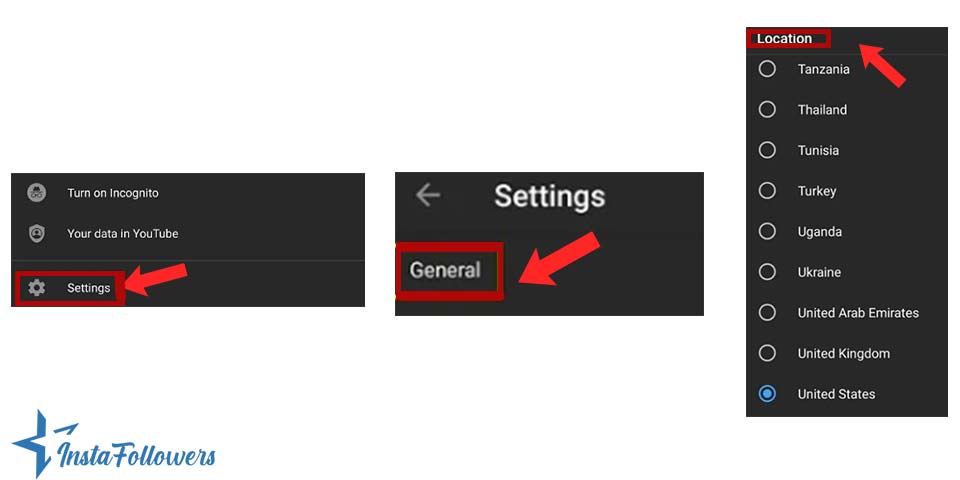
- Initially, launch the YouTube application on your mobile device.
- Once the app is open, locate your profile picture and tap on it.
- From the menu, tap on the option for Settings.
- Within the settings, you will find the option for General Settings. Select this option.
- Within the general settings, you will find an option for Location. Tap on this option.
- In the Location settings, you can select the country whose language you would like to use. Choose the country you want from the available options.
- After you have changed the location settings, the videos that are popular in the country you have selected will appear. This method allows you to view thousands of contents in your preferred language.
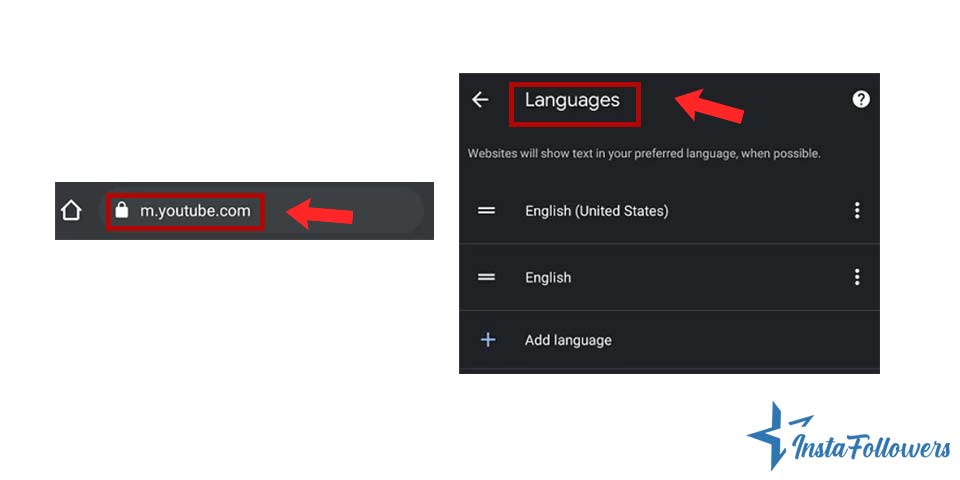
Adjust the Default Language on Your Phone.
To change the language of your YouTube on your mobile device, you can utilize a mobile web browser. The process is pretty simple, and you just have to follow these steps. First, open YouTube on a mobile web browser, and sign in to your YouTube account. Once you’re signed in, tap your profile icon, which is typically located in the top right corner of the screen. After that, tap on the settings option, and select the account tab. From there, you will be able to access the language settings, where you can select the language of your choice. So, if you want to change the language of your YouTube on your mobile device, you can easily do so by following these simple steps using a mobile web browser.
YouTube gives creators full control over the comment sections of their videos, allowing them to disable comments to prevent harassment, maintain brand...
YouTube’s Autoplay feature automatically plays the next recommended video after one finishes, but many users prefer to turn it off for greater control...
For further questions, check the YouTube Help page.
Conclusion
In conclusion, changing the language on YouTube is easy; you can do it in a few easy steps. The process is the same whether you’re using the YouTube app on your mobile device or a mobile web browser. We are hoping that this article has helped you understand the process of how to change the language on YouTube. And also, you are now able to navigate the platform in your preferred language. Overall, changing the language on YouTube is a quick and easy process that will enhance your overall experience on the platform.








No comments to show.