YouTube is a significant platform used by millions of people every day. In fact, it is known that over 30 million users visit YouTube just in 24 hours. As a result, one can easily infer that lots of people enjoy YouTube videos. In some cases, one might also want to get some privileges on the YouTube app, such as watching ad-free videos, having offline access to videos, or having access to interesting YouTube Original movies whenever and wherever you want. In order to enjoy these aspects of YouTube, one should get a paid membership. However, one might also want to cancel the YouTube Premium account after using it for a while.
The reasons may differ. Users might not be able to spend so much time on YouTube anymore. One might think that now it is unnecessary to have a YouTube Premium membership or think that YouTube Premium is not suitable for them. In this article, we will help you to cancel your YouTube Premium account step by step.
Steps to Cancel YouTube Premium
If you are sure about canceling your YouTube Premium subscription, you should follow some basic steps. You can cancel your subscription on your web browser, or your mobile. Find the guide for both ways below;
Time needed: 2 minutes
Here’s how you can cancel YouTube Premium in four basic steps on your web browser.
- Enter YouTube.
Open your YouTube account from a web browser. Click on the “Purchases and memberships” button on the right corner.
- Manage your membership.
Click “Manage membership”. You’ll see your membership details. Then, select “Deactivate”.
- Select the most suitable option.
After you click on “Deactivate”, YouTube Premium gives you two options. You will see two options, which are “Continue to Cancel” and “Pause Instead.”
- Cancel your membership.
If you want to cancel your Premium account permanently, click on the “Continue to Cancel” button. After stating the reason for your deactivation, click “Next”.
- You can “Pause Instead”.
You should know that if you click on the “Pause instead” button, you can resume it anytime you want. In addition, you will be able to resume your account at least for 1 month and at most for 6 months.
With these basic steps, you will easily be able to accomplish the process of canceling your YouTube premium subscription. However, you should know that you can get a YouTube Premium account as many times as you want and whenever you want, even if you cancel it. You can also buy YouTube subscribers when you start from the beginning to reach a larger audience and get popular.
Cancel YouTube Premium on Your Mobile
You can cancel your YouTube Premium membership or pause on your mobile app. Here’s how you can cancel YouTube Premium on your mobile;

- Start YouTube app on your mobile.

- Click on your profile and then “Purchases and memberships”.

- You’ll see an arrow on the right. Click and select Deactivate.

- YouTube will ask you between pausing your Premium account or cancelling the subscription altogether. You can cancel it or pause it for a period of time by following the steps above.
If you’re studying, you can get a YouTube student membership as well. After you get verified as a student, you can enjoy the advantages of YouTube Student Membership.
YouTube is one of the most competitive platforms for creators, businesses, and influencers. To stand out, you need more than just great content—you ne...
Since its initial launch in 2005, YouTube has continuously improved its features to enhance YouTube users' experience and help content creators engage...
If you want to open a YouTube account and your content to be liked by your followers. You can check out the Buy YouTube likes. Totally organic and guaranteed.
Conclusion on Canceling YouTube Premium
In this article, you learned how to cancel YouTube Premium by following some basic steps. For detailed information, the FAQs section will help you. We hope that this article solves the questions about canceling a YouTube Premium account.













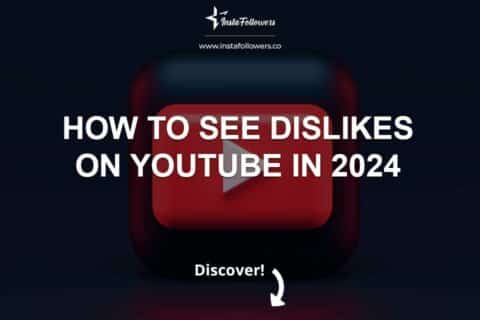
1 Comment
I keep telling myself to cancel YouTube premium but it was still good. Now, thanks to the irrevelant suggestions of YouTube, I finally did it.