YouTube is one of the oldest websites in the world. It has become a pioneer in the world of video-sharing platforms. Today, there is a new occupation called ‘YouTuber.’ If you are someone trying to present yourself on the internet, YouTube is a great platform. However, like any platform, it comes with trolls and unwanted people. That is why people have wondered how to block channels on YouTube on different platforms, including Chrome, and different devices, including Android.
Why Block Someone?
If you are a YouTuber, you shouldn’t see other channels as rivals only because they are actually good feedback, especially if they have the same content as yours. Becoming friends with other channel owners and collaborating by shooting a video together will gain many followers. Actually, for both sides. However, things don’t always go as expected. You are trying to express yourself with your art or entertaining content on YouTube. You might even be getting paid for your performance; however, like anywhere in the world, there will be people who want to sabotage you.
It is always tough when trying to do something better than someone. If YouTubers ask what their biggest problem is, they would say haters. It is a common problem because it is no way to become a YouTuber and not deal with haters.
Haters are not always trolls or people who try to sabotage you. Sometimes, they just hate because that is what they do. You might think that if they don’t like the video, why are they wasting time watching it and making comments?
That is why, when YouTubers are fed up with these occasions, it comes to blocking the channel, and you might want to learn how to block videos on YouTube or channels. It is possible to block channels on YouTube. You can do it from a desktop and a mobile device.
How to Block a Channel From a Desktop
First, let’s look at how to block a YouTube channel from a desktop. It is easy if you already know the name of the channel. Here are the steps:

- Log into your YouTube account and look for the account you want to block.
- Click on the account, then go to their channel’s ‘About’ section.
- Click on the arrow icon in the description.
- From the drop-down menu, select ‘Report user.’ and then “Hide users from my channel.”
- Lastly, click on ‘Submit’ to block the user.
With this blocker feature, the user will be blocked. You will not get comments from their channel again.
How to Block a Channel Recommendation From a Desktop
If you don’t want to block a channel but don’t want to see the videos of a channel, you can block the recommendations. You can follow the steps below;
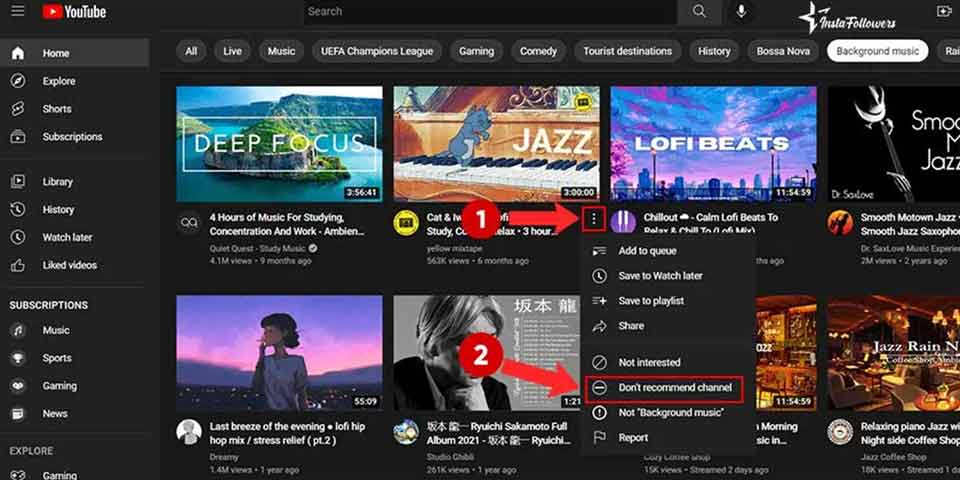
- Open YouTube on your computer.
- Find a video that you don’t want to see.
- Click the “Three Dots” button. You can see it near the video title.
- Click the “Don’t Recommend Channel” button.
How to Block a Channel From a Mobile Device
Now, let’s look at how to block YouTube channels from a mobile device. It is not very different from the desktop. You can find the steps below:

- Open the YouTube app on your device.
- Find the account you want to block. You can use the search bar too.
- Click on the account to view its page.
- Tap on the three-dotted button on the upper right side of the screen and select the ‘Block user’ option.
That is it; you will not get any comments from that channel again.
Many people have thought there is no way to block channels on YouTube. Yet, there is, and it is a very handy solution to get rid of trolls. Especially if you are a YouTuber making videos frequently, you will need to block people on YouTube.
How to Block a Channel Recommendation From a Mobile Device
If you wish to block a channel but can’t, you can block the recommendation function also with a mobile device. Here are the steps for blocking channel recommendations from a mobile device;
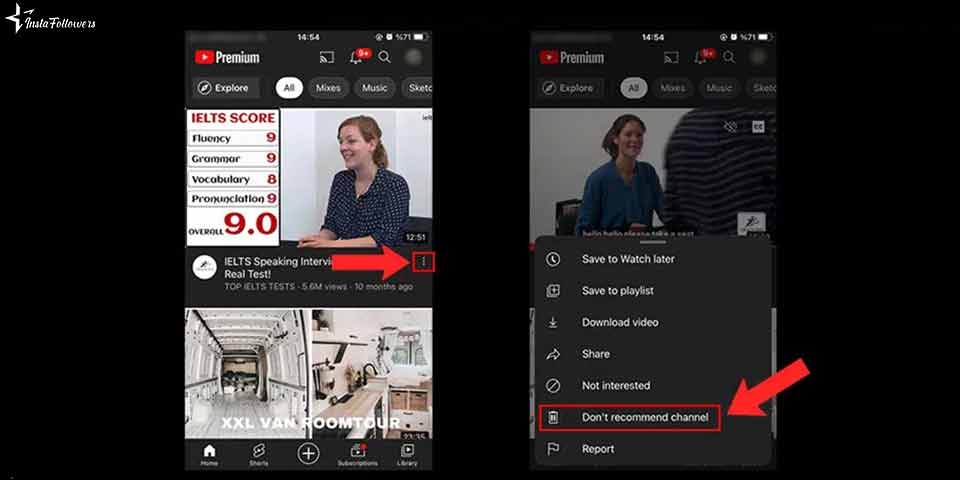
- Open the YouTube app from your mobile device.
- Find a video that you don’t want to see again.
- Tap on the “Three Dots” button.
- Tap on the “Don’t recommend channel” button, and you will not see the videos from that channel again.
How to Unblock a YouTube Channel
After blocking a channel on YouTube, you can change your mind. You can unblock YouTube channels from your computer or mobile device. If you want to unblock a YouTube channel, here are the steps for unblocking it on a desktop;
- Start with opening YouTube.
- Find the video you blocked.
- Open the channel’s page and click the “About” button.
- Click the “Flag” icon and the “Unblock User” button.
- Click on “submit” and confirm.
If you want to unblock a YouTube channel with a mobile device, you can follow these steps;
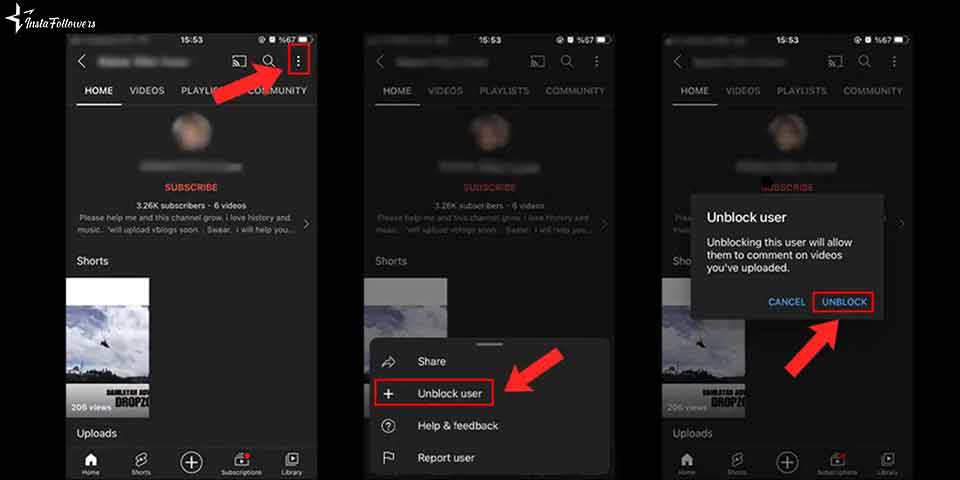
- Open the YouTube app.
- Search for a channel that you want to unblock.
- Open the channel’s profile and tap on the “three dots” button.
- Tap on the “Unblock User” button.
What Happens When You Block a YouTube Channel?
When you block someone on other social media platforms, you can not see their posts, or they can not see anything about you. However, it is not the same for YouTube. There are some differences in limitations.
- When you block YouTube channels, the channel owners can’t comment on your videos, and if they commented before you blocked them, the comments would be hidden from your videos. In this situation, you will lose comments. That’s why you can get comments to increase comments on your videos again.
- If you block video recommendations from a channel, you will not see the videos that this channel uploads, and also it will affect your YouTube recommendation page.
- You will not receive any notifications from each other.
Conclusion of How to Block Channels on YouTube
We have covered ‘how to block channels on YouTube.’ Although people think the opposite, it is something possible. However, you might consider blocking channels only if it is necessary. Otherwise, you may be known as the YouTuber who blocks people.
YouTube, as one of the largest video-sharing platforms on the internet, continues to host millions of users each day. Offering an interactive experien...
Welcome, avid YouTubers and content creators! If you’ve ever found yourself lost in the sea of comments on your YouTube videos, desperately wishing th...
It is possible to learn how to block on YouTube from a desktop and a mobile device. We have mentioned the steps to do it. If you face mean comments or sabotage, use these steps to block the accounts from commenting on your channel. Hopefully, you fully understand how to block a channel on YouTube.




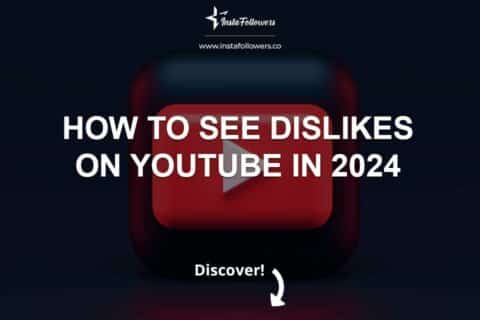
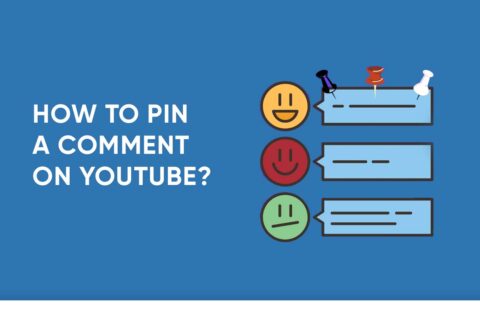

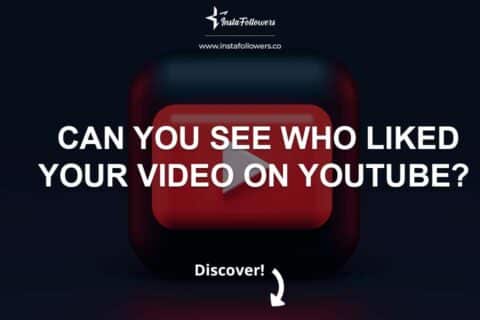
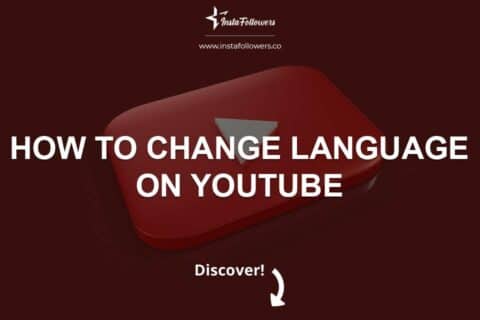
4 Comments
Blocking channels on YouTube was the best improved I have made to optimize my YouTube browsing speed. I am no longer met with channels I didn’t ask for.
We are very happy for you! Our other articles may also interest you.
This article on blocking channels on YouTube was really helpful. I appreciated the clear step-by-step guide, which made the process straightforward. It’s great to know how to curate my viewing experience and create a safer environment for my kids on the platform.
Thanks for this informative piece on how to block channels on YouTube. The tips on managing content and ensuring a positive browsing experience were eye-opening. It’s empowering to have control over what we see on our feeds, especially when it comes to avoiding unwanted or inappropriate content.