Instagram bios play a crucial role in making profiles stand out, and adding special characters, unique fonts, and line breaks can enhance their appeal. Since Instagram doesn’t provide built-in options for these customizations, users can utilize external tools like Word, Lingojam, or Sprezz Keyboard to generate special characters and unique text styles. Line breaks and text alignments can also be added by drafting the bio in another app and then pasting it into Instagram. The ‘Name’ section can be optimized with keywords to increase visibility in search results. Additionally, links can be easily added through the ‘Edit Profile’ section. By using these techniques, users can create a more attractive and professional-looking Instagram bio that helps them stand out in Explore and Recommended sections.
Why Your Instagram Bio is Important
Your Instagram Bio is a gate to your profile. It is a small section of short text right under your username. The content you put here must have 150 characters at most. It is possible to include special characters, hashtags, emojis, a link, and fonts for Instagram. Here are some Instagram Bio Tricks to make it look good. So, make your Instagram handles unique and make yourself stand out.
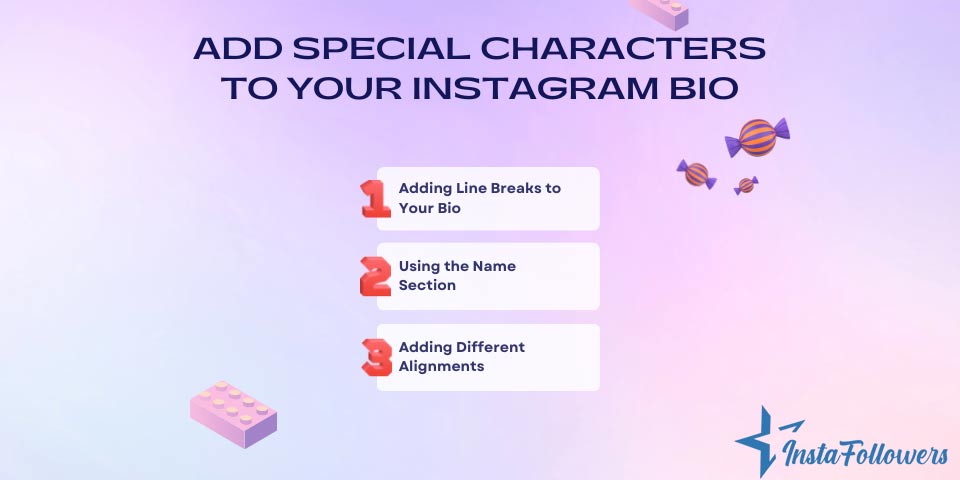
Add Special Characters to Your Instagram Bio
There are several ways to add special characters to your Instagram bio. You can do it by using an Instagram font generator, for example. Adding special characters, or adding different fonts on Instagram for your bio, allows your profile to be more recognizable.
You can add special characters in several ways. One way to do it is by using Word. Open a Word page and write your bio. Then click on ‘Insert’ and click on ‘Advanced Symbol.’ This way, you can move around Word’s symbols, such as arrows or zodiac signs.
If you do not want to be limited by the special characters on Word, you can use other websites such as Lingojam (https://lingojam.com/FancyTextGenerator) or Sprezz Keyboard. These websites will allow you to write with different fonts and icons that you cannot find on Instagram or Word.
You can add special characters to your ‘Name’ section to make it look interesting, especially if you’re in the ‘Recommended’ section of others. However, keep in mind that the ‘Name’ section only allows you to enter 30 characters.
Adding Line Breaks to Your Bio
All you have to do is write your bio on another writing app, such as Word. Write your bio on another app with line breaks, and then copy the text. Paste the text on your Instagram Bio, click on ‘Done,’ and then you can have a bio with line breaks. You can also use the Famety Instagram Bio Generator tool!
Using the Name Section
The name section in Instagram Bio is a place that can be used as the keyword. When searching from the Explore section or searching via hashtags, results might come by the names of the profiles.
If you write a title in your Name section, you will be seen in the results when users search by that title. For example, if you write ‘nutritionist’ or ‘fit life,’ your profile will come out in the results according to that.
Adding Different Alignments
Again you need to use a different app to write your bio with different alignments. Copy your text and paste it on your Instagram Bio, click on ‘Done,’ and there you have a bio with different alignments. These changes can help to boost your Instagram followers.
Instagram has become more than just a photo-sharing app — it's now a place where people ask and answer questions, sometimes even anonymously. If you’v...
Instagram’s Notes feature allows users to share short, status-like messages with their followers through the DM section. While it offers a subtle way ...
If you have more questions about your Instagram bio or moreover about Instagram, check the Instagram Help page.
Conclusion
Here are some tips and tricks to make your Instagram Bio look better and more professional. There are many ways to do that, from adding line breaks to using the ‘Name’ section, also explained how to add special characters to your Instagram Bio. We hope our article has been helpful.








2 Comments
I used to get an error message whenever I tried adding special characters on my Instagram bio but your method fixed everything.
Beautiful