Instagram provides powerful tools for users to manage interactions on their content. One such feature is the ability to hide and unhide comments. Whether you want to protect your community from offensive language or simply keep your comment section clean, this guide will walk you through how to use Instagram’s comment moderation settings effectively.
Why Hide Comments on Instagram?
Hiding comments helps maintain a safe and respectful space on your posts. It allows you to filter out spam, inappropriate language, bullying, or any form of unwanted interaction without completely removing engagement. For creators and businesses, this feature also protects brand integrity and improves audience experience.
What Happens When You Hide a Comment?
When you hide a comment:
- The comment remains visible to the original commenter
- Other users will not see the comment publicly
- You will no longer receive notifications about replies to that comment
- You can still choose to unhide it later
Hidden comments act as a soft moderation tool—keeping content controlled without causing direct confrontation.
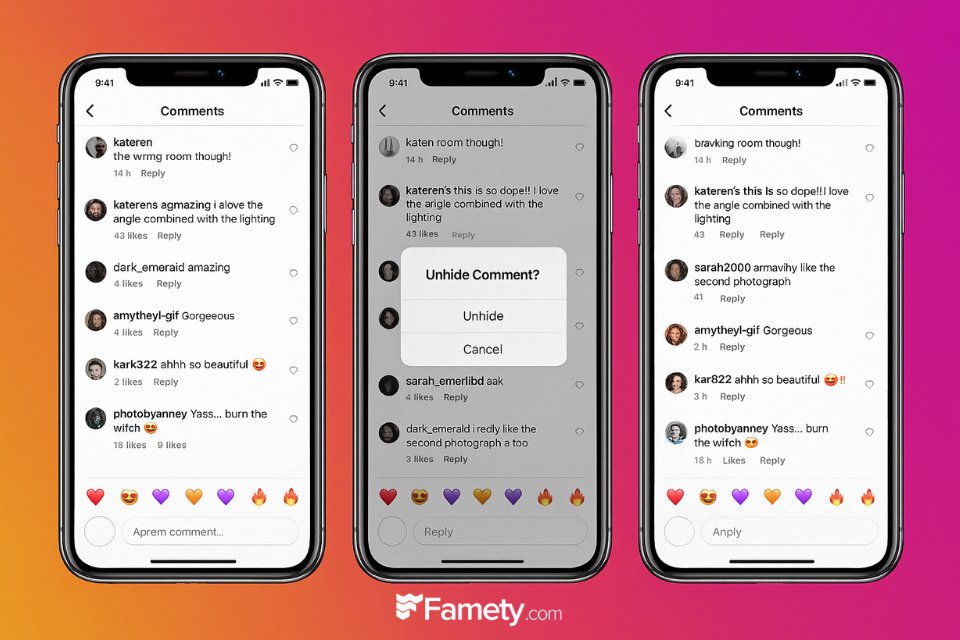
How to Automatically Hide Offensive Comments
Instagram can detect and hide potentially harmful comments using its automatic filtering system. Here’s how to enable it:
- Go to your Instagram profile
- Tap the three lines in the top-right corner
- Select Settings and privacy
- Tap Hidden Words
- Toggle on Hide comments under the Automatic section
Instagram uses machine learning to detect slurs, threats, and other offensive phrases, hiding them before they appear to others.
How to Set Up Custom Words and Phrases to Filter
You can also create your own list of custom words to hide:
- Follow the same path to Hidden Words
- Tap Manage custom words and phrases
- Enter terms you want to filter out, separating them with commas
- These can include profanity, slang, or even personal triggers
Any comment containing those words will be hidden automatically from your posts, Reels, and even message requests.
How to Hide Message Requests Containing Offensive Content
Instagram’s filters go beyond comments—they also apply to DMs. To hide offensive messages:
- Go to Hidden Words in settings
- Toggle on Hide message requests
- Offensive messages will be sent to a separate, filtered inbox
- You will not be notified of them unless you choose to view that folder
This is especially useful for creators and business accounts that receive high volumes of messages.
How to Manually Hide Comments on Your Posts
If you see a comment you don’t want visible:
- Tap and hold the comment (or swipe left if on iPhone)
- Tap the i or exclamation mark icon
- Choose Hide comment
This option gives you direct control over your content and can be used anytime you spot an issue that automated filters may miss.
How to Unhide a Comment on Instagram
To unhide a previously hidden comment:
- Go to the post where the comment was made
- Find the comment in your list (it will appear faint or under “Hidden by filter”)
- Tap the comment and select Unhide
This brings the comment back to public view, making it visible to all users once again.
Who Can See Hidden Comments on Instagram?
Only the original commenter and the account owner can see hidden comments. Other users will not see the comment at all unless it is unhidden. This ensures that moderation actions remain subtle and non-confrontational, which helps reduce potential backlash or confusion.
Difference Between Deleting and Hiding Comments
Understanding the difference between hiding and deleting comments is essential for effective moderation.
- Hiding a comment means only you and the original commenter can see it. It quietly removes the comment from public view without notifying the commenter.
- Deleting a comment permanently removes it from your post. The user will know their comment is gone, which may lead to confrontation or confusion.
Hiding is useful for managing toxicity without engaging directly. Deleting is more suitable for spam, harassment, or clearly unacceptable content.
Tools to Manage Hidden Comments More Efficiently
Manually moderating comments can be time-consuming, especially for creators and businesses. There are various tools that simplify the process:
- Instagram’s native settings (such as Hidden Words and Automatic Filters)
- Creator Studio for managing large volumes of engagement
- Moderation software like Agorapulse or Sprout Social to handle interactions across multiple platforms
- AI-based comment filters that use sentiment analysis to catch toxicity
These tools allow you to automate moderation without losing control of your message.
Is It Safe to Use Third-Party Tools to Moderate Instagram Comments?
Using third-party tools can be safe if they comply with Instagram’s API guidelines. Look for platforms that are officially partnered with Instagram or Facebook Business. Avoid tools that ask for your password directly or promise unrealistic features like mass deletion or unauthorized automation.
Instagram comments can build meaningful engagement—but they can also create problems if spam, negativity, or irrelevant content appears under your pos...
Group chats on Instagram are a powerful way to connect, collaborate, and communicate with multiple people in one place. Whether you're planning an eve...
Always check:
- API integration legitimacy
- Data privacy policies
- User reviews and platform transparency
When in doubt, use Instagram’s built-in moderation features.








No comments to show.