If you are consuming a lot of time on Instagram, you know how to use the platform features such as feed, stories, or tagged photos. In addition to these, other users on Instagram can tag you on a photo, and if you allow it to appear on your Instagram feed, it will be. So, how are you going to hide/unhide tagged your Instagram photos or videos?
Tagged Instagram Photos
When someone does tag you in a post, you will get notified. When you tap on the photo, you will see the tag. Besides, this photo will come up in a part that will contain all of your tagged posts. At this point, there might be a problem for you. If you have been tagged in friends or family members’ posts, but you don’t want the photo to be in your tagged posts. What are you going to do? Instagram offers a solution to remove it. Someone who views your videos and photos can not find it. On the other hand, whenever you want to take back the content, you can do this.
How to Unhide Tagged Photos on Instagram?
To unhide photos;
- Open your Instagram account
- Open your ‘Home’ at the right bottom of your screen
- Tap on the tagged icon
- Select a post that you have been tagged and don’t want to see any more
- Tap ‘Edit’ in the top right corner
- Select ‘Pending tags’ and then choose a post in tags.
- Click on the 3 straight lines in the right corner of your screen
- Select ‘Tag Options’
- Tap the “Show on My Profile” option.
A Shortcut to Unhide Tagged.
If you want to unhide photos faster;
- Go to the user profile who tagged you in the photo
- Tap on the picture that you have been tagged in
- Tap on the three straight lines in the right corner of your screen
- Select “Post Options”
- Select “Show on My Profile”
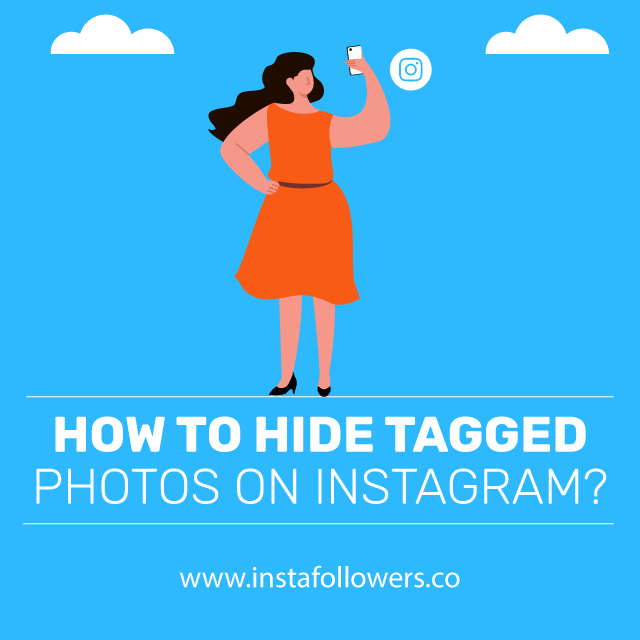
How to Hide Tagged Photos on Instagram?
Here are the steps to hide a photo or video you are tagged in your home:
- Tap the photo or video,
- Tap your username,
- Hit Hide from My Profile
If you want to hide several photos or videos in one go:
- Go to your profile and tap the three horizontal lines icon.
- Tap ‘Settings’ and then ‘Privacy’ and ‘Tags.’
- Tap ‘Hide Photos and Videos’
- Select the contents you want to hide from your profile and then tap ‘Hide’ and finally select ‘Hide From Profile.’
To Conclude on Instagram Photos
To sum up, you can hide and unhide tagged Instagram photos in a few steps. In this case, you can hide/unhide one photo or video, and more than one content can be hidden/unhidden. If you want to learn more about the app, we cover many other popular topics in our articles. If you’re done with hiding tagged photos, here is how to clean up your Instagram feed.








3 Comments
Hiding and unhiding tagged Instagram photos helped me organize a lot more efficiently. Keep up the good work!
Sir tag logo not appearing sir…..
When iam archive my post than the tag logo is going…..
Hi, if you can’t find the tagging sign, try to tap on the screen, it might bring you the tagging option.