The “Facebook Images Not Loading” issue is a common problem caused by internet connection issues, outdated browsers, DNS settings, or Facebook server outages. To fix it, first check your internet speed, update your browser, and clear cache and cookies. If Facebook is down, you may need to wait for a fix. On mobile, try switching networks, updating the app, or using Facebook Lite for a smoother experience. If issues persist, adjust your DNS settings or reinstall the app. Since images are a key part of Facebook, knowing how to troubleshoot this issue ensures a better browsing experience.
Fix Facebook Images Not Loading Issue
As we’ve just mentioned, Facebook is the social media app that everyone knows and is most familiar with. Just below Instagram’s success in sharing photos, Facebook remains in second place. You can’t deny that you’ve reached millions of images through Facebook first. When you go to Facebook to distract yourself from your day’s most enjoyable moment, the pictures are no longer just a problem you encounter when you don’t upload, you encounter blank screens now. Everyone’s going through this!
This problem has now been included in everyone’s language as a ‘Facebook images not loading’ issue. Don’t worry; Facebook “something went wrong” error and Facebook images not loading issues are the most popular problems for Facebook users. We hope that with the solutions we will discuss soon, you will get rid of this problem and continue your pleasant stalks. If the problem continues after trying all solutions, you should contact Facebook Support by reporting an issue.
Internet Connection
The weakness of internet connectivity in today’s technology is no longer something we can accept. If you can’t see pictures on your Facebook feed, the first step you will take is to check your internet connection. For example, open another tab and try to connect to Netflix. If the connection is happening, what you need to understand at this point is that the source of the problem is that it’s not an internet connection. Let’s take the steps:
- Open a new tab, type Internet Speed Check, and press enter.
- Now, in the first test, click on the Run Speed Test button.
You’ll get a detailed report on the problem when the test is done. If the Internet is bad, give time to improve the connection and switch to another network. Is your Internet okay? Then you must go to the next solution!
Browser
Another source of your Internet problem could be an old browser. The steps we’re about to discuss are what you need to do if you’re using Chrome. Launch Google Chrome and press on the Three points at the left top of the page.
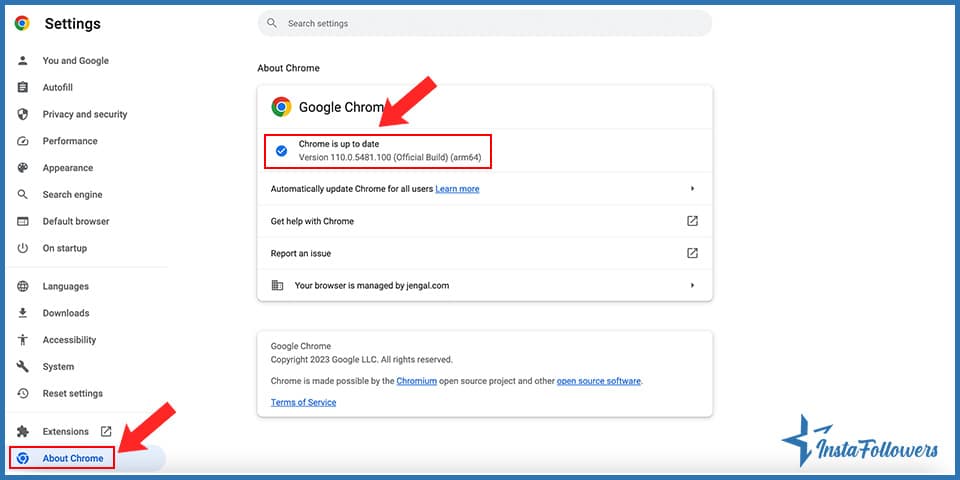
- Tap on Settings.
- First, scroll and left-click About Chrome.
- If an upgrade is available, Chrome must immediately update itself. Wait for the completion of the process.
Is Facebook Down?
The fact is, at some point, Facebook servers suddenly crash, and the reason you’re not connected to Facebook is exactly that decadence. If that’s the problem, there’s no solution yet, but to wait and wait and hope it gets better! You can buy Facebook likes while waiting for Facebook to solve the problem and not lose any likes in this situation. If you can’t still find any solution to your problem in this step, read the next subject.
DNS Settings
DNS settings are a problem that has a lot of roles if Facebook pictures are not uploaded. Refresh configurations to solve this problem. And that’s it! Follow these steps to complete the configuration:
- Press Windows + R to open the Run dialog box. Type the control panel and hit Enter. The Control Panel will
lau nch. - Click Network and Internet in the Control Panel.
- First, click on the Center for Network & Sharing.
- Click on the internet connection you use now.
- Second, press the Property tab at the bottom of your connection window.
- Double click the ‘Version 4 Internet Protocol (TCP/IPv4)’ button of the ‘This interface uses the following things’ list.
- Press’ Use DNS service addresses:’ and type 8.8.8.8 & 8.8.4.4 in the given boxes.
- Hit Enter and try loading Facebook again.
Fix the Issue on the Mobile
It’s not just a misfortune that computers don’t upload Facebook pictures. Whether we like it, we’re having this problem. It’d be very useful for you to know how to deal with this. We’ve taken the following steps assuming that most people use an Android-based smartphone or iPhone.
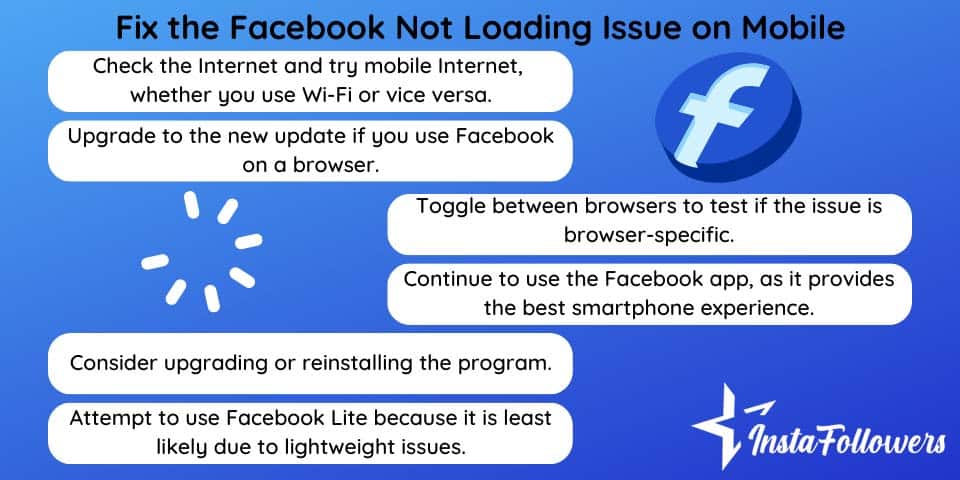
- Check the Internet and try mobile Internet, whether you use Wi-Fi or vice versa.
- Upgrade to the new update if you use Facebook on a browser.
- Toggle between browsers to test if the issue is browser-specific.
- Continue to use the Facebook app, as it provides the best smartphone experience.
- Consider upgrading or reinstalling the program if you are grappling with the problem with the new update.
- Attempt to use Facebook Lite because it is least likely due to lightweight issues.
Conclusion on Facebook Not Loading Issue
You should solve the issue with Facebook photos that do not launch. Photographs are a part of Facebook. The experience is not good without them. You must, therefore, know how to solve any problem.








1 Comment
I could only fix the facebook images not loading issue the long way. Wish I’d knew about this review before.