Ever posted a TikTok video and realized there’s a mistake in the caption, a wrong clip, or a missing hashtag? You’re not alone. TikTok doesn’t offer a traditional edit button after a video is posted, which leaves many users wondering if there’s any way to fix it.
In this guide, you’ll learn exactly how to edit a TikTok video after posting, what your real options are, and the best workarounds that actually work in 2025. We’ll also explore how to handle captions, drafts, and video re-uploading to make sure your content always looks professional.
Can You Edit a TikTok Video After Posting?
Let’s get this straight—TikTok currently does not allow direct video edits after posting. That means once your video is live, you can’t change the footage, audio, or effects on the original post.
However, you do have several practical workarounds to update your content without losing all your engagement.
Here’s what you CAN do:
- Re-upload a corrected version of the video
- Edit captions using draft-saving techniques
- Adjust privacy settings to hide the post while you fix it
- Trim or re-edit using external tools, then repost
Why Would You Need to Edit a TikTok After Posting?
People want to know how to edit TikTok videos after posting for a bunch of reasons:
- Typos in the caption
- Accidentally left out a trending hashtag
- Uploaded the wrong clip
- Poor lighting or sound
- Missed out on TikTok SEO opportunities (like keywords or music trends)
Let’s explore each method you can use today to make those edits happen.
Method 1: Re-upload a Corrected Version
This is the most reliable way to “edit” a TikTok after posting. Here’s how to do it:
Step-by-step instructions:
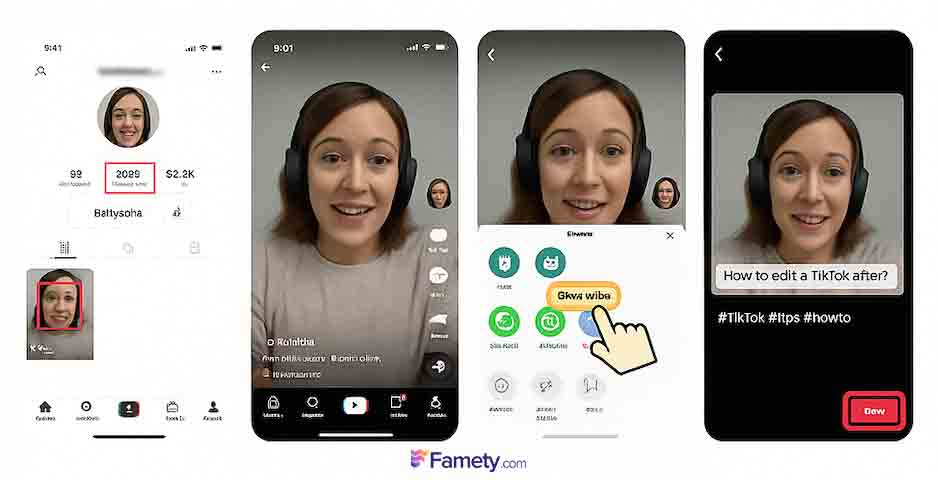
- Go to your profile and find the video you want to fix.
- Tap the three dots (•••) and select “Save Video.”
- Once saved, go to your profile and delete the original post (if needed).
- Open TikTok and upload the saved video again.
- Add the corrected caption, hashtags, tags, and effects.
- Hit Post.
Pro tip: Before deleting your original post, check if it’s already getting views. If it’s performing well, consider leaving it up and simply reposting a corrected version with an updated caption like “fixed version!” to avoid confusing your audience. You can update your caption with the TikTok caption generator for the second round!
Method 2: Edit Captions in Drafts (Before Posting)
While you can’t change a TikTok caption after posting, you CAN edit it freely in drafts. If you’re still in the process of creating content, this is the best place to make changes.
Steps:
- Record your video and tap “Next.”
- Add your caption, then tap “Drafts” instead of “Post.”
- Go to your Drafts folder, select the video.
- Tap “Back” to return to the editing screen.
- Change your caption, music, or filters before reposting.
This is great if you’re scheduling videos ahead of time or want to A/B test captions.
Method 3: Change the Privacy Settings Instead
If you need time to fix your post but don’t want to delete it right away, this method is ideal.
How to:
- Open your profile and go to the video.
- Tap “•••” and go to Privacy Settings.
- Change “Who can watch this video?” to “Only Me.”
This lets you hide the video while you rework your new version in the background.
Advanced: Re-edit Your TikTok with External Tools
Sometimes, TikTok’s in-app editor isn’t enough. You might want to:
- Add transitions
- Fix lighting
- Add captions for accessibility
- Sync audio perfectly
Here are a few tools you can use:
- CapCut (Free, TikTok’s official editor)
- InShot
- Adobe Premiere Rush
- Canva for video captions
Once you’re done editing externally:
- Save the final version.
- Re-upload it to TikTok as a new post.
Bonus: How to Avoid Reposting Mistakes in the Future
TikTok doesn’t let you preview a caption in the feed, so here’s what to do before hitting “Post”:
POV is one of the most popular TikTok trends—but if you’re not entirely sure what it means or how to use it, you’re not alone. From comedy and romance...
As TikTok continues to grow with over a billion users globally, so do issues related to copyright infringement. If you’ve discovered that your origina...
Pre-check list:
- Spell-check your caption
- Include trending hashtags
- Check for TikTok’s Community Guidelines
- Add a strong CTA (e.g., “watch till the end” or “comment your favorite part”)
- Make sure your cover photo is attention-grabbing
Using this checklist will drastically reduce your chances of needing edits later.
SEO Tips: Optimize When You Re-Upload
Reposting your content is a second chance to fix mistakes AND improve SEO. Make sure you:
- Include your primary keyword in the caption: e.g., “How to edit a TikTok after posting”
- Add related hashtags like: #TikTokTips #RepostHack #EditAfterPosting
- Use bold text in overlay if you mention “reposted version”
Common Mistakes to Avoid
When trying to fix a TikTok video, don’t:
- Delete and re-upload multiple times in a row — this kills your reach
- Change your video completely and keep the same caption — it confuses viewers
- Forget to use a new cover thumbnail
- Ignore analytics before deleting the original
Does Editing Affect TikTok Performance?
Yes, reposting can affect reach, but if done correctly, it can also IMPROVE it. Many creators use reposts as a strategy to revive videos that flopped due to a caption or timing issue.
Final Thoughts
While you can’t technically edit a TikTok video after posting, the tips in this article give you creative and effective ways to fix mistakes without losing momentum. From re-uploading and privacy tweaks to external editing, these methods ensure your content stays polished and optimized.
If you’re serious about growing on TikTok, planning ahead and using the draft system wisely is your best long-term solution.



![What Does POV Mean on TikTok? [2025 Guide] What Does POV Mean on TikTok? [2025 Guide]](https://www.famety.com/blog/wp-content/uploads/2025/04/pov-meaning-on-tiktok-480x320.jpg)




No comments to show.