Facebook is an excellent platform for engaging with your audience, but sometimes managing comments can become overwhelming. Whether you’re handling spam, moderating heated discussions, or simply want to avoid unwanted interactions, disabling comments can be a practical solution. This guide will walk you through how to turn off comments on Facebook posts, groups, pages, and events step-by-step. We’ll also share tips for managing comments effectively without fully turning them off.
Why Turn Off Comments on Facebook?
Turning off comments can be useful in several scenarios. For instance:
- Spam Management: To avoid bots and spammy comments cluttering your posts.
- Control Over Discussions: To prevent heated or negative discussions.
- Maintain Professionalism: Ideal for business pages where comments can harm brand perception.
- By managing your comment settings effectively, you can create a healthier digital space for your audience.
How to Turn Off Comments on Your Facebook Posts
Here’s how you can disable Facebook comments on individual posts:
For Personal Accounts:
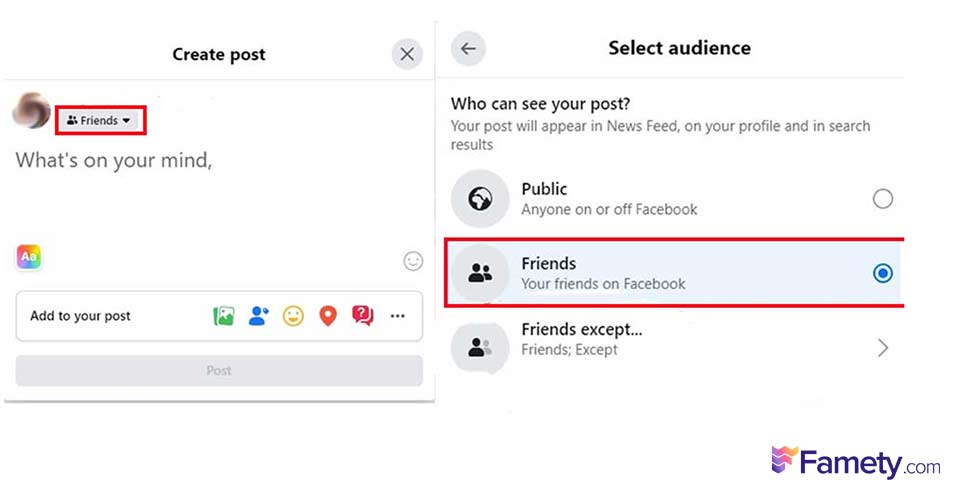
- Open Facebook and navigate to your profile.
- Locate the post where you want to disable comments.
- Click on the three-dot menu on the top right of the post.
- Select Who can comment on your post.
- Choose Friends, Friends of Friends, or Only Me based on your preference.
For Public Pages:
- Navigate to the post you want to manage.
- Click on the three-dot menu.
- Select Edit Audience Settings or Post Settings.
- Adjust comment permissions to restrict or turn off comments entirely.
How to Disable Comments in Facebook Groups
Facebook groups often have more active discussions, and sometimes you may need to manage or restrict comments altogether. Follow these steps:
- Open the group and navigate to the post you want to manage.
- Click on the three-dot menu next to the post.
- Select Turn Off Comments. This will immediately disable comments for that specific post.
If you’re an admin, you can also modify group-wide comment settings to prevent future issues.
How to Manage Comments Without Turning Them Off
If you don’t want to completely disable comments, you can:
- Hide Specific Comments: Go to the comment, click the three dots, and select Hide Comment.
- Keyword Moderation: On public pages, add restricted words in Settings > Moderation Tools to filter inappropriate comments.
- Enable Approvals: For groups, enable comment approval to review posts before they’re published.
These methods allow you to keep the conversation flowing while maintaining control.








39 Comments
I do not wish to have a coment in my photo from anybody
Puzzled, so with the mighty Facebook, I cannot disable comments for a single post? Really, turn off commenting cannot be in the arrow down menu, so I can customize each post? What???????
Can you create a feature to turn off commenting on a private page. Sometimes it’s nice to just post something without everyone chiming in.
Yet I’m confused that certain people never allow comments but I can’t turn off one post? That’s wrong.
I wish FB would give us more control over our own posts on our own wall. We should be able to disable comments for a specific post and not all posts, just as a group administrator can do. If it’s our wall, why shouldn’t we be able to have that control? What does FB gain by denying it to us?
I totally agree, I have post/pics I don’t want comments on.. if there is ever a way plz share
me too! if you find out, let me know!
Agreed, we should be able to disable all comments on a post we created on our own FB page.
I tried following these steps for a fb page but there is no “Turn Off Comments” when I click the three dots… Anyone have the same issue?
Steps:
Select group posts which you don’t want to receive any comments.
Click on the three-dotted icon at the upper right corner of the post.
Click on “Turn Off Comments.”
Any comments for this particular posts are restricted
I have the same issue. But I have seen people disable comments on a post before, and recently even. The original post remains and the comments up to the point where comments were turned off. So you could see everything but you could not comment anymore. I don’t understand why I cannot disable comments on a post on my own wall.
That’s because you cannot turn off comments on a public page, only in a group.
my page is neither public or group, it’s friends only (aka private) and i cannot stop comments. facebook is lame.
I do not have that option ?
I have the same issue for a business page I manage. The “Turn Off Comments” is not listed as an option.
yes, it’s maddening
Hey Andy, I’m also experiencing this problem. Facebook has been so inconsistent and unhelpful
I do not have that option…the three-dotted icon at the upper right corner of the post.
Click on “Turn Off Comments.”
why is that?
Sadly you cannot turn off commenting on posts on a facebook page just in groups. Which is a shame as we’re taking a beating over holocaust remembrance and fb don’t think anti-semitism is a breach of their community rules!
i think this is the best article
when clicking on the three-dotted icon at the upper right corner of the post, I can’t find the “Turn Off Comments” option?
Facebook needs to do more with this. I enjoy posting humor and it offends some of my friends so I don’t want them to be able to comment and start arguing on my posts. It makes me anxious.
I have been able to turn off comments but now that is no longer an option when I click the three dots on something I have posted. Where did this option go?
Do you know if it is possible to receive text/emoji/gif comments but not allow photo/video comments?
Hi, it doesn’t seem to be possible, unfortunately.
How do celebrities and others post on FB yet you can’t comment? I’ve seen this many times on FB. I follow a few people that NEVER allows comments. Why is it ok for some but not all?
It seems like you can only turn off public comments. Yet, celebrities’ pages may not be profiles but Facebook pages. It is possible to turn off commenting on a FB page.
Hi, I made a comment on Michael Moores page and my son somehow got a notification that I had done that. How can I stop people from seeing posts that I make to other Facebook pages like Moores without affecting my page comments?
but turn off comments isnt available?
didn’t work for me. “Turn off comments for this post” isn’t a selection
There is another way to restrict those certain people who always want to comment on your posts. Go to the downward pointing triangle icon at the top of your Facebook page. Click on “settings”. Go to the menu on the left and click on “Blocking”. The top category is “Restrictions”. In the upper right corner of that window is “Edit List”. Click on it. Below the words “Edit Restricted” is a drop down menu with only two options. Click on the “Friends” option. All of your friends should show up below. Click on each one you wish to restrict. When you are done, Click on “Finish” in the lower right corner. Now those individuals friends you have selected wil only be able to view your public posts. When you add a friend to your Restricted list, they won’t see posts on Facebook that you share only to Friends. They may still see things you share to Public or on a mutual friend’s timeline, and posts they’re tagged in. Facebook doesn’t notify your friends when you add them to your Restricted list.
Your Facebook account disable community standards
Facebook is more interested in getting everyone’s information to sell than actually prevent cyber bullying. If they actually gave a damn, then this would have been one of the first things they added.
I found that a friend was able to turn off comments on their posts (they wernt piblic posts either).
How come my friend in America can do it but cant?
The disable comments feature seems to have disappeared.
After receiving so many harsh comment, the best thing for me was to disable comment on Facebook.
Please add the feature on how to turn off commenting on either pictures or post… that would be an awesome feature. & a lot have asked for it already.. please addd… thanks you!!!
(IG has it & a lot love it) ???
A great post without any doubt.
guns
Many thanks for the help in this question. I did not know it.
You’re welcome!