Instagram comments can build meaningful engagement—but they can also create problems if spam, negativity, or irrelevant content appears under your posts. Whether you’re looking to clean up your feed, improve brand presentation, or simply manage your personal space, knowing how to delete Instagram comments is essential.
How to Delete a Comment on Instagram (Mobile & Desktop)
On Mobile (iOS/Android)
- Open the Instagram app and find the post.
- Tap the comment icon.
- Swipe left on the comment (iPhone) or tap and hold (Android).
- Tap the trash bin icon to delete.
On Desktop/Web
- Visit instagram.com and log in.
- Click the post and view comments.
- Hover over the comment and click the three dots (•••).
- Select Delete.
How to Delete Multiple Instagram Comments at Once
Instagram allows bulk comment deletion on mobile:
- Go to your post and tap the comments icon.
- Tap the three dots in the top right corner.
- Select Manage Comments.
- Tap to select up to 25 comments.
- Tap Delete to remove all selected comments at once.
This is ideal for removing spam or clearing old, irrelevant messages.
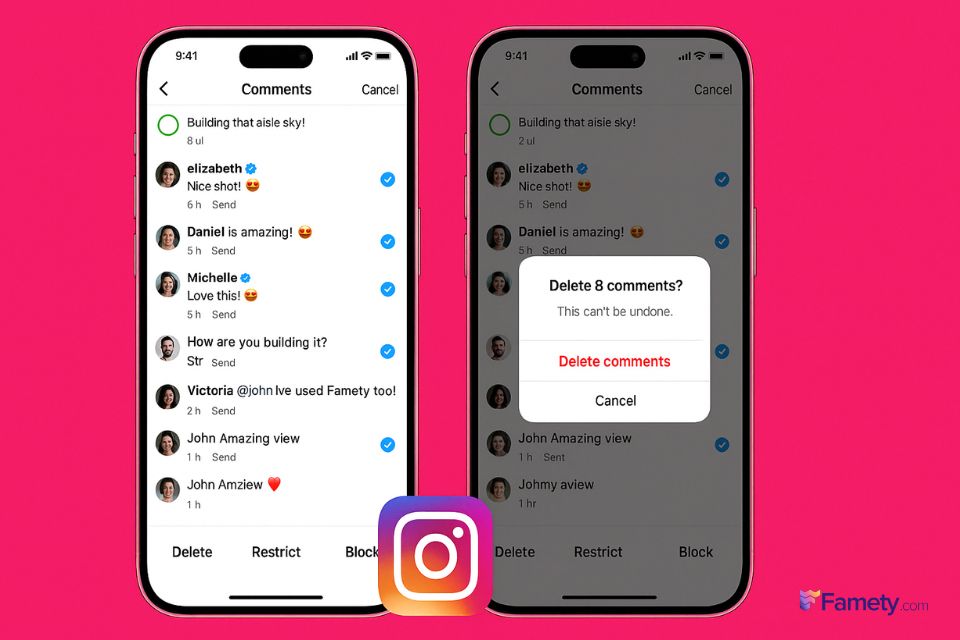
Can You Delete Comments Made by Others?
Yes, but only on your own posts. You cannot delete another user’s comment on someone else’s content unless you’re an admin or moderator on platforms with such features. On your posts, follow the same deletion steps and remove any inappropriate or unwanted comments.
How to Turn Off Comments on Your Instagram Posts
To prevent any future commenting on a post:
- Before posting: Tap Advanced Settings > toggle on Turn Off Commenting.
- For an existing post:
- Tap the three dots on the post.
- Select Turn Off Commenting.
This setting can be reversed anytime if you wish to reopen the conversation later.
How to Hide Comments Using Custom Words and Phrases
Instagram allows you to automatically filter out comments containing specific words or phrases. This is especially helpful for managing spam or toxic language.
To set up your custom filter:
- Go to your Instagram profile.
- Tap the three lines in the top-right corner and select Settings and privacy.
- Navigate to Hidden Words under the “How others can interact with you” section.
- Toggle on Hide Comments and Advanced Comment Filtering.
- Add custom keywords or phrases to your Custom Words List.
Any comment containing those words will be hidden from your posts automatically.
What Is an Instagram Comment and How Does It Work?
An Instagram comment is a public or private response left under a post, reel, or video. Anyone who views your content (depending on your privacy settings) can leave a comment. These comments are part of Instagram’s engagement ecosystem, allowing users to express thoughts, ask questions, or connect with content creators.
What Is Spam on Instagram and Why It Happens
Spam on Instagram includes irrelevant messages, repetitive text, phishing links, fake offers, and bot activity. These often appear in comment sections to gain attention, promote shady products, or deceive users. Spam can result from:
- Automated bots targeting viral posts
- Fake accounts spamming hashtags or influencer content
- Accounts seeking to gain followers or clicks by mass-commenting
Why You Should Not Ignore Spam or Harmful Comments
Ignoring spam or toxic comments can negatively impact your brand or personal reputation. It may also deter genuine followers from engaging with your content. Left unmanaged, comment sections can quickly become cluttered with unrelated or offensive messages that dilute your message and frustrate real users.
How to Restrict or Block Users to Manage Comments
If certain users consistently leave negative or spammy comments, restricting or blocking them may be the best solution.
To restrict a user:
- Go to their profile > Tap the three dots > Choose Restrict.
Restricted users can still comment, but only you and they will see the comment until you approve it.
Group chats on Instagram are a powerful way to connect, collaborate, and communicate with multiple people in one place. Whether you're planning an eve...
Instagram's dark mode is a sleek, modern display option that changes the background of the app from white to black or dark gray. This setting not only...
To block a user:
- Go to their profile > Tap the three dots > Choose Block.
This removes them entirely from your profile visibility and stops them from interacting with your content.
How to Find and Review Your Instagram Comments
If you want to locate your past comments or monitor others’ activity:
- Go to Settings > Your activity > Interactions > Comments
Here, you can review, delete, or reflect on your past comment history across the platform.
While Instagram doesn’t provide an official log of comments others leave on your content, you can scroll through posts manually or use third-party moderation tools.
How to Pin Comments on Instagram Posts
Pinning comments helps highlight meaningful feedback or important questions at the top of your comment section.
To pin a comment:
- Open the post and tap the comment icon.
- Swipe left on the comment (or tap and hold).
- Tap the pushpin icon to pin it.
You can pin up to three comments per post. This is perfect for showcasing top responses or guiding the discussion.








No comments to show.