Group chats on Instagram are a powerful way to connect, collaborate, and communicate with multiple people in one place. Whether you’re planning an event, managing a community, or just chatting with friends, setting up a group chat is quick and easy.
What Is an Instagram Group Chat?
An Instagram group chat is a private messaging space where multiple users can send text messages, images, videos, voice notes, and even start video calls. It functions similarly to group chats on other platforms, like WhatsApp or Messenger, but is built directly into the Instagram app via the DM (Direct Message) feature.
Benefits of Using Group Chats on Instagram
- Instant communication with multiple people
- Great for planning, collaboration, and team discussions
- Ideal for brands, influencers, or communities
- Ability to share posts, reels, and stories inside the group
- Use reactions, polls, and media to keep chats engaging
How to Create a Group Chat on Instagram (Mobile)
- Open the Instagram app and tap the Messenger icon (top right).
- Tap the pencil icon (top right corner).
- Select two or more people to add.
- Tap Chat at the top of the screen.
- Type your message and send it — the group is now created.
Tip: You can name the group by tapping the info icon (i) in the top-right corner of the chat and selecting Change group name.
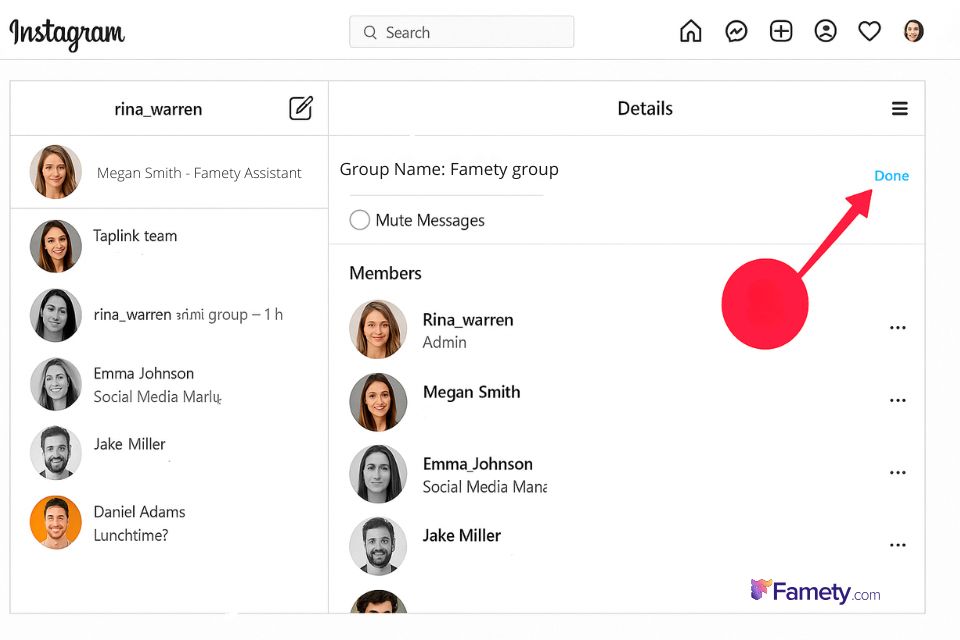
How to Make an Instagram Group Chat on Desktop
- Visit instagram.com and log in.
- Click the Messenger icon at the top.
- Click the new message icon (paper and pen).
- Enter the usernames of the people you want to include.
- Type a message and click Send.
Although some features like voice/video calls are mobile-only, group chats function well on desktop for messaging and media sharing.
How to Add Someone to an Instagram Group Chat
- Open the group chat.
- Tap the group’s name or info icon at the top.
- Scroll down and tap Add people.
- Select the user(s) to add and confirm.
Note: All members of the group will see who is added.
How to Remove a User from a Group Chat
Only the person who created the group or certain members (depending on settings) can remove others.
- Open the group chat.
- Tap the group name to access settings.
- Scroll down to the Members list.
- Tap the three dots (⋯) next to the user you want to remove.
- Select Remove from group.
How to Start a Video or Audio Call in a Group Chat
- Open the group conversation.
- Tap the video camera or phone icon in the top-right corner.
- Instagram will call all members in the group.
All group members must accept the call to join. This feature is ideal for quick meetings or social chats.
How to Leave an Instagram Group Chat
If you’re no longer interested in being part of a conversation, leaving a group chat is simple:
- Open the group chat.
- Tap the group name or info icon at the top.
- Scroll down and select Leave chat.
- Confirm your choice.
Once you leave, you won’t receive any more messages or notifications from that group, and other members will be notified that you’ve exited the chat.
Can You Make Someone Admin in a Group Chat?
As of now, Instagram does not offer official admin roles in group chats like some other platforms. Every member has equal rights unless the original creator removes users or sets up chat controls. However, the person who created the group chat has slightly more influence — like being able to name the group or remove others.
Group Chat Limits: How Many People Can Join?
Instagram currently allows up to 250 participants in a group chat. This is useful for communities, brands, or teams wanting to host large discussions. Note that the more participants you add, the harder it may be to manage communication, so moderation becomes key at scale.
Instagram comments can build meaningful engagement—but they can also create problems if spam, negativity, or irrelevant content appears under your pos...
Instagram's dark mode is a sleek, modern display option that changes the background of the app from white to black or dark gray. This setting not only...
Use Cases for Group Chats: Business, Coaches, and Community
Instagram group chats aren’t just for casual use. They serve many strategic purposes:
- Brands use them to communicate with influencers or ambassadors.
- Coaches and mentors use private groups for client discussions or mini-challenges.
- Community leaders can bring members together for exclusive tips, Q&As, or events.
- Content creators may use them to coordinate collaborations or brainstorm ideas.
Group chats can build stronger relationships with audiences or teams when used creatively.
Tips to Manage and Moderate Your Group Chats Effectively
To keep your group chats productive and respectful:
- Set clear expectations in your first message
- Limit notifications if needed to avoid spam
- Use message reactions and polls to keep engagement light
- Keep group sizes manageable if you want deeper conversation
- Consider using vanish mode or mute options for sensitive topics
Regularly checking in, removing inactive members, and maintaining a positive tone can go a long way in building a valuable group space.








No comments to show.