Why Should You Update Your Instagram Email Address?
Importance of Account Recovery and Security
Your email is the key to your Instagram account. It’s where you receive login verification codes, account activity alerts, and security notifications. If your email is outdated, inactive, or compromised, it can jeopardize your ability to recover your account if something goes wrong—like forgetting your password or experiencing unauthorized access.
Instagram is one of the most targeted platforms for account takeovers, with thousands of accounts being hacked every month. In these cases, having an up-to-date and secure email linked to your profile is critical. It ensures that you can reset your password, verify your identity, and regain access to your account quickly.
Updating your email regularly is a simple yet powerful way to enhance the security and resilience of your digital presence.
Email Address vs. Contact Email in Bio
Instagram allows you to associate two types of emails with your account:
- Account Email: This is the private email you used during signup. It’s used for login, account recovery, and communication with Instagram. Other users can’t see it.
- Contact Email (in Bio): If you’ve switched to a professional account, you can add a public-facing email to your profile. This is the email shown in your bio and used when someone taps the Email button. It’s ideal for business inquiries or brand communication.
Knowing the difference between these two is essential. Updating your private account email won’t change the contact information visible in your profile bio—and vice versa. Both should be kept current depending on their purpose.
When to Change Your Email Address on Instagram
There are several scenarios where updating your Instagram email is not only helpful but necessary:
- You’ve lost access to your old email address
- Your email account was hacked or compromised
- You’re rebranding or changing business contact information
- You used a temporary or fake email during signup
- You’re transitioning to a more professional email identity
- You want to ensure consistency across your online platforms
Changing your email ensures you stay connected to your account and your audience. It also supports a seamless login experience and strengthens your digital credibility—especially if you’re running a business or creator profile.
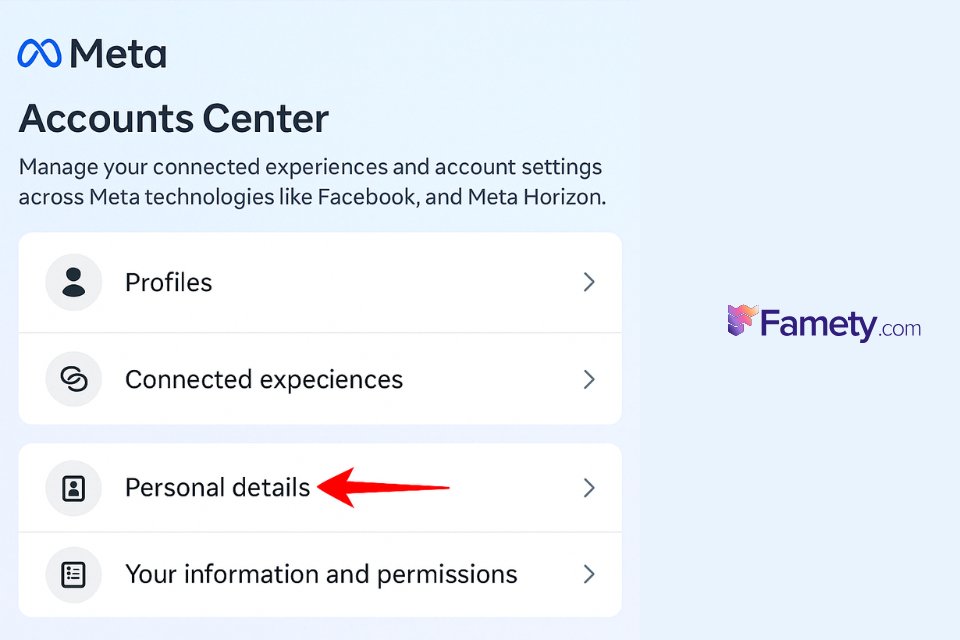
How to Update Instagram Email from a Desktop
Using the Web Version to Change Your Account Email
You don’t need the mobile app to change your Instagram email. You can also update it directly from a web browser on your desktop. Here’s how:
- Go to the Instagram website and log into your account.
- Click on your profile icon in the bottom-left corner, then select Settings.
- From the sidebar, choose Accounts Center > Personal Details > Contact Info.
- Click Add New Contact and then select Add Email.
- Enter your new email address and confirm by clicking Next.
- Instagram will send a confirmation code to the new email. Paste the code to finalize the update.
Once completed, your account email is updated, and you’ll receive a confirmation message at your new address.
Syncing Changes Across Devices
When you change your email from a desktop, the update automatically syncs across all devices linked to your Instagram account. There’s no need to repeat the process on your phone or tablet.
However, it’s a good practice to log out and back into the app once you’ve made changes—this ensures all device sessions recognize the new login email and security alerts go to the correct inbox.
Resolving Email Update Failures
If you’re unable to update your email from a desktop, consider these troubleshooting tips:
- Make sure the new email isn’t already associated with another Instagram account.
- Check your spam or junk folder if the confirmation email doesn’t arrive.
- Try using a different browser or clearing your cache and cookies.
- If the issue persists, switch to the mobile app or contact Instagram support.
Change Instagram Email Without Logging In
When You’ve Lost Access to Your Email or Password
If you no longer have access to your old email or can’t log into your Instagram account, don’t worry—there are still ways to recover it. Instagram’s account recovery feature lets you request a new login and update your email address without needing the current one.
This process is especially useful if your email was hacked, deleted, or forgotten.
Submitting an Identity Verification Request
- Open the Instagram app and tap Forgot Password?
- Enter your username and tap Next.
- Choose Need more help? on the next screen.
- Tap Can’t access this email or phone number?
- Follow the prompts to explain your situation.
- Instagram will ask whether there are photos of you in the account. Tap Yes if applicable.
- Enter a new email address where Instagram can reach you.
In some cases, you may be asked to verify your identity using a selfie video showing your face. Instagram uses this to match your likeness with the photos on your account.
What to Expect from Instagram Support
Once you submit your identity verification request, Instagram’s support team will review your case. This process may take a few hours to a few days, depending on volume.
Instagram comments can build meaningful engagement—but they can also create problems if spam, negativity, or irrelevant content appears under your pos...
Group chats on Instagram are a powerful way to connect, collaborate, and communicate with multiple people in one place. Whether you're planning an eve...
If approved, your account will be restored and linked to the new email address you provided. You’ll receive a confirmation once the email change is finalized. Keep that email safe and accessible—it will be your gateway for future recovery needs.
How to Add or Edit Your Contact Email in Instagram Bio
For Business and Professional Accounts
Switching to a professional account on Instagram allows you to display your contact email directly in your bio using the Email button. This feature is valuable for creators, freelancers, and businesses looking to make it easier for followers to reach out.
To access this option, your profile must be set to a business or creator account.
Making Your Email Visible with the Email Button
Here’s how to change or add a public-facing email:
- Open your Instagram profile and tap Edit Profile.
- Select Contact Options.
- Tap the Email field and enter the new address.
- Ensure the Display contact info toggle is turned on.
- Save your changes.
Now, when users visit your profile, they’ll see the Email button and can reach you directly.
Managing Contact Options Settings
Within the same menu, you can also update:
- Phone numbers
- WhatsApp contact integration
- Business address (if applicable)
- Preferred method of contact (email, call, message)
Keeping this section updated is essential for clear communication and professional branding. It also avoids confusion if your business contact details change.








No comments to show.